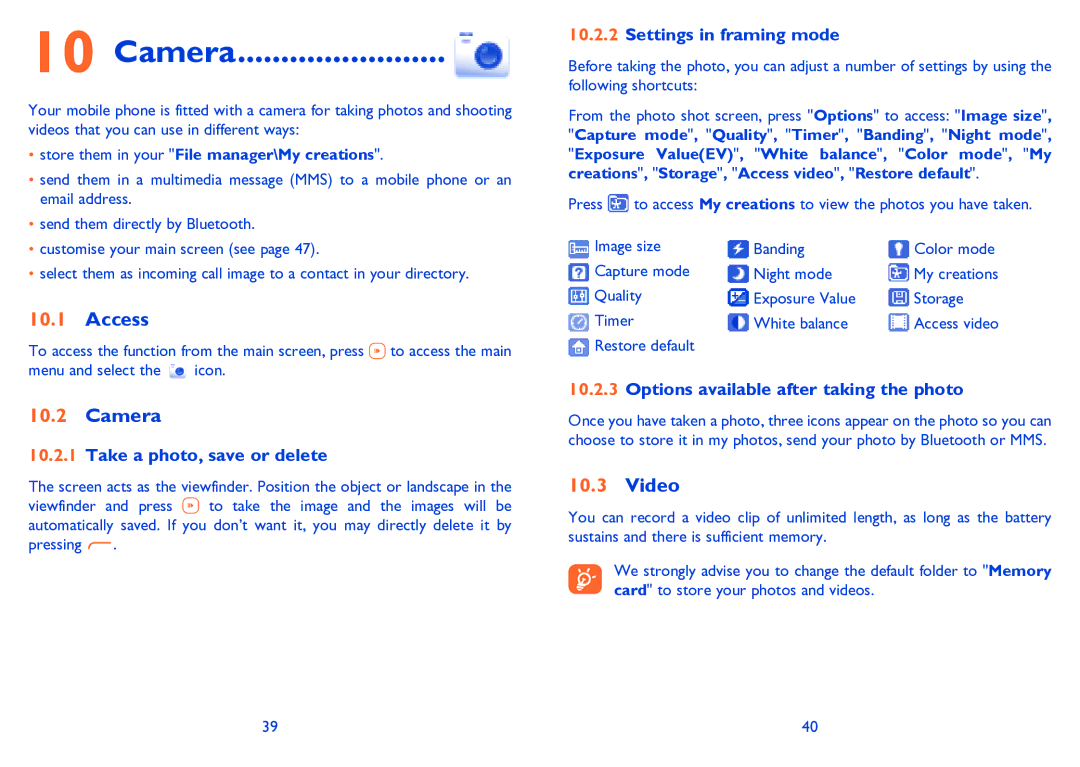10 Camera........................
Your mobile phone is fitted with a camera for taking photos and shooting videos that you can use in different ways:
•store them in your "File manager\My creations".
•send them in a multimedia message (MMS) to a mobile phone or an email address.
•send them directly by Bluetooth.
•customise your main screen (see page 47).
•select them as incoming call image to a contact in your directory.
10.1Access
To access the function from the main screen, press ![]() to access the main
to access the main
menu and select the ![]() icon.
icon.
10.2Camera
10.2.1Take a photo, save or delete
The screen acts as the viewfinder. Position the object or landscape in the
viewfinder and press ![]() to take the image and the images will be automatically saved. If you don’t want it, you may directly delete it by pressing
to take the image and the images will be automatically saved. If you don’t want it, you may directly delete it by pressing ![]() .
.
10.2.2Settings in framing mode
Before taking the photo, you can adjust a number of settings by using the following shortcuts:
From the photo shot screen, press "Options" to access: "Image size", "Capture mode", "Quality", "Timer", "Banding", "Night mode", "Exposure Value(EV)", "White balance", "Color mode", "My creations", "Storage", "Access video", "Restore default".
Press ![]() to access My creations to view the photos you have taken.
to access My creations to view the photos you have taken.
Image size | Banding | Color mode |
Capture mode | Night mode | My creations |
Quality | Exposure Value | Storage |
Timer | White balance | Access video |
Restore default |
|
|
10.2.3Options available after taking the photo
Once you have taken a photo, three icons appear on the photo so you can choose to store it in my photos, send your photo by Bluetooth or MMS.
10.3Video
You can record a video clip of unlimited length, as long as the battery sustains and there is sufficient memory.
We strongly advise you to change the default folder to "Memory card" to store your photos and videos.
39 | 40 |