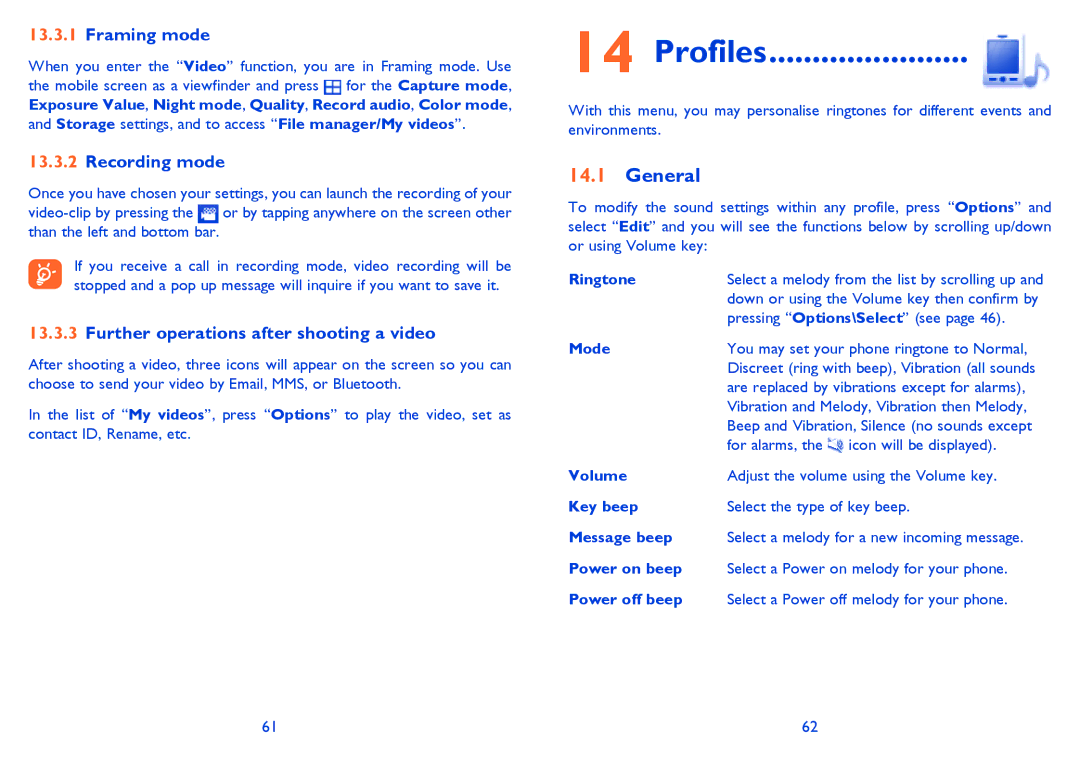13.3.1Framing mode
When you enter the “Video” function, you are in Framing mode. Use the mobile screen as a viewfinder and press ![]() for the Capture mode, Exposure Value, Night mode, Quality, Record audio, Color mode, and Storage settings, and to access “File manager/My videos”.
for the Capture mode, Exposure Value, Night mode, Quality, Record audio, Color mode, and Storage settings, and to access “File manager/My videos”.
13.3.2Recording mode
Once you have chosen your settings, you can launch the recording of your
If you receive a call in recording mode, video recording will be stopped and a pop up message will inquire if you want to save it.
13.3.3Further operations after shooting a video
After shooting a video, three icons will appear on the screen so you can choose to send your video by Email, MMS, or Bluetooth.
In the list of “My videos”, press “Options” to play the video, set as contact ID, Rename, etc.
14 Profiles....................... 
With this menu, you may personalise ringtones for different events and environments.
14.1General
To modify the sound settings within any profile, press “Options” and select “Edit” and you will see the functions below by scrolling up/down or using Volume key:
Ringtone | Select a melody from the list by scrolling up and |
| down or using the Volume key then confirm by |
| pressing “Options\Select” (see page 46). |
Mode | You may set your phone ringtone to Normal, |
| Discreet (ring with beep), Vibration (all sounds |
| are replaced by vibrations except for alarms), |
| Vibration and Melody, Vibration then Melody, |
| Beep and Vibration, Silence (no sounds except |
| for alarms, the icon will be displayed). |
Volume | Adjust the volume using the Volume key. |
Key beep | Select the type of key beep. |
Message beep | Select a melody for a new incoming message. |
Power on beep | Select a Power on melody for your phone. |
Power off beep | Select a Power off melody for your phone. |
61 | 62 |