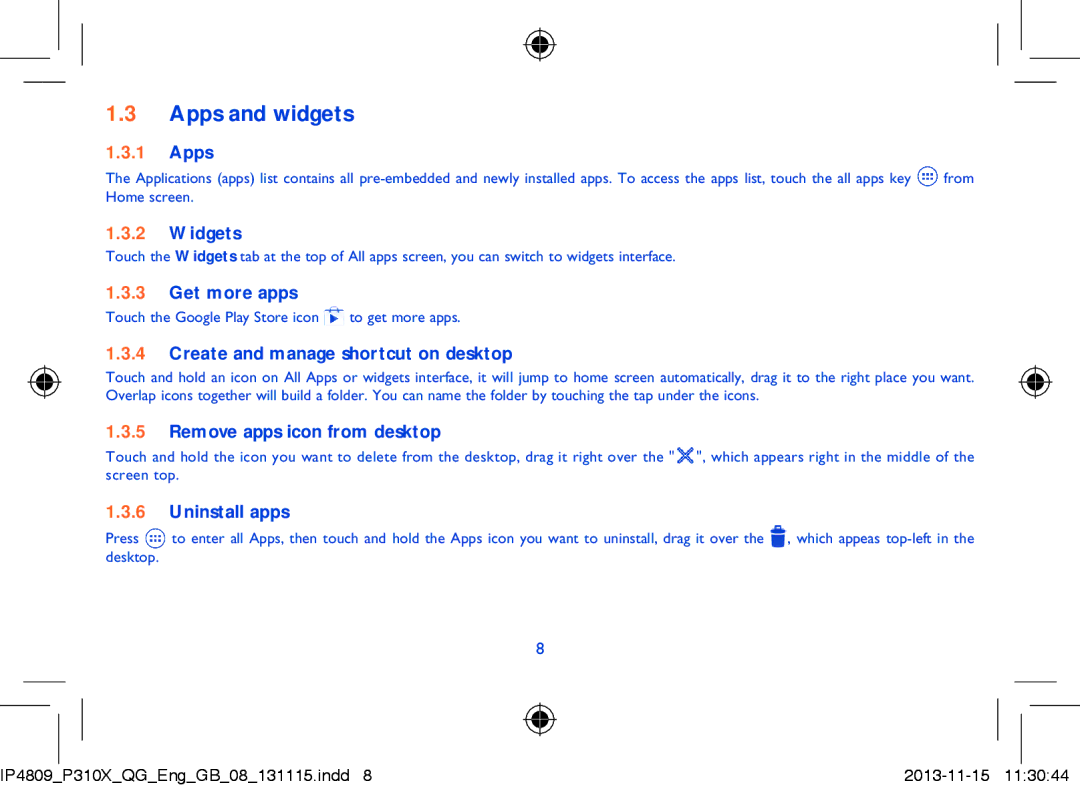1.3Apps and widgets
1.3.1Apps
The Applications (apps) list contains all ![]() from Home screen.
from Home screen.
1.3.2Widgets
Touch the Widgets tab at the top of All apps screen, you can switch to widgets interface.
1.3.3Get more apps
Touch the Google Play Store icon ![]() to get more apps.
to get more apps.
1.3.4Create and manage shortcut on desktop
Touch and hold an icon on All Apps or widgets interface, it will jump to home screen automatically, drag it to the right place you want. Overlap icons together will build a folder. You can name the folder by touching the tap under the icons.
1.3.5Remove apps icon from desktop
Touch and hold the icon you want to delete from the desktop, drag it right over the "![]() ", which appears right in the middle of the screen top.
", which appears right in the middle of the screen top.
1.3.6Uninstall apps
Press ![]() to enter all Apps, then touch and hold the Apps icon you want to uninstall, drag it over the
to enter all Apps, then touch and hold the Apps icon you want to uninstall, drag it over the ![]() , which appeas
, which appeas
8
IP4809_P310X_QG_Eng_GB_08_131115.indd 8 |