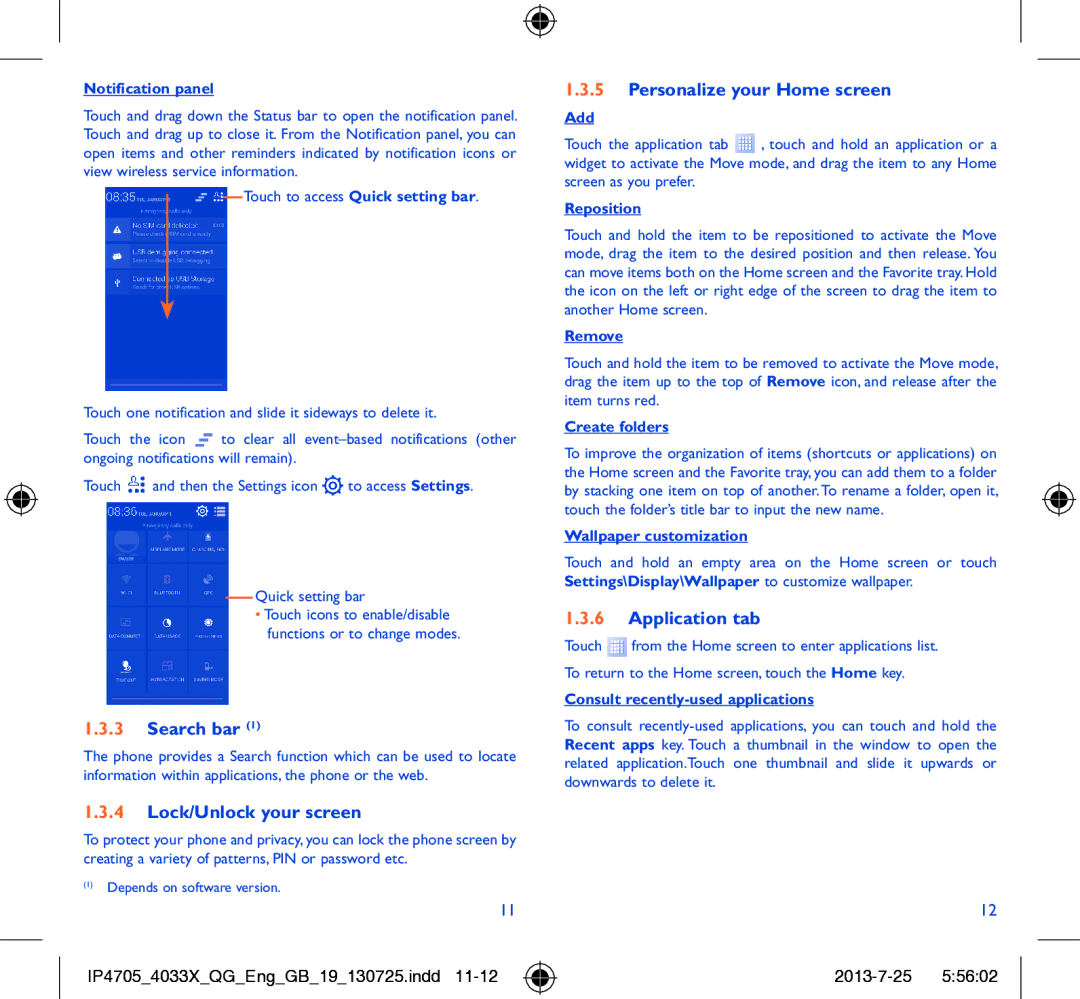Notification panel
Touch and drag down the Status bar to open the notification panel. Touch and drag up to close it. From the Notification panel, you can open items and other reminders indicated by notification icons or view wireless service information.
Touch to access Quick setting bar.
Touch one notification and slide it sideways to delete it.
Touch the icon ![]() to clear all
to clear all
Touch ![]() and then the Settings icon
and then the Settings icon ![]() to access Settings.
to access Settings.
Quick setting bar
•Touch icons to enable/disable functions or to change modes.
1.3.3Search bar (1)
The phone provides a Search function which can be used to locate information within applications, the phone or the web.
1.3.4Lock/Unlock your screen
To protect your phone and privacy, you can lock the phone screen by creating a variety of patterns, PIN or password etc.
(1)Depends on software version.
11
IP4705_4033X_QG_Eng_GB_19_130725.indd
1.3.5Personalize your Home screen
Add
Touch the application tab ![]() , touch and hold an application or a widget to activate the Move mode, and drag the item to any Home screen as you prefer.
, touch and hold an application or a widget to activate the Move mode, and drag the item to any Home screen as you prefer.
Reposition
Touch and hold the item to be repositioned to activate the Move mode, drag the item to the desired position and then release. You can move items both on the Home screen and the Favorite tray. Hold the icon on the left or right edge of the screen to drag the item to another Home screen.
Remove
Touch and hold the item to be removed to activate the Move mode, drag the item up to the top of Remove icon, and release after the item turns red.
Create folders
To improve the organization of items (shortcuts or applications) on the Home screen and the Favorite tray, you can add them to a folder by stacking one item on top of another. To rename a folder, open it, touch the folder’s title bar to input the new name.
Wallpaper customization
Touch and hold an empty area on the Home screen or touch Settings\Display\Wallpaper to customize wallpaper.
1.3.6Application tab
Touch ![]() from the Home screen to enter applications list. To return to the Home screen, touch the Home key.
from the Home screen to enter applications list. To return to the Home screen, touch the Home key.
Consult recently-used applications
To consult
12