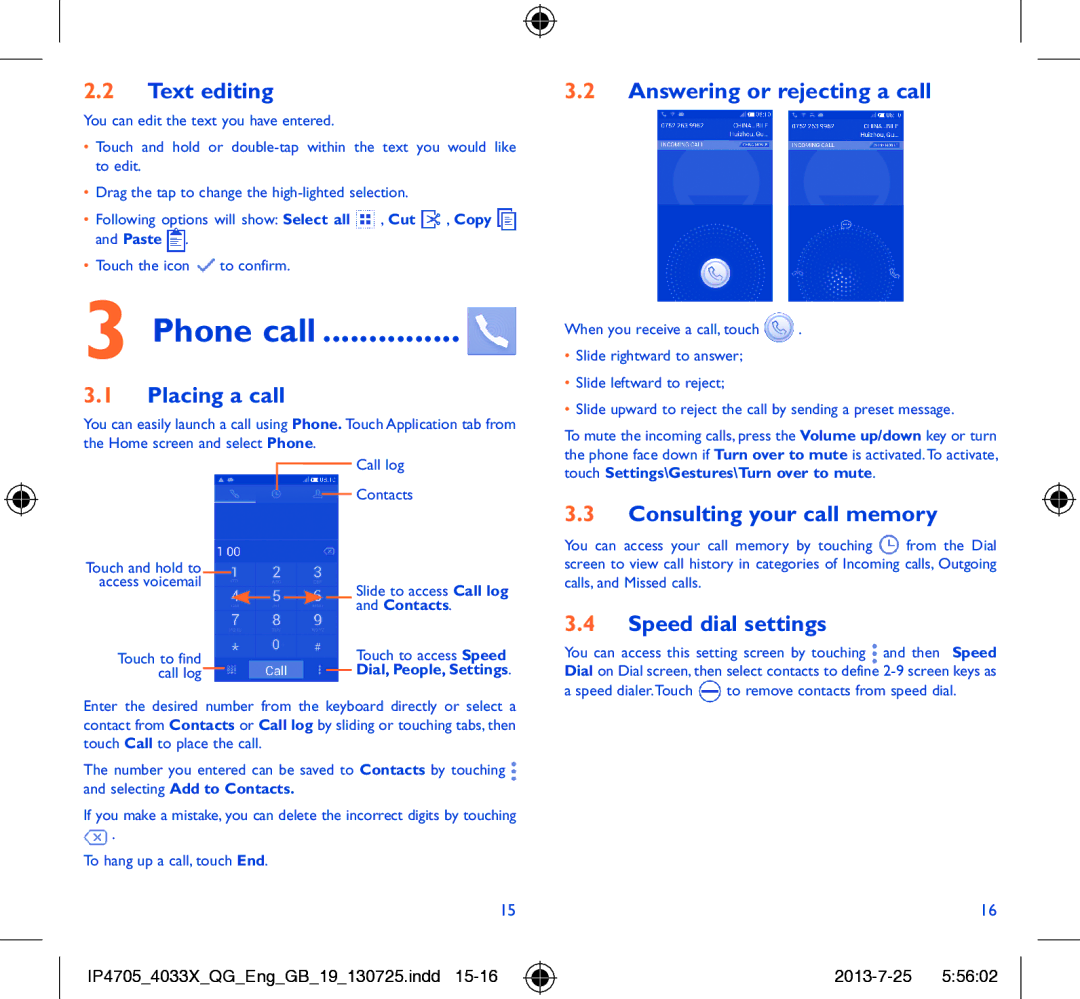2.2Text editing
You can edit the text you have entered.
•Touch and hold or
•Drag the tap to change the
•Following options will show: Select all ![]() , Cut
, Cut ![]() , Copy
, Copy ![]() and Paste
and Paste ![]() .
.
•Touch the icon ![]() to confirm.
to confirm.
3 Phone call ............... 
3.1Placing a call
You can easily launch a call using Phone. Touch Application tab from the Home screen and select Phone.
3.2Answering or rejecting a call
When you receive a call, touch ![]() .
.
•Slide rightward to answer;
•Slide leftward to reject;
•Slide upward to reject the call by sending a preset message.
To mute the incoming calls, press the Volume up/down key or turn the phone face down if Turn over to mute is activated.To activate,
Touch and hold to access voicemail
Touch to find call log
Call log
Contacts
Slide to access Call log and Contacts.
Touch to access Speed Dial, People, Settings.
touch Settings\Gestures\Turn over to mute.
3.3Consulting your call memory
You can access your call memory by touching ![]() from the Dial screen to view call history in categories of Incoming calls, Outgoing calls, and Missed calls.
from the Dial screen to view call history in categories of Incoming calls, Outgoing calls, and Missed calls.
3.4Speed dial settings
You can access this setting screen by touching ![]() and then Speed Dial on Dial screen, then select contacts to define
and then Speed Dial on Dial screen, then select contacts to define
Enter the desired number from the keyboard directly or select a contact from Contacts or Call log by sliding or touching tabs, then touch Call to place the call.
The number you entered can be saved to Contacts by touching ![]() and selecting Add to Contacts.
and selecting Add to Contacts.
If you make a mistake, you can delete the incorrect digits by touching ![]() .
.
To hang up a call, touch End.
a speed dialer.Touch ![]() to remove contacts from speed dial.
to remove contacts from speed dial.
15
IP4705_4033X_QG_Eng_GB_19_130725.indd 15-16
16