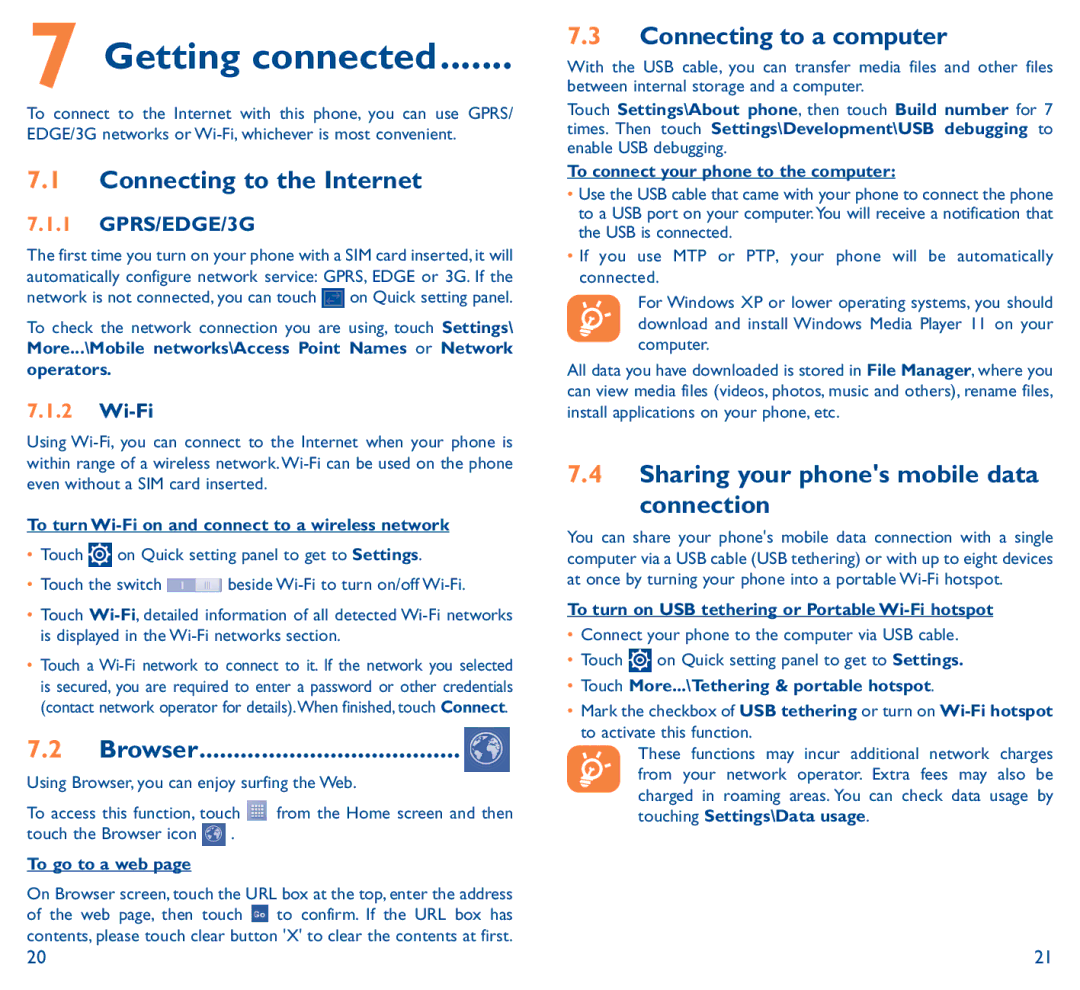Pop C9 specifications
The Alcatel Pop C9 is an affordable smartphone that combines functionality with a sleek design, catering to users who seek reliability at a budget-friendly price. Released as part of Alcatel's Pop series, this device stands out with its solid feature set and user-friendly interface.One of the hallmark features of the Alcatel Pop C9 is its large 5-inch display. With a resolution of 540 x 960 pixels, the screen offers vivid colors and decent brightness, making it suitable for browsing, gaming, and multimedia consumption. The display size makes it comfortable for users who enjoy consuming content on their devices without compromising portability.
Under the hood, the Alcatel Pop C9 is powered by a 1.3 GHz dual-core processor, which is complemented by 1 GB of RAM. This configuration provides sufficient processing power for everyday tasks such as social media browsing, navigation, and light gaming. The device also features 4 GB of internal storage, expandable up to 32 GB via microSD card, allowing users to store ample data, photos, and apps without worry.
The Pop C9 runs on Android 4.4 KitKat, providing users access to the vast ecosystem of Google applications and services. The user interface is intuitive, allowing smooth navigation through apps and settings.
The smartphone is equipped with an 8-megapixel rear camera, which captures decent images in well-lit conditions, complemented by a VGA front-facing camera. While not designed for professional photography, it serves well for casual snapshots and selfies.
In terms of connectivity, the Alcatel Pop C9 supports 3G network connectivity, Wi-Fi, GPS, Bluetooth, and FM radio. These features ensure users stay connected, navigate efficiently, and enjoy their favorite radio stations on-the-go.
Battery life is another key characteristic of the Pop C9, housing a removable 2000 mAh battery. It offers reasonable usage time for daily activities, making it a dependable choice for users who require a smartphone that can last a full day.
Overall, the Alcatel Pop C9 presents a balanced mix of essential features and technologies, making it a commendable option for first-time smartphone users or those looking for a budget-conscientious device without sacrificing too much functionality. Its design and capabilities cater to a wide audience, ensuring satisfaction for general users and those seeking straightforward mobile experiences.