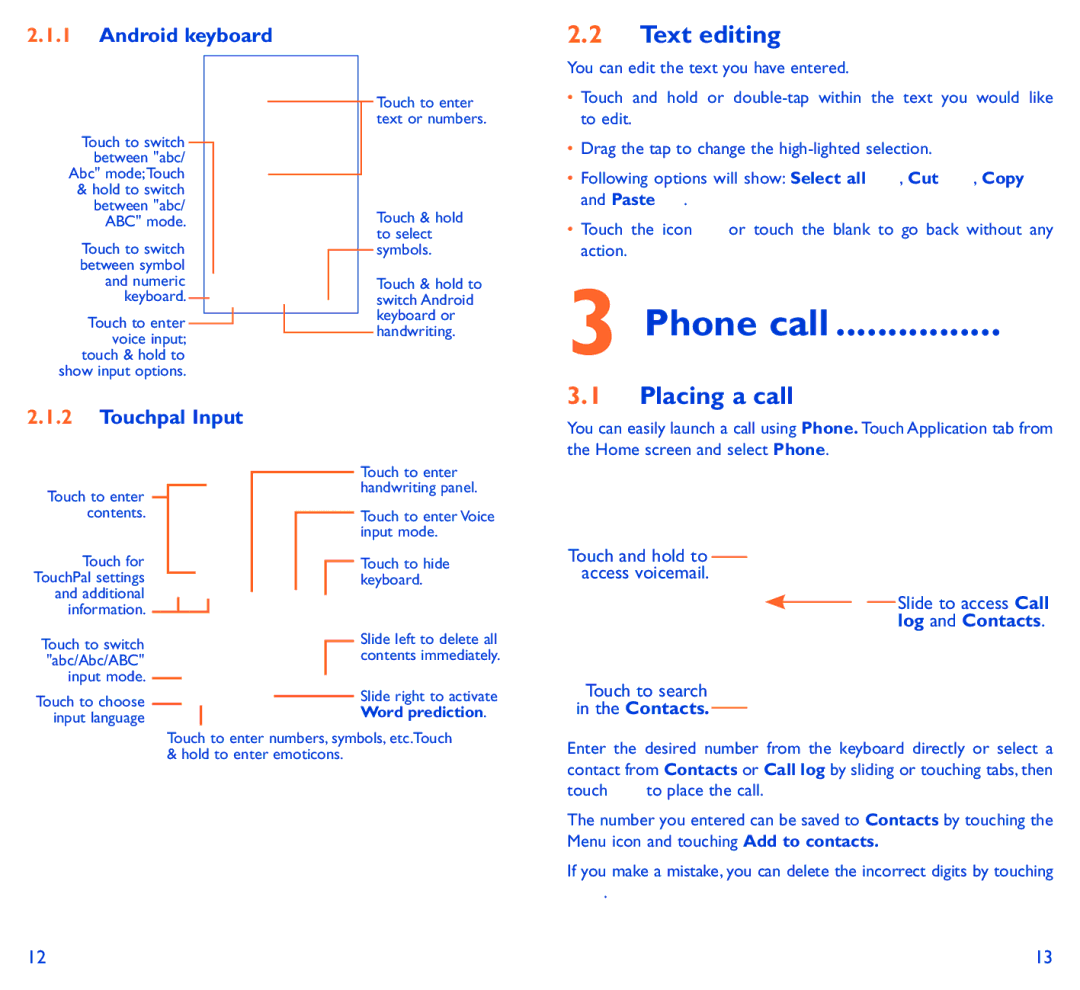2.1.1Android keyboard
Touch to switch between "abc/ Abc" mode;Touch
&hold to switch between "abc/ ABC" mode.
Touch to switch between symbol and numeric keyboard.
Touch to enter ![]() voice input;
voice input;
touch & hold to show input options.
2.1.2Touchpal Input
Touch to enter contents.
Touch for TouchPal settings and additional information. 
Touch to switch "abc/Abc/ABC" input mode.
Touch to choose input language
Touch to enter text or numbers.
Touch & hold to select symbols.
Touch & hold to switch Android keyboard or handwriting.
Touch to enter handwriting panel.
Touch to enter Voice input mode.
Touch to hide keyboard.
Slide left to delete all contents immediately.
Slide right to activate Word prediction.
2.2Text editing
You can edit the text you have entered.
•Touch and hold or
•Drag the tap to change the
• Following options will show: Select all | , Cut | , Copy |
and Paste . |
|
|
•Touch the icon ![]() or touch the blank to go back without any action.
or touch the blank to go back without any action.
3 Phone call ����������������
3.1Placing a call
You can easily launch a call using Phone. Touch Application tab from the Home screen and select Phone.
Touch and hold to access voicemail.
Slide to access Call log and Contacts.
Touch to search in the Contacts.
Touch to enter numbers, symbols, etc.Touch & hold to enter emoticons.
Enter the desired number from the keyboard directly or select a contact from Contacts or Call log by sliding or touching tabs, then
touch ![]() to place the call.
to place the call.
The number you entered can be saved to Contacts by touching the Menu icon and touching Add to contacts.
If you make a mistake, you can delete the incorrect digits by touching
![]() .
.
12 | 13 |