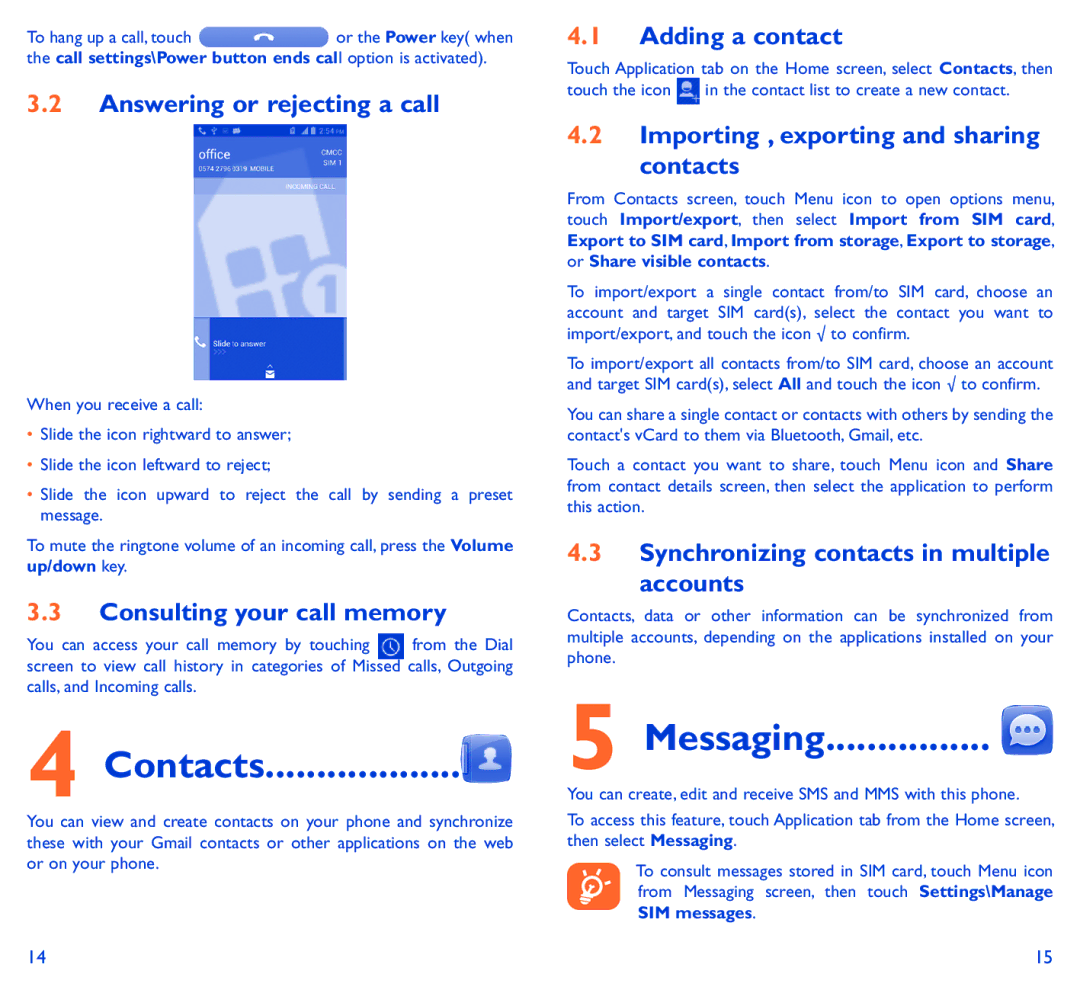To hang up a call, touch ![]() or the Power key( when the call settings\Power button ends call option is activated).
or the Power key( when the call settings\Power button ends call option is activated).
3.2Answering or rejecting a call
When you receive a call:
•Slide the icon rightward to answer;
•Slide the icon leftward to reject;
•Slide the icon upward to reject the call by sending a preset message.
To mute the ringtone volume of an incoming call, press the Volume up/down key.
3.3Consulting your call memory
You can access your call memory by touching from the Dial screen to view call history in categories of Missed calls, Outgoing calls, and Incoming calls.
4 Contacts�������������������
You can view and create contacts on your phone and synchronize these with your Gmail contacts or other applications on the web or on your phone.
4.1Adding a contact
Touch Application tab on the Home screen, select Contacts, then touch the icon ![]() in the contact list to create a new contact.
in the contact list to create a new contact.
4.2Importing , exporting and sharing
contacts
From Contacts screen, touch Menu icon to open options menu, touch Import/export, then select Import from SIM card, Export to SIM card, Import from storage, Export to storage, or Share visible contacts.
To import/export a single contact from/to SIM card, choose an account and target SIM card(s), select the contact you want to import/export, and touch the icon √ to confirm.
To import/export all contacts from/to SIM card, choose an account and target SIM card(s), select All and touch the icon √ to confirm.
You can share a single contact or contacts with others by sending the contact's vCard to them via Bluetooth, Gmail, etc.
Touch a contact you want to share, touch Menu icon and Share from contact details screen, then select the application to perform this action.
4.3Synchronizing contacts in multiple
accounts
Contacts, data or other information can be synchronized from multiple accounts, depending on the applications installed on your phone.
5 Messaging���������������� 
You can create, edit and receive SMS and MMS with this phone.
To access this feature, touch Application tab from the Home screen, then select Messaging.
To consult messages stored in SIM card, touch Menu icon from Messaging screen, then touch Settings\Manage SIM messages.
14 | 15 |