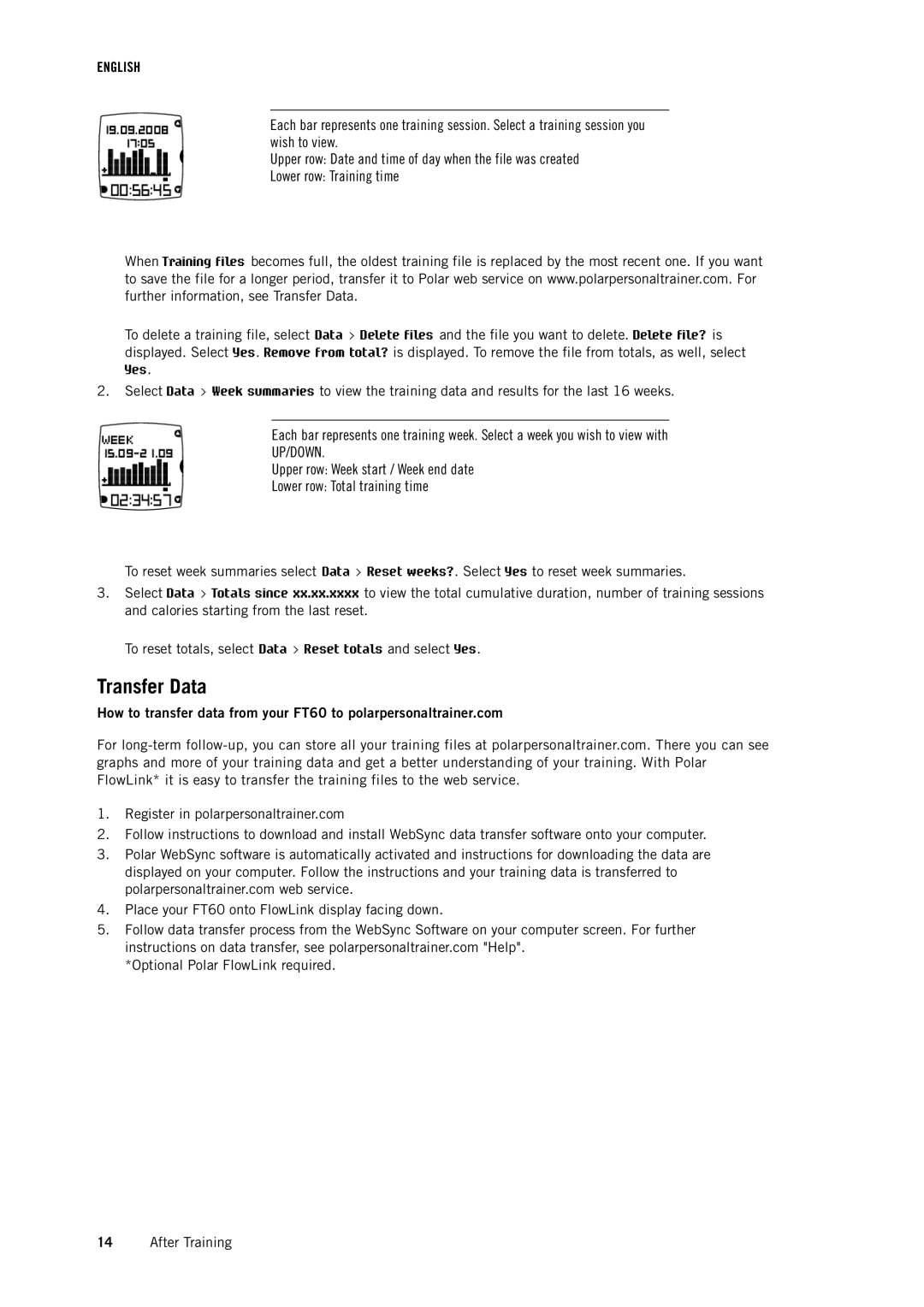ENGLISH
Each bar represents one training session. Select a training session you wish to view.
Upper row: Date and time of day when the file was created
Lower row: Training time
When Training files becomes full, the oldest training file is replaced by the most recent one. If you want to save the file for a longer period, transfer it to Polar web service on www.polarpersonaltrainer.com. For further information, see Transfer Data.
To delete a training file, select Data > Delete files and the file you want to delete. Delete file? is displayed. Select Yes. Remove from total? is displayed. To remove the file from totals, as well, select Yes.
2.Select Data > Week summaries to view the training data and results for the last 16 weeks.
Each bar represents one training week. Select a week you wish to view with
UP/DOWN.
Upper row: Week start / Week end date
Lower row: Total training time
To reset week summaries select Data > Reset weeks?. Select Yes to reset week summaries.
3.Select Data > Totals since xx.xx.xxxx to view the total cumulative duration, number of training sessions and calories starting from the last reset.
To reset totals, select Data > Reset totals and select Yes.
Transfer Data
How to transfer data from your FT60 to polarpersonaltrainer.com
For
1.Register in polarpersonaltrainer.com
2.Follow instructions to download and install WebSync data transfer software onto your computer.
3.Polar WebSync software is automatically activated and instructions for downloading the data are displayed on your computer. Follow the instructions and your training data is transferred to polarpersonaltrainer.com web service.
4.Place your FT60 onto FlowLink display facing down.
5.Follow data transfer process from the WebSync Software on your computer screen. For further instructions on data transfer, see polarpersonaltrainer.com "Help".
*Optional Polar FlowLink required.
14After Training