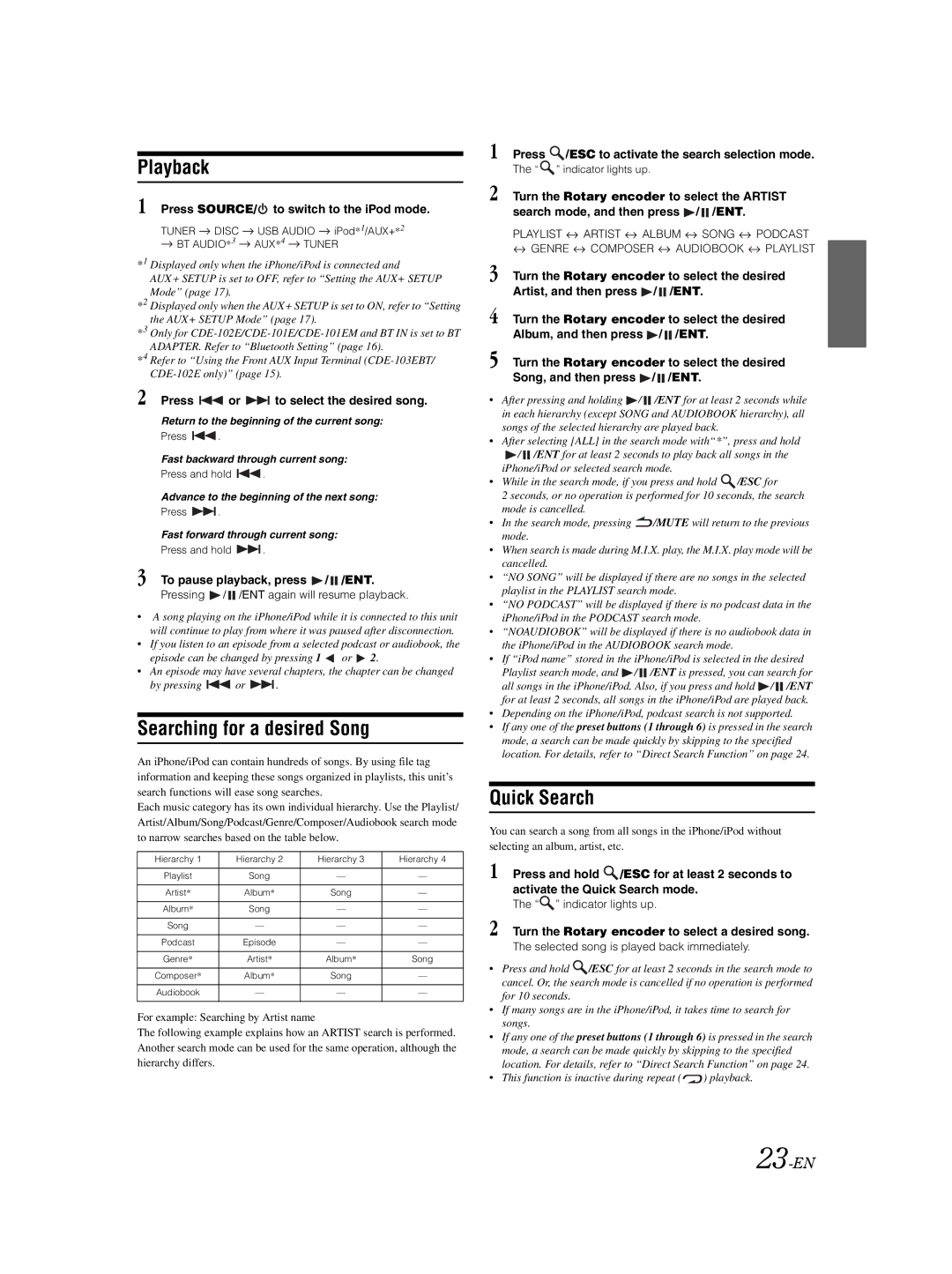CDE-103EBT, CDE-101E, CDE-102E, CDE-101EM specifications
Alpine is renowned for its high-quality car audio systems, and the CDE series of head units represents a perfect blend of advanced technology and user-centric features. The CDE-101EM, CDE-102E, CDE-101E, and CDE-103EBT are popular models that cater to various needs, offering a range of functionalities to enhance the in-car experience.The CDE-101EM stands out with its sleek design and intuitive user interface. It supports a variety of media formats, allowing users to enjoy music from CDs, USB devices, and even Bluetooth-enabled devices. A notable feature is its 18 preset EQ settings, which enable personalized audio tuning. This model is also equipped with a high-quality built-in amplifier, ensuring clear sound at any volume level, and comes with a front auxiliary input for additional connectivity.
The CDE-102E builds on the strengths of its predecessor, offering enhanced Bluetooth connectivity that allows for hands-free calling and audio streaming from smartphones. Its 3-band parametric equalizer provides deeper control over sound, allowing for adjustments to the bass, midrange, and treble to match personal preferences and vehicle acoustics. One highlight of the CDE-102E is its compatibility with Android and iOS devices, streamlining the user experience for smartphone integration.
The CDE-101E is designed for users seeking a straightforward audio solution without compromising on quality. It features a digital AM/FM tuner, enabling access to a vast array of radio stations, along with a large, easy-to-read display that shows track information and radio settings. The user-friendly controls are ideal for on-the-road adjustments, making every journey an enjoyable audio experience.
Lastly, the CDE-103EBT further expands on connectivity options with additional USB ports and advanced Bluetooth features. It includes built-in support for various audio streaming apps, enabling direct access from the head unit. Additionally, it comes with a sophisticated AM/FM tuner with RDS capability, allowing for a richer radio listening experience. The model's expandable architecture means that users can easily add external amplifiers or subwoofers, tailoring the system to their audio desires.
All in all, the Alpine CDE series models—CDE-101EM, CDE-102E, CDE-101E, and CDE-103EBT—each offer a variety of features that enhance the driving experience through superior sound quality and extensive connectivity options. Whether through Bluetooth streaming, USB connectivity, or a classic CD player, these models provide a perfect fusion of technology and convenience.