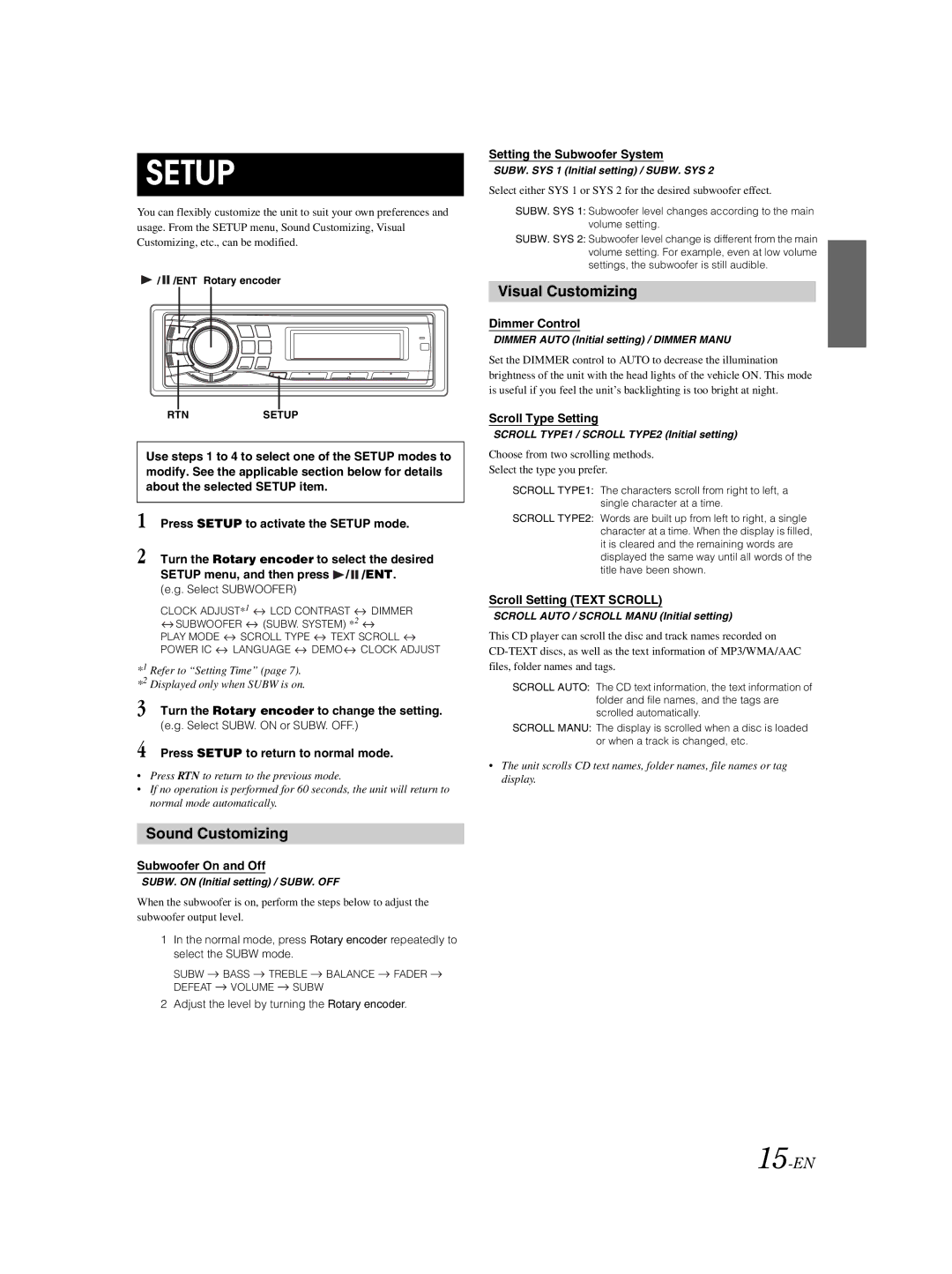SETUP
You can flexibly customize the unit to suit your own preferences and usage. From the SETUP menu, Sound Customizing, Visual Customizing, etc., can be modified.
![]() /
/ ![]() /ENT Rotary encoder
/ENT Rotary encoder
RTNSETUP
Use steps 1 to 4 to select one of the SETUP modes to modify. See the applicable section below for details about the selected SETUP item.
1 Press SETUP to activate the SETUP mode.
2 Turn the Rotary encoder to select the desired SETUP menu, and then press ![]() /
/ ![]() /ENT.
/ENT.
(e.g. Select SUBWOOFER)
CLOCK ADJUST*1 ![]() LCD CONTRAST
LCD CONTRAST ![]() DIMMER
DIMMER
![]() SUBWOOFER
SUBWOOFER ![]() (SUBW. SYSTEM) *2
(SUBW. SYSTEM) *2 ![]()
PLAY MODE ![]() SCROLL TYPE
SCROLL TYPE ![]() TEXT SCROLL
TEXT SCROLL ![]()
POWER IC ![]() LANGUAGE
LANGUAGE ![]() DEMO
DEMO![]() CLOCK ADJUST
CLOCK ADJUST
*1 Refer to “Setting Time” (page 7). *2 Displayed only when SUBW is on.
3 Turn the Rotary encoder to change the setting.
(e.g. Select SUBW. ON or SUBW. OFF.)
4 Press SETUP to return to normal mode.
•Press RTN to return to the previous mode.
•If no operation is performed for 60 seconds, the unit will return to normal mode automatically.
Sound Customizing
Subwoofer On and Off
SUBW. ON (Initial setting) / SUBW. OFF
When the subwoofer is on, perform the steps below to adjust the subwoofer output level.
1In the normal mode, press Rotary encoder repeatedly to select the SUBW mode.
SUBW ![]() BASS
BASS ![]() TREBLE
TREBLE ![]() BALANCE
BALANCE ![]() FADER
FADER ![]()
DEFEAT ![]() VOLUME
VOLUME ![]() SUBW
SUBW
2 Adjust the level by turning the Rotary encoder.
Setting the Subwoofer System
SUBW. SYS 1 (Initial setting) / SUBW. SYS 2
Select either SYS 1 or SYS 2 for the desired subwoofer effect.
SUBW. SYS 1: Subwoofer level changes according to the main volume setting.
SUBW. SYS 2: Subwoofer level change is different from the main volume setting. For example, even at low volume settings, the subwoofer is still audible.
Visual Customizing
Dimmer Control
DIMMER AUTO (Initial setting) / DIMMER MANU
Set the DIMMER control to AUTO to decrease the illumination brightness of the unit with the head lights of the vehicle ON. This mode is useful if you feel the unit’s backlighting is too bright at night.
Scroll Type Setting
SCROLL TYPE1 / SCROLL TYPE2 (Initial setting)
Choose from two scrolling methods.
Select the type you prefer.
SCROLL TYPE1: The characters scroll from right to left, a single character at a time.
SCROLL TYPE2: Words are built up from left to right, a single character at a time. When the display is filled, it is cleared and the remaining words are displayed the same way until all words of the title have been shown.
Scroll Setting (TEXT SCROLL)
SCROLL AUTO / SCROLL MANU (Initial setting)
This CD player can scroll the disc and track names recorded on
SCROLL AUTO: The CD text information, the text information of folder and file names, and the tags are scrolled automatically.
SCROLL MANU: The display is scrolled when a disc is loaded or when a track is changed, etc.
•The unit scrolls CD text names, folder names, file names or tag display.