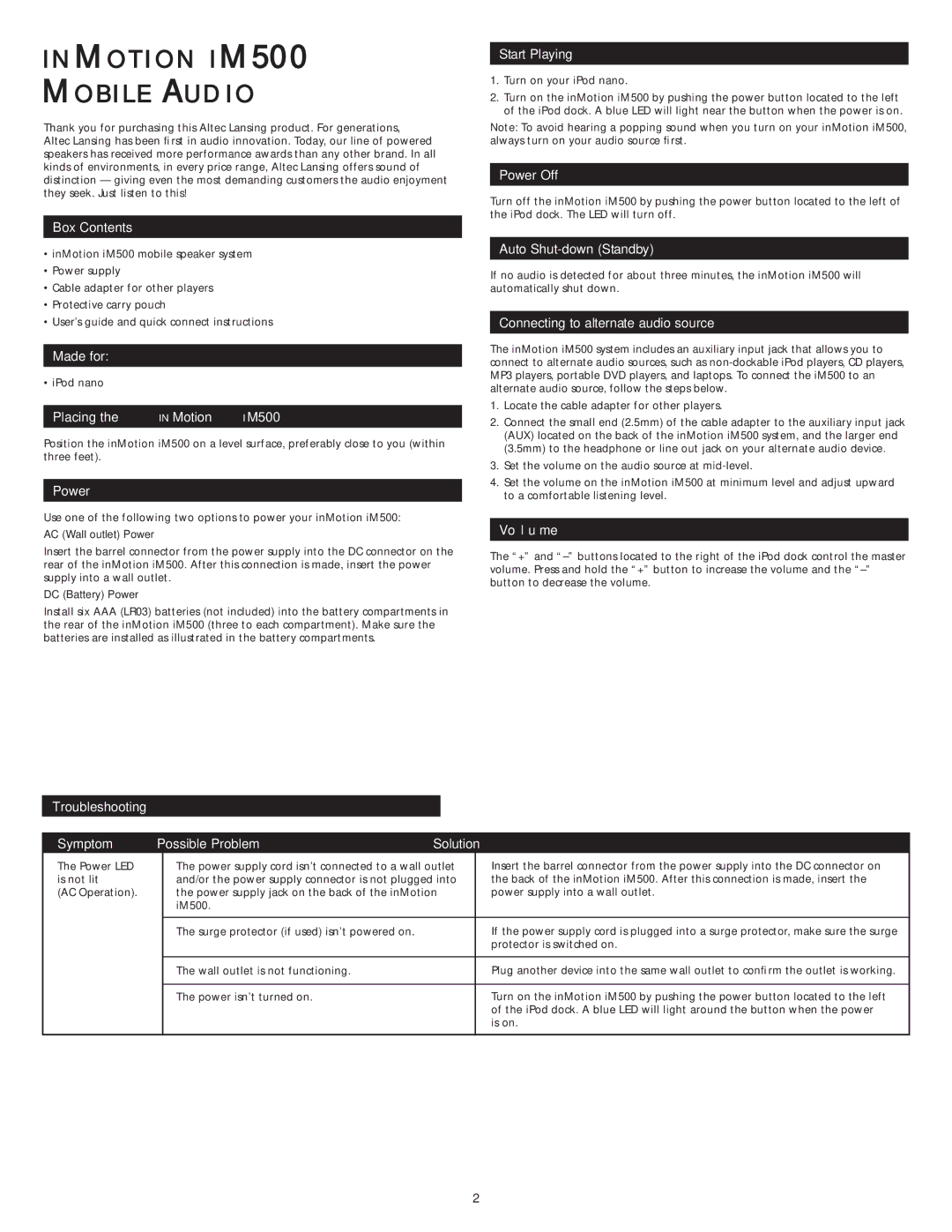im500 specifications
The Altec Lansing IM500 is a portable Bluetooth speaker that combines impressive sound quality with a stylish design, making it a popular choice among music enthusiasts. This compact speaker is packed with features that enhance the listening experience while providing convenience and portability.One of the standout features of the IM500 is its advanced Bluetooth technology, which allows for easy wireless connectivity with a range of devices, including smartphones, tablets, and laptops. This enables users to stream their favorite music, podcasts, or audiobooks without the hassle of tangled wires. The IM500 supports a robust Bluetooth range, typically up to 100 feet, ensuring that users can enjoy their tunes from a distance without losing connection.
The IM500 is designed with high-quality audio performance in mind. Its built-in drivers deliver crisp highs and rich lows, providing a well-rounded sound experience that suits various musical genres. The speaker also employs Altec Lansing's proprietary technologies to enhance sound clarity and boost bass response, enabling users to enjoy full-bodied audio whether they're indoors or outdoors.
Portability is a key characteristic of the IM500. Its compact size makes it easy to carry in a backpack or purse, and its lightweight design ensures that it won't weigh you down during travels. Additionally, the speaker is equipped with a built-in rechargeable battery, which provides several hours of playtime on a single charge, allowing users to take their music on the go without worrying about finding a power source.
In terms of durability, the IM500 boasts a rugged construction, making it suitable for outdoor use. Some models even feature water resistance, protecting the speaker from splashes and light rain, making it ideal for pool parties or beach outings.
Another notable characteristic of the IM500 is its user-friendly interface. The speaker typically has simple control buttons for play, pause, volume adjustment, and track skipping, allowing users to manage their music easily. Additionally, it often includes a built-in microphone for hands-free calls, adding to its versatility.
Overall, the Altec Lansing IM500 is a well-rounded portable Bluetooth speaker that offers impressive sound quality, convenience, and durability. Whether you're on a hike, at a picnic, or just relaxing at home, this speaker is designed to deliver an enjoyable audio experience wherever you are.