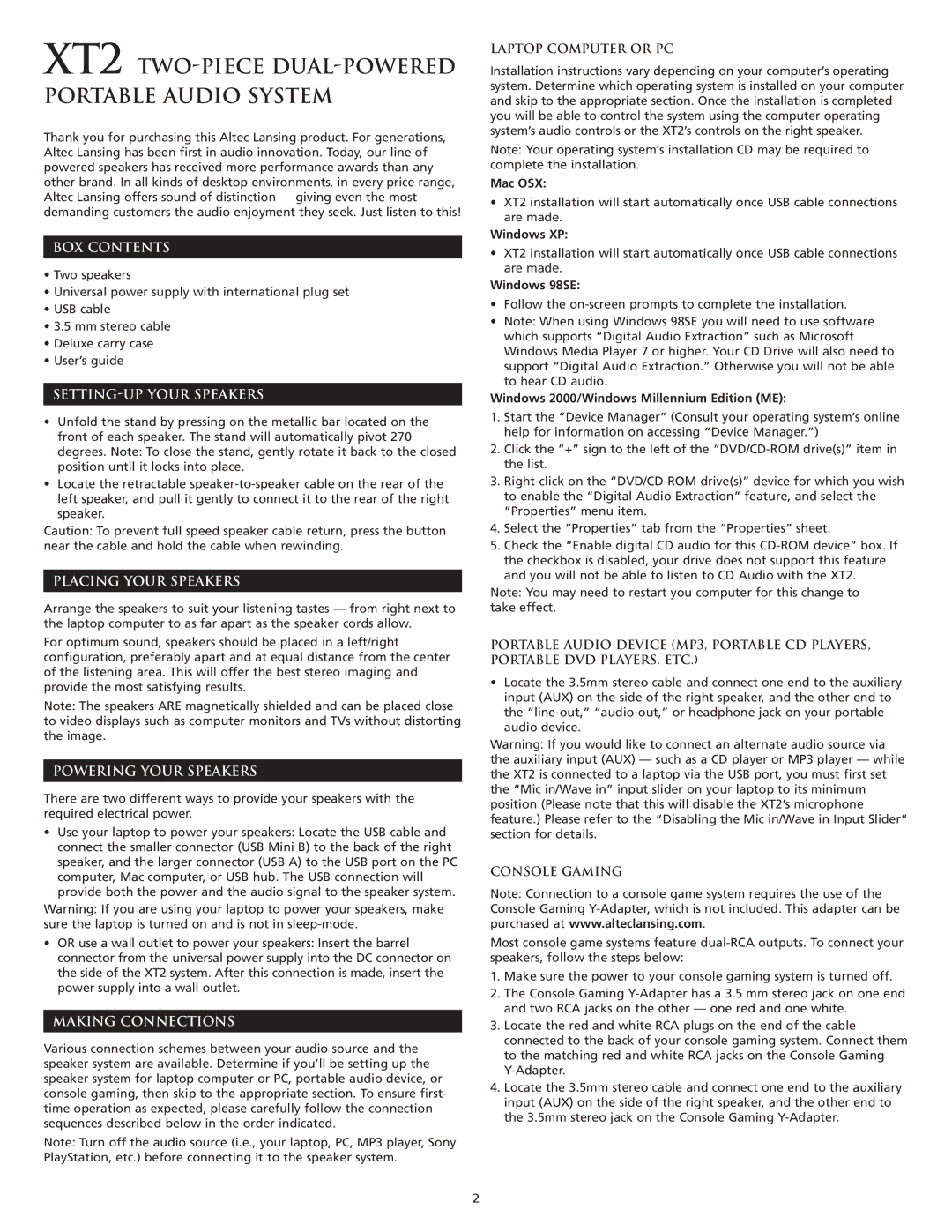XT2 TWO-PIECE DUAL-POWERED PORTABLE AUDIO SYSTEM
Thank you for purchasing this Altec Lansing product. For generations, Altec Lansing has been first in audio innovation. Today, our line of powered speakers has received more performance awards than any other brand. In all kinds of desktop environments, in every price range, Altec Lansing offers sound of distinction — giving even the most demanding customers the audio enjoyment they seek. Just listen to this!
BOX CONTENTS
•Two speakers
•Universal power supply with international plug set
•USB cable
•3.5 mm stereo cable
•Deluxe carry case
•User’s guide
SETTING-UP YOUR SPEAKERS
•Unfold the stand by pressing on the metallic bar located on the front of each speaker. The stand will automatically pivot 270 degrees. Note: To close the stand, gently rotate it back to the closed position until it locks into place.
•Locate the retractable
Caution: To prevent full speed speaker cable return, press the button near the cable and hold the cable when rewinding.
PLACING YOUR SPEAKERS
Arrange the speakers to suit your listening tastes — from right next to the laptop computer to as far apart as the speaker cords allow.
For optimum sound, speakers should be placed in a left/right configuration, preferably apart and at equal distance from the center of the listening area. This will offer the best stereo imaging and provide the most satisfying results.
Note: The speakers ARE magnetically shielded and can be placed close to video displays such as computer monitors and TVs without distorting the image.
POWERING YOUR SPEAKERS
There are two different ways to provide your speakers with the required electrical power.
•Use your laptop to power your speakers: Locate the USB cable and connect the smaller connector (USB Mini B) to the back of the right speaker, and the larger connector (USB A) to the USB port on the PC computer, Mac computer, or USB hub. The USB connection will provide both the power and the audio signal to the speaker system.
Warning: If you are using your laptop to power your speakers, make sure the laptop is turned on and is not in
•OR use a wall outlet to power your speakers: Insert the barrel connector from the universal power supply into the DC connector on the side of the XT2 system. After this connection is made, insert the power supply into a wall outlet.
MAKING CONNECTIONS
Various connection schemes between your audio source and the speaker system are available. Determine if you’ll be setting up the speaker system for laptop computer or PC, portable audio device, or console gaming, then skip to the appropriate section. To ensure first- time operation as expected, please carefully follow the connection sequences described below in the order indicated.
Note: Turn off the audio source (i.e., your laptop, PC, MP3 player, Sony PlayStation, etc.) before connecting it to the speaker system.
LAPTOP COMPUTER OR PC
Installation instructions vary depending on your computer’s operating system. Determine which operating system is installed on your computer and skip to the appropriate section. Once the installation is completed you will be able to control the system using the computer operating system’s audio controls or the XT2’s controls on the right speaker.
Note: Your operating system’s installation CD may be required to complete the installation.
Mac OSX:
•XT2 installation will start automatically once USB cable connections are made.
Windows XP:
•XT2 installation will start automatically once USB cable connections are made.
Windows 98SE:
•Follow the
•Note: When using Windows 98SE you will need to use software which supports “Digital Audio Extraction” such as Microsoft Windows Media Player 7 or higher. Your CD Drive will also need to support “Digital Audio Extraction.” Otherwise you will not be able to hear CD audio.
Windows 2000/Windows Millennium Edition (ME):
1.Start the “Device Manager” (Consult your operating system’s online help for information on accessing “Device Manager.”)
2.Click the “+” sign to the left of the
3.
4.Select the “Properties” tab from the “Properties” sheet.
5.Check the “Enable digital CD audio for this
Note: You may need to restart you computer for this change to take effect.
PORTABLE AUDIO DEVICE (MP3, PORTABLE CD PLAYERS, PORTABLE DVD PLAYERS, ETC.)
•Locate the 3.5mm stereo cable and connect one end to the auxiliary input (AUX) on the side of the right speaker, and the other end to the
Warning: If you would like to connect an alternate audio source via the auxiliary input (AUX) — such as a CD player or MP3 player — while the XT2 is connected to a laptop via the USB port, you must first set the “Mic in/Wave in” input slider on your laptop to its minimum position (Please note that this will disable the XT2’s microphone feature.) Please refer to the “Disabling the Mic in/Wave in Input Slider” section for details.
CONSOLE GAMING
Note: Connection to a console game system requires the use of the Console Gaming
Most console game systems feature
1.Make sure the power to your console gaming system is turned off.
2.The Console Gaming
3.Locate the red and white RCA plugs on the end of the cable connected to the back of your console gaming system. Connect them to the matching red and white RCA jacks on the Console Gaming
4.Locate the 3.5mm stereo cable and connect one end to the auxiliary input (AUX) on the side of the right speaker, and the other end to the 3.5mm stereo jack on the Console Gaming
2