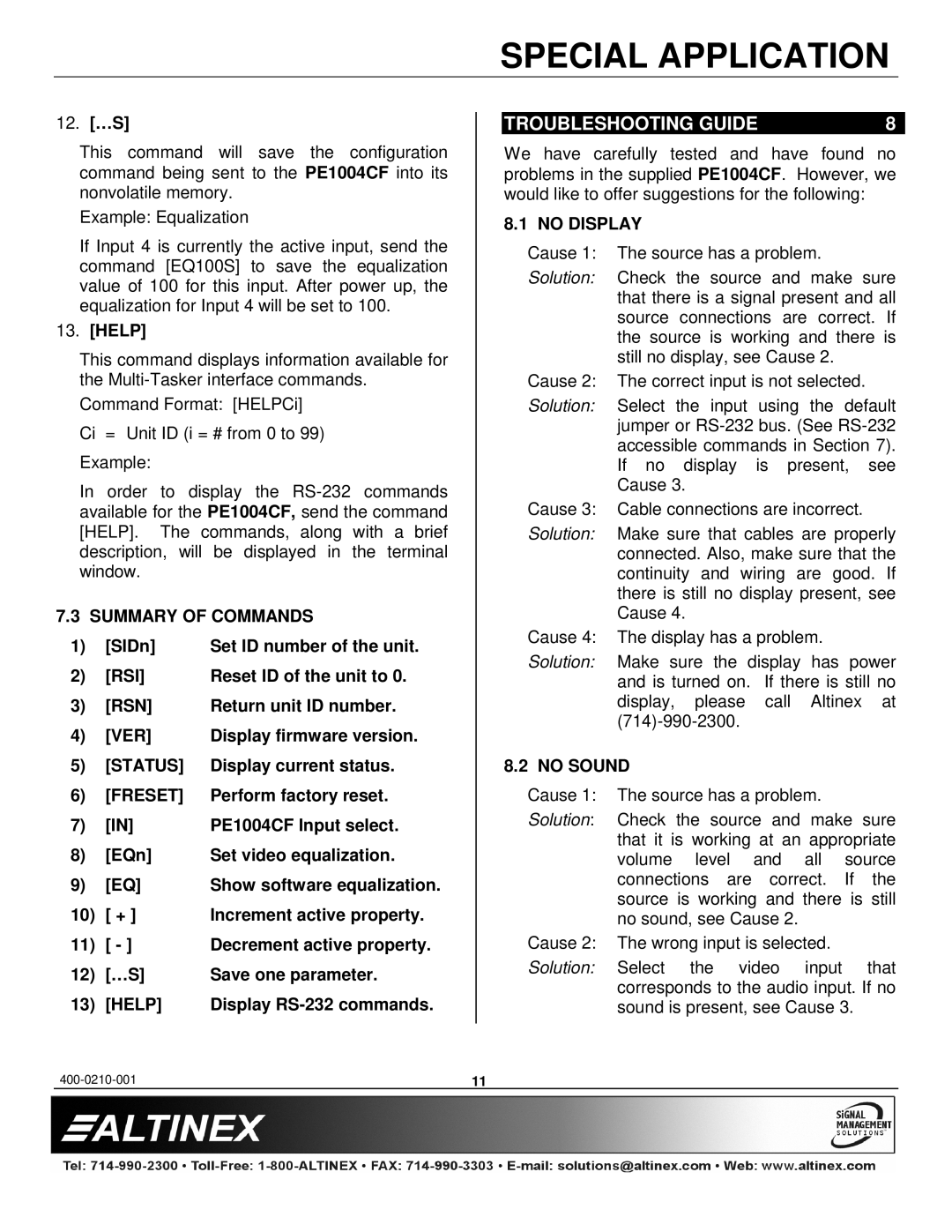SPECIAL APPLICATION
12.[…S]
This command will save the configuration command being sent to the PE1004CF into its nonvolatile memory.
Example: Equalization
If Input 4 is currently the active input, send the command [EQ100S] to save the equalization value of 100 for this input. After power up, the equalization for Input 4 will be set to 100.
13.[HELP]
This command displays information available for the
Command Format: [HELPCi]
Ci = Unit ID (i = # from 0 to 99)
Example:
In order to display the
7.3 SUMMARY OF COMMANDS
1) | [SIDn] | Set ID number of the unit. |
2) | [RSI] | Reset ID of the unit to 0. |
3) | [RSN] | Return unit ID number. |
4) | [VER] | Display firmware version. |
5) | [STATUS] | Display current status. |
6) | [FRESET] | Perform factory reset. |
7) | [IN] | PE1004CF Input select. |
8) | [EQn] | Set video equalization. |
9) | [EQ] | Show software equalization. |
10) | [ + ] | Increment active property. |
11) | [ - ] | Decrement active property. |
12) | […S] | Save one parameter. |
13) | [HELP] | Display |
TROUBLESHOOTING GUIDE | 8 |
We have carefully tested and have found no problems in the supplied PE1004CF. However, we would like to offer suggestions for the following:
8.1 NO DISPLAY
Cause 1: | The source has a problem. |
| |
Solution: | Check the source and make sure | ||
| that there is a signal present and all | ||
| source connections are correct. If | ||
| the source is working and there is | ||
| still no display, see Cause 2. |
| |
Cause 2: | The correct input is not selected. |
| |
Solution: | Select the input using the default | ||
| jumper or | ||
| accessible commands in Section 7). | ||
| If no display is present, | see | |
| Cause 3. |
|
|
Cause 3: | Cable connections are incorrect. |
| |
Solution: | Make sure that cables are properly | ||
| connected. Also, make sure that the | ||
| continuity and wiring are good. If | ||
| there is still no display present, see | ||
| Cause 4. |
|
|
Cause 4: | The display has a problem. |
| |
Solution: | Make sure the display has power | ||
| and is turned on. If there is still no | ||
| display, please | call Altinex | at |
|
|
| |
8.2 NO SOUND |
|
| |
Cause 1: | The source has a problem. |
| |
Solution: | Check the source and make sure | ||
| that it is working at an appropriate | ||
| volume level and all source | ||
| connections are | correct. If | the |
| source is working and there is still | ||
| no sound, see Cause 2. |
| |
Cause 2: | The wrong input is selected. |
| |
Solution: | Select the video input that | ||
| corresponds to the audio input. If no | ||
| sound is present, see Cause 3. |
| |
11 |