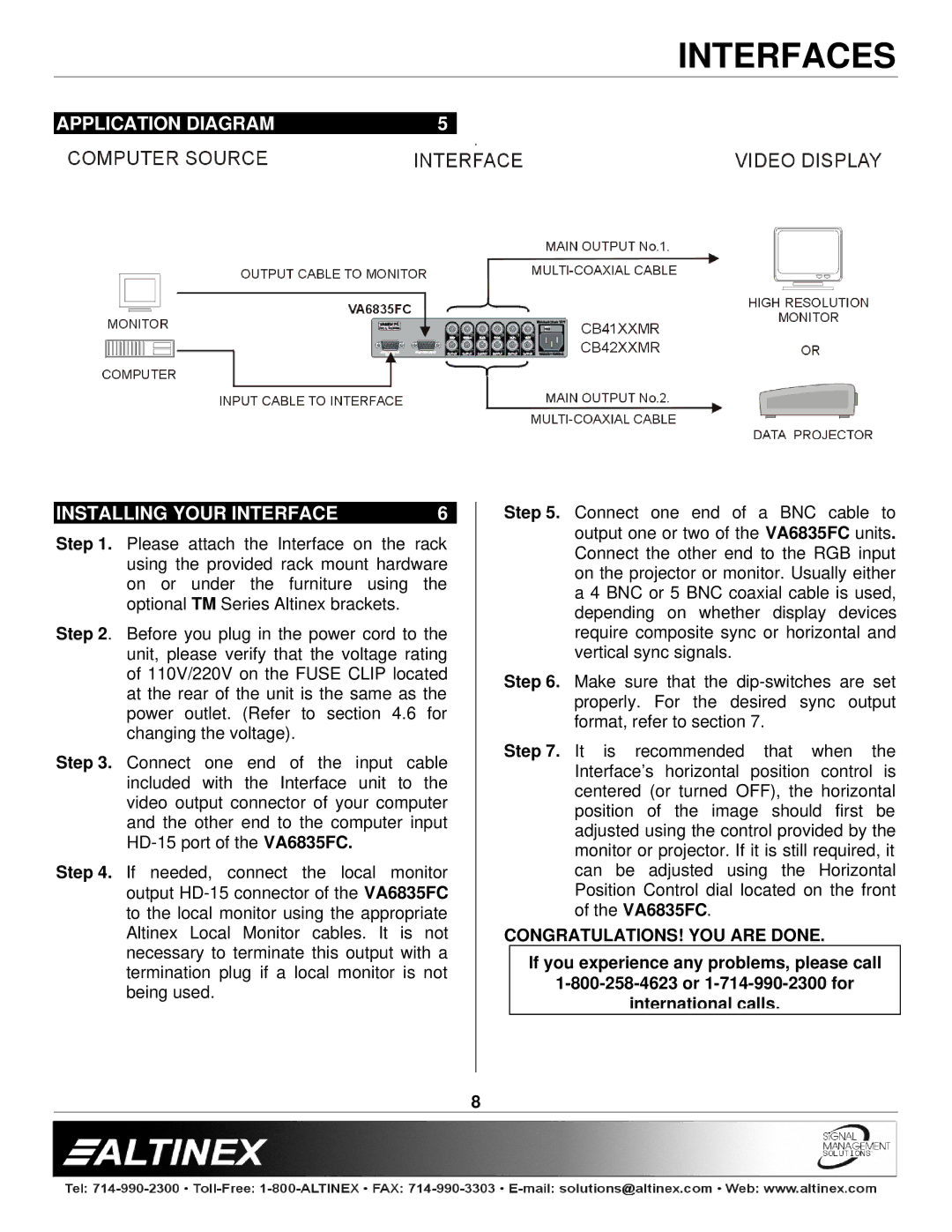INTERFACES
APPLICATION DIAGRAM | 5 |
|
|
|
|
INSTALLING YOUR INTERFACE | 6 |
Step 1. Please attach the Interface on the rack using the provided rack mount hardware on or under the furniture using the optional TM Series Altinex brackets.
Step 2. Before you plug in the power cord to the unit, please verify that the voltage rating of 110V/220V on the FUSE CLIP located at the rear of the unit is the same as the power outlet. (Refer to section 4.6 for changing the voltage).
Step 3. Connect one end of the input cable included with the Interface unit to the video output connector of your computer and the other end to the computer input
Step 4. If needed, connect the local monitor output
Step 5. Connect one end of a BNC cable to output one or two of the VA6835FC units. Connect the other end to the RGB input on the projector or monitor. Usually either a 4 BNC or 5 BNC coaxial cable is used, depending on whether display devices require composite sync or horizontal and vertical sync signals.
Step 6. Make sure that the
Step 7. It is recommended that when the Interface’s horizontal position control is centered (or turned OFF), the horizontal position of the image should first be adjusted using the control provided by the monitor or projector. If it is still required, it can be adjusted using the Horizontal Position Control dial located on the front of the VA6835FC.
CONGRATULATIONS! YOU ARE DONE.
If you experience any problems, please call
international calls.
8