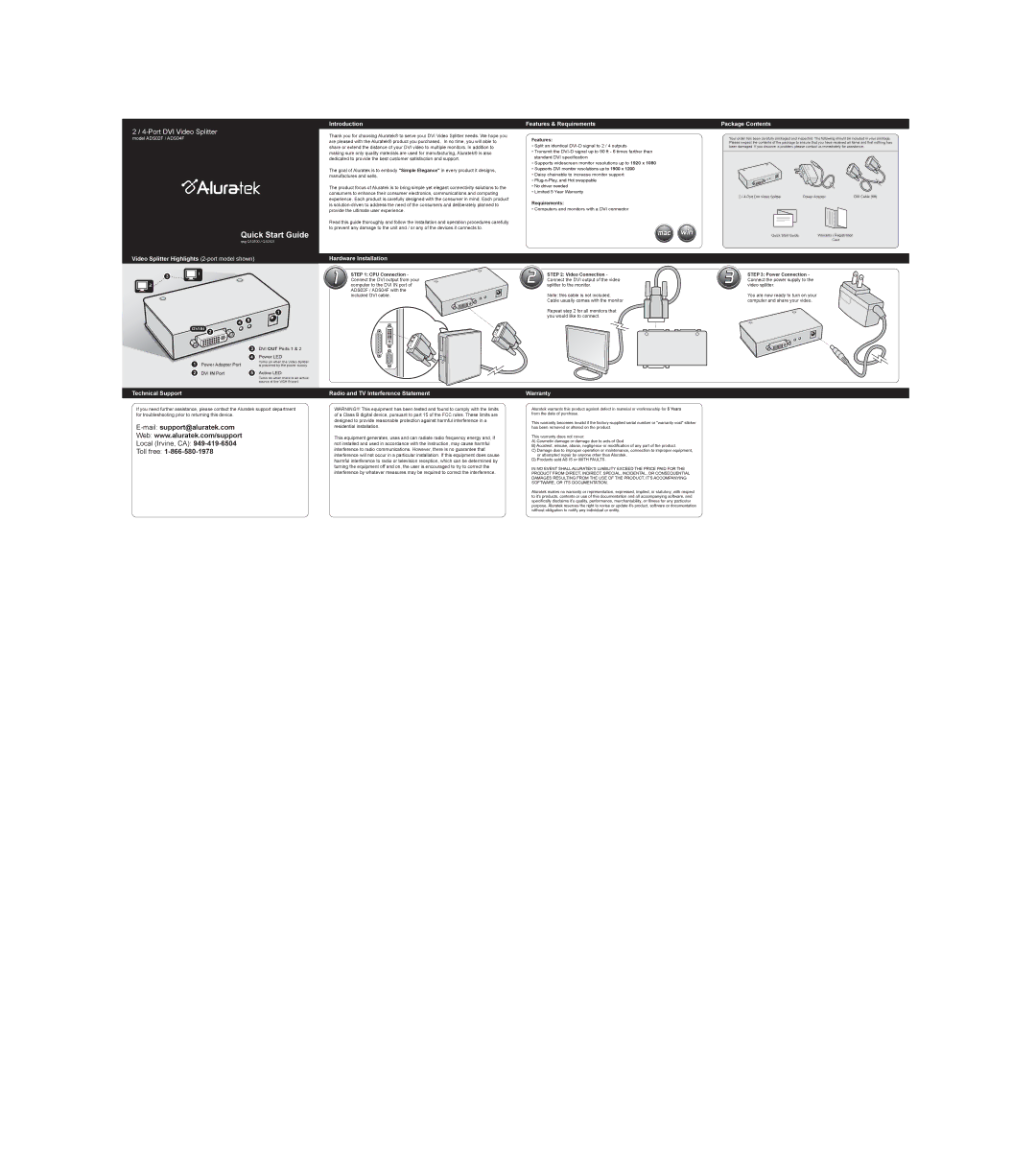Introduction
Introduction
Features & Requirements
Package Contents
2 /
model ADS02F / ADS04F
Quick Start Guide
qsg Q10100 / Q10101
Thank you for choosing Aluratek® to serve your DVI Video Splitter needs. We hope you are pleased with the Aluratek® product you purchased. In no time, you will able to share or extend the distance of your DVI video to multiple monitors. In addition to making sure only quality materials are used for manufacturing, Aluratek® is also dedicated to provide the best customer satisfaction and support.
The goal of Aluratek is to embody "Simple Elegance" in every product it designs, manufactures and sells.
The product focus of Aluratek is to bring simple yet elegant connectivity solutions to the consumers to enhance their consumer electronics, communications and computing experience. Each product is carefully designed with the consumer in mind. Each product is
Read this guide thoroughly and follow the installation and operation procedures carefully to prevent any damage to the unit and / or any of the devices it connects to.
Features:
•Split an identical
•Transmit the
•Supports widescreen monitor resolutions up to 1920 x 1080
•Supports DVI monitor resolutions up to 1900 x 1200
•Daisy chainable to increase monitor support
•
•No driver needed
•Limited 5 Year Warranty
Requirements:
•Computers and monitors with a DVI connector
mac | win |
Your order has been carefully packaged and inspected. The following should be included in your package. Please inspect the contents of the package to ensure that you have received all items and that nothing has been damaged. If you discover a problem, please contact us immediately for assistance.
2 / | Power Adapter |
| DVI Cable (6ft) | |||||||||
|
|
|
|
|
|
|
|
|
|
|
|
|
|
|
|
|
|
|
|
|
|
|
|
|
|
|
|
|
|
|
|
|
|
|
|
|
|
|
|
|
|
|
|
|
|
|
|
|
|
|
|
|
|
|
|
|
|
|
|
|
|
|
|
|
|
|
|
|
|
|
|
|
|
|
|
|
|
|
|
|
|
|
|
|
|
|
|
|
|
|
|
|
|
|
|
|
|
|
|
|
|
|
|
|
|
|
|
|
|
|
|
|
|
|
|
|
|
|
|
|
|
|
|
|
|
|
|
|
|
Quick Start Guide | Warranty / Registration |
| Card |
Video Splitter Highlights | Hardware Installation |
3 | 1 | 1 | STEP 1: CPU Connection - |
|
| Connect the DVI output from your | |
|
|
| |
2 |
|
| computer to the DVI IN port of |
|
|
| ADS02F / ADS04F with the |
|
|
| included DVI cable. |
1 |
4 5
DVI IN 2
3DVI OUT Ports 1 & 2
4Power LED
1 | Power Adapter Port | Turns on when the Video Splitter |
is powered by the power supply | ||
2 | DVI IN Port | 5 Active LED |
|
| Turns on when there is an active |
|
| source at the VGA IN port |
Technical Support |
| Radio and TV Interference Statement |
2 | STEP 2: Video Connection - |
Connect the DVI output of the video | |
| splitter to the monitor. |
Note: this cable is not included. Cable usually comes with the monitor
Repeat step 2 for all monitors that you would like to connect.
Warranty
3 | STEP 3: Power Connection - |
Connect the power supply to the | |
| video splitter. |
You are now ready to turn on your computer and share your video.
If you need further assistance, please contact the Aluratek support department for troubleshooting prior to returning this device.
Web: www.aluratek.com/support
Local (Irvine, CA):
Toll free: 1-866-580-1978
WARNING!!! This equipment has been tested and found to comply with the limits of a Class B digital device, pursuant to part 15 of the FCC rules. These limits are designed to provide reasonable protection against harmful interference in a residential installation.
This equipment generates, uses and can radiate radio frequency energy and, if not installed and used in accordance with the instruction, may cause harmful interference to radio communications. However, there is no guarantee that interference will not occur in a particular installation. If this equipment does cause harmful interference to radio or television reception, which can be determined by turning the equipment off and on, the user is encouraged to try to correct the interference by whatever measures may be required to correct the interference.
Aluratek warrants this product against defect in material or workmanship for 5 Years from the date of purchase.
This warranty becomes invalid if the
This warranty does not cover:
A)Cosmetic damage or damage due to acts of God
B)Accident, misuse, abuse, negligence or modification of any part of the product.
C)Damage due to improper operation or maintenance, connection to improper equipment, or attempted repair by anyone other than Aluratek.
D)Products sold AS IS or WITH FAULTS.
IN NO EVENT SHALL ALURATEK'S LIABILITY EXCEED THE PRICE PAID FOR THE PRODUCT FROM DIRECT, INDIRECT, SPECIAL, INCIDENTAL, OR CONSEQUENTIAL DAMAGES RESULTING FROM THE USE OF THE PRODUCT, IT'S ACCOMPANYING SOFTWARE, OR IT'S DOCUMENTATION.
Aluratek makes no warranty or representation, expressed, implied, or statutory, with respect to it's products, contents or use of this documentation and all accompanying software, and specifically disclaims it's quality, performance, merchantability, or fitness for any particular purpose. Aluratek reserves the right to revise or update it's product, software or documentation without obligation to notify any individual or entity.