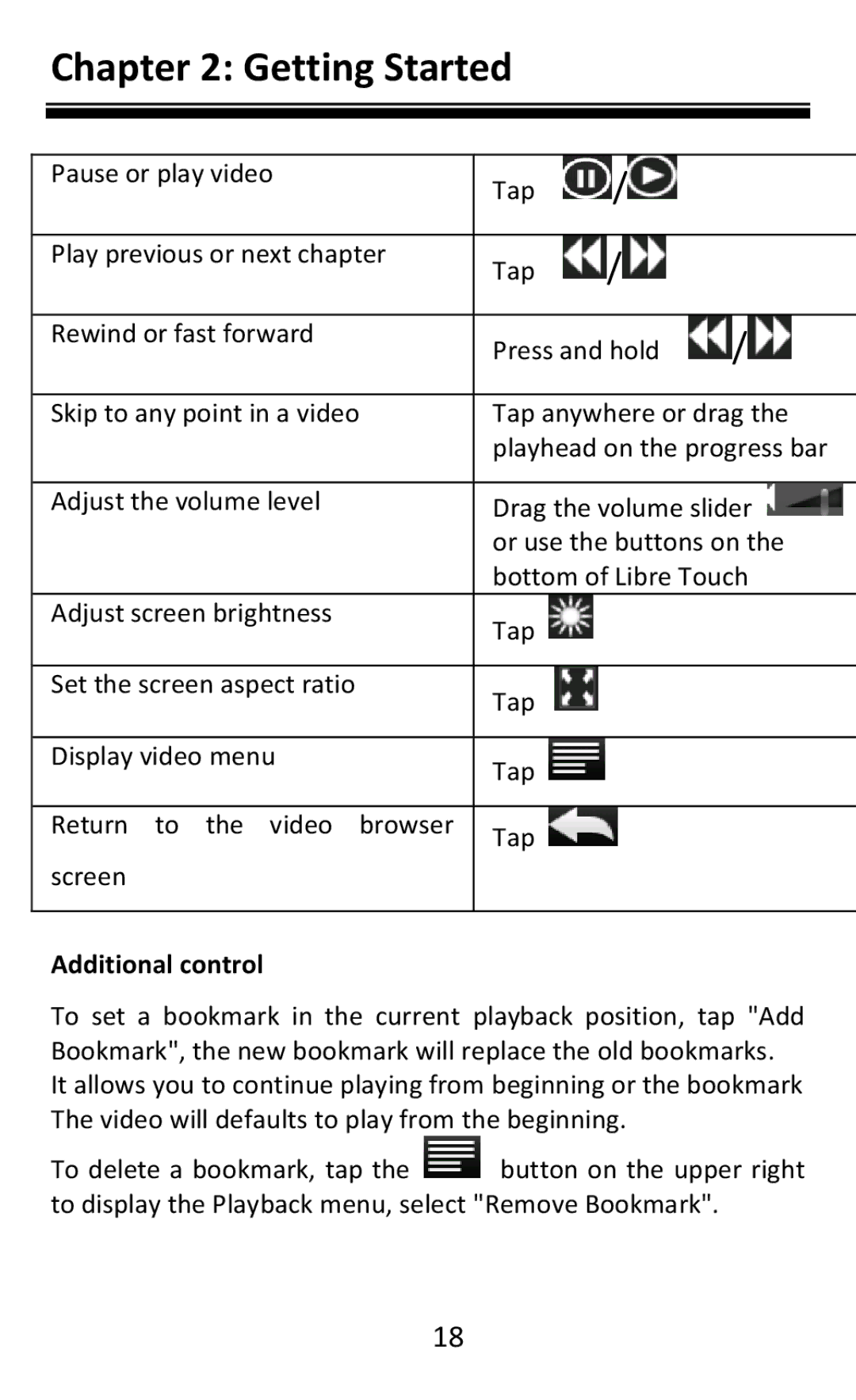AEBK08FB specifications
The Aluratek AEBK08FB is an innovative and versatile digital photo frame designed to keep your cherished memories alive in a captivating and modern way. This digital frame stands out from traditional photo frames by allowing users to display hundreds of photos with ease, ensuring that you can always enjoy the best moments in your life.One of the standout features of the AEBK08FB is its 8-inch high-resolution display. The vivid colors and sharp details make every photo come to life, providing a stunning visual experience. The frame supports a wide range of image formats, including JPEG and BMP, ensuring compatibility with your existing photo library.
An important technological aspect of the Aluratek AEBK08FB is its built-in memory. With 4GB of internal storage, users can save and display numerous photos without the need for continual management. Additionally, the frame supports USB flash drives and SD cards, giving you the flexibility to expand your photo storage options.
Setting up the digital frame is incredibly user-friendly. With a simple plug-and-play design, users can easily upload photos to the frame without complicated software or configurations. The intuitive interface allows for straightforward navigation through the various settings and features, making it suitable for both tech-savvy individuals and those who may not be as comfortable with technology.
The AEBK08FB also features multiple display options, including slideshow settings, transition effects, and adjustable display times, allowing users to customize how their memories are showcased. Additionally, the frame can be mounted on a wall or placed on a tabletop using its built-in stand.
Another highlight of the Aluratek AEBK08FB is its energy efficiency. The frame is designed to consume less power while maintaining functionality, making it a conscious choice for the eco-friendly consumer.
In conclusion, the Aluratek AEBK08FB digital photo frame is a user-friendly and feature-packed device that caters to modern lifestyles. With its sleek design, flexible storage options, and high-quality display, it provides an elegant way to reminisce about important life moments while seamlessly integrating into your home decor. This digital photo frame is a perfect gift for anyone looking to preserve and showcase their treasured memories.