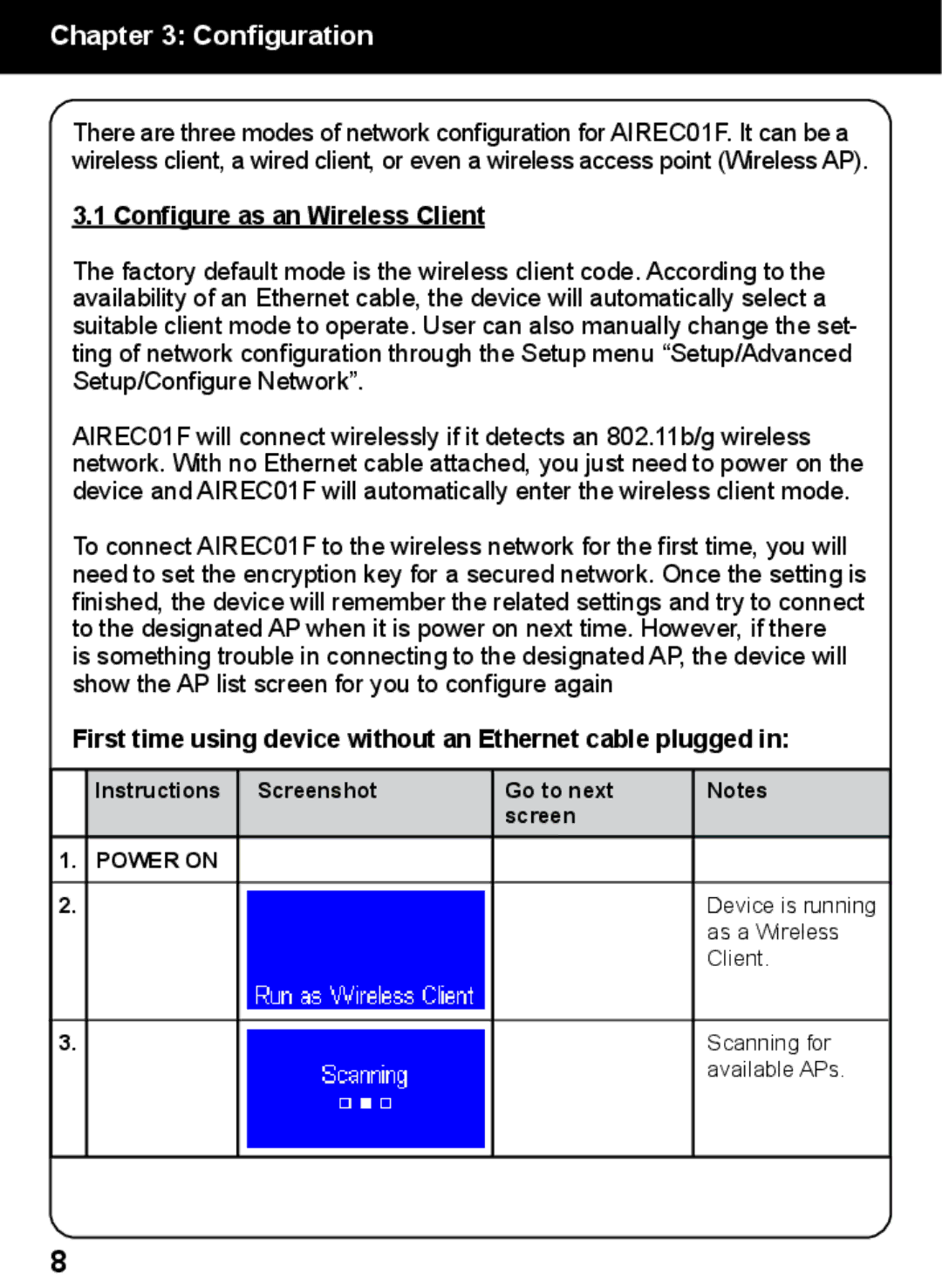AIREC01F specifications
Aluratek AIREC01F is an innovative, high-performance eco-friendly portable air conditioner designed to provide comfort and convenience in various settings. This product stands out due to its advanced features, user-friendly design, and efficient cooling capabilities, making it an ideal solution for those looking to beat the heat.One of the main features of the AIREC01F is its impressive cooling power. With a cooling capacity of up to 8,000 BTU, this air conditioner is suitable for spaces up to 350 square feet, providing ample cooling for small to medium-sized rooms. The unit utilizes modern refrigerant technology, ensuring it is both energy-efficient and environmentally friendly, adhering to the latest standards in eco-conscious design.
The Aluratek AIREC01F is equipped with multiple cooling modes, including cool, fan, and dehumidify, allowing users to customize the air conditioning experience according to their preferences and needs. The user-friendly control panel and included remote control make it easy to adjust settings from a distance, enabling a seamless experience whether you're at home or on the go.
Another notable characteristic of the AIREC01F is its portability. With a compact design and built-in casters, the unit can be easily moved from room to room, providing cooling wherever it’s needed most. This versatility makes it a great choice for renters or anyone who wants a flexible cooling solution that doesn’t require permanent installation.
Energy efficiency is a key characteristic of the AIREC01F. It features an Energy Efficiency Ratio (EER) that maximizes its cooling output without excessive energy consumption, ensuring lower electricity bills and a reduced carbon footprint. This makes it an economical choice for long-term use, aligning with the growing trend toward sustainable living.
The Aluratek AIREC01F also comes with an easy-to-install window kit, simplifying the setup process for users. The unit features a washable air filter, which helps maintain air quality and prolongs the life of the air conditioner. Regular maintenance is made easy, ensuring the unit operates at peak performance throughout its lifespan.
In summary, the Aluratek AIREC01F is a versatile, efficient, and user-friendly portable air conditioning solution. Its combination of powerful cooling capabilities, eco-friendly technology, and convenience makes it an excellent choice for anyone looking to maintain a comfortable environment during hot weather.