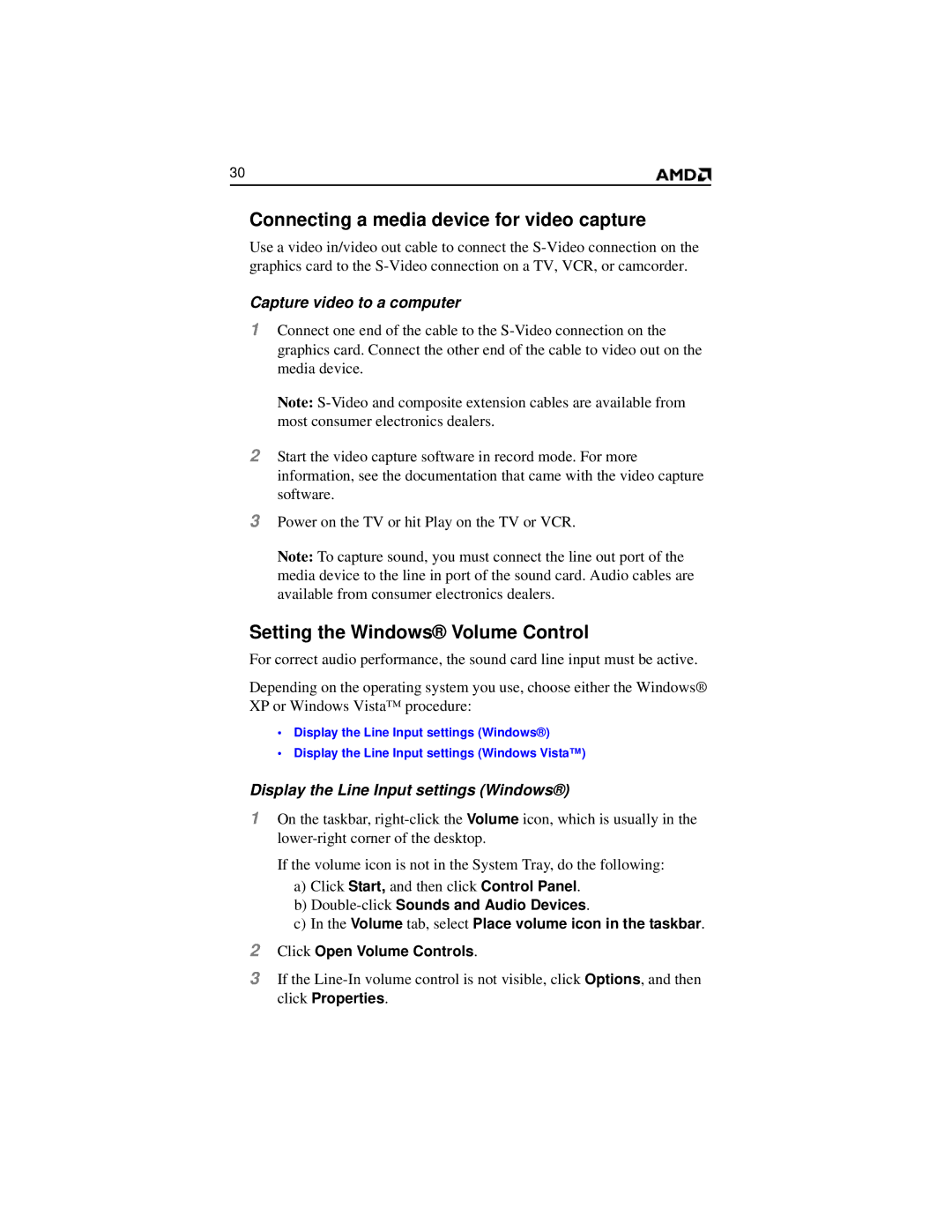2600 specifications
The AMD Ryzen 5 2600 is a powerful and efficient processor that has gained popularity among gamers and content creators alike since its release. Built on the Zen+ architecture, it comes with significant improvements over its predecessor, the Ryzen 5 1600, particularly in terms of performance and power efficiency.One of the main features of the Ryzen 5 2600 is its 6-core, 12-thread configuration. This multi-threading capability allows it to excel in both gaming and productivity tasks, making it a well-rounded choice for users who require versatility in their computing needs. With a base clock speed of 3.4 GHz and a boost clock speed of up to 3.9 GHz, it delivers strong single-threaded performance, which is essential for many games and applications.
The processor is built on a 12nm manufacturing process, which not only improves power efficiency but also contributes to better thermal performance. This translates to lower temperatures and less power consumption, allowing users to enjoy extended gaming sessions without the fear of overheating. Additionally, the Ryzen 5 2600 features an unlocked multiplier, meaning users can easily overclock the CPU to gain even more performance if they have adequate cooling solutions.
Another significant aspect of the Ryzen 5 2600 is its compatibility with the AM4 socket, allowing it to work with a wide range of motherboards. This provides flexibility for users looking to upgrade or build new systems, as they can take advantage of existing AM4 motherboards. The processor also supports AMD's Precision Boost and XFR (Extended Frequency Range) technologies, which dynamically adjust clock speeds based on temperature and workload, ensuring optimal performance at all times.
Moreover, the Ryzen 5 2600 supports DDR4 memory with dual-channel architecture, enhancing data throughput and overall system performance. With support for up to 64GB of RAM, users can enjoy better multitasking capabilities, seamlessly running multiple applications without a hitch.
In summary, the AMD Ryzen 5 2600 stands out with its impressive multi-core performance, power efficiency, and versatility. Its combination of excellent gaming capabilities and productivity prowess, along with backward compatibility and overclocking potential, make it an attractive option for a wide range of users seeking a reliable and powerful processor for their computing needs.