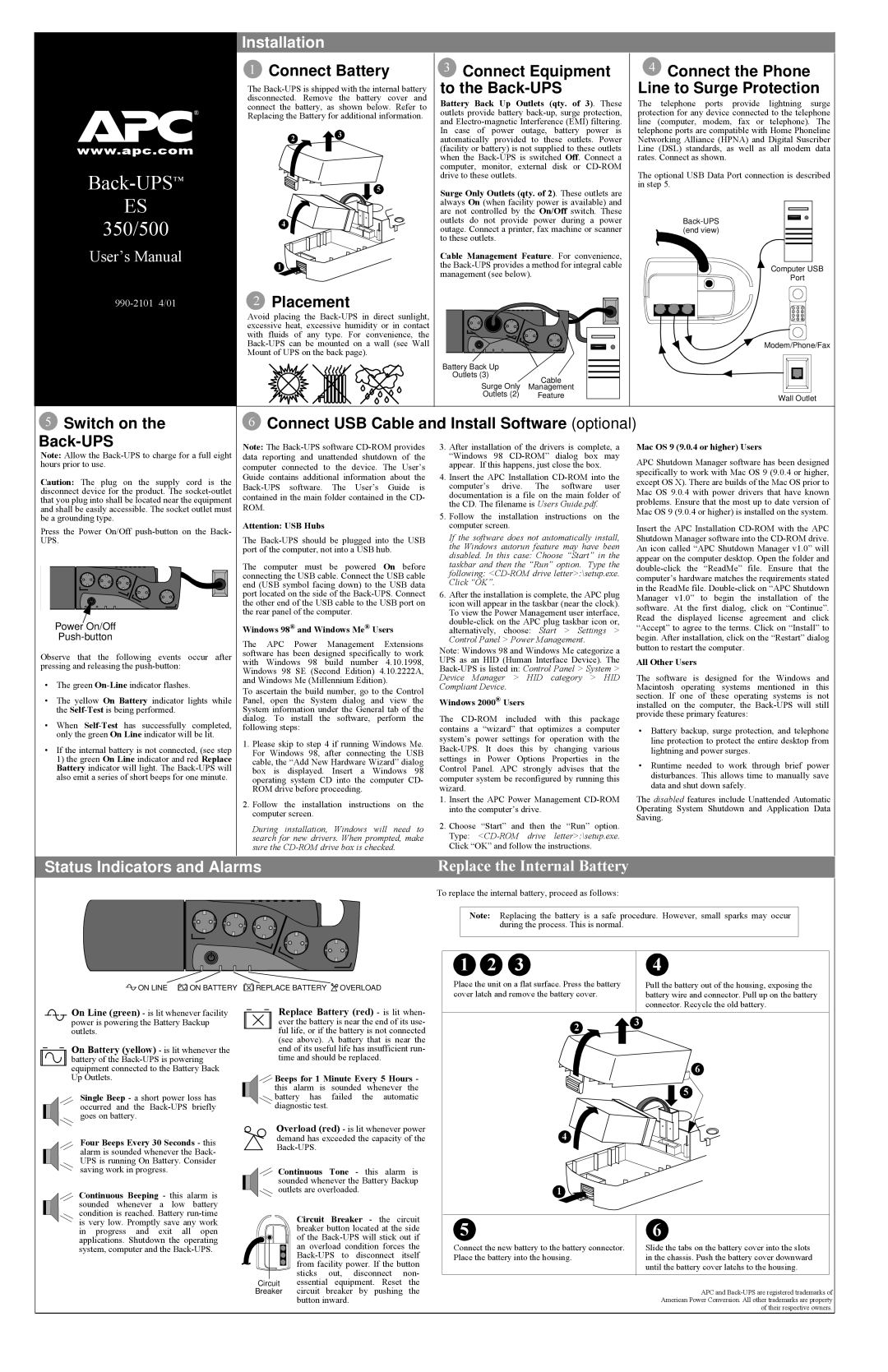Note: Allow the Back-UPS to charge for a full eight hours prior to use.
Caution: The plug on the supply cord is the disconnect device for the product. The socket-outlet that you plug into shall be located near the equipment and shall be easily accessible. The socket outlet must be a grounding type.
Press the Power On/Off push-button on the Back- UPS.
Power On/Off
Push-button
Observe that the following events occur after pressing and releasing the push-button:
•The green On-Lineindicator flashes.
•The yellow On Battery indicator lights while the Self-Testis being performed.
•When Self-Testhas successfully completed, only the green On Line indicator will be lit.
•If the internal battery is not connected, (see step 1) the green On Line indicator and red Replace Battery indicator will light. The Back-UPS will also emit a series of short beeps for one minute.
Note: The Back-UPS software CD-ROM provides data reporting and unattended shutdown of the computer connected to the device. The User’s Guide contains additional information about the Back-UPS software. The User’s Guide is contained in the main folder contained in the CD- ROM.
Attention: USB Hubs
The Back-UPS should be plugged into the USB port of the computer, not into a USB hub.
The computer must be powered On before connecting the USB cable. Connect the USB cable end (USB symbol facing down) to the USB data port located on the side of the Back-UPS. Connect the other end of the USB cable to the USB port on the rear panel of the computer.
Windows 98® and Windows Me® Users
The APC Power Management Extensions software has been designed specifically to work with Windows 98 build number 4.10.1998, Windows 98 SE (Second Edition) 4.10.2222A, and Windows Me (Millennium Edition).
To ascertain the build number, go to the Control Panel, open the System dialog and view the System information under the General tab of the dialog. To install the software, perform the following steps:
1.Please skip to step 4 if running Windows Me. For Windows 98, after connecting the USB cable, the “Add New Hardware Wizard” dialog box is displayed. Insert a Windows 98 operating system CD into the computer CD- ROM drive before proceeding.
2.Follow the installation instructions on the computer screen.
During installation, Windows will need to search for new drivers. When prompted, make sure the CD-ROM drive box is checked.
3.After installation of the drivers is complete, a “Windows 98 CD-ROM” dialog box may appear. If this happens, just close the box.
4.Insert the APC Installation CD-ROM into the computer’s drive. The software user documentation is a file on the main folder of the CD. The filename is Users Guide.pdf.
5.Follow the installation instructions on the computer screen.
If the software does not automatically install, the Windows autorun feature may have been disabled. In this case: Choose “Start” in the taskbar and then the “Run” option. Type the following: <CD-ROM drive letter>:\setup.exe. Click “OK”.
6.After the installation is complete, the APC plug icon will appear in the taskbar (near the clock). To view the Power Management user interface, double-click on the APC plug taskbar icon or, alternatively, choose: Start > Settings > Control Panel > Power Management.
Note: Windows 98 and Windows Me categorize a UPS as an HID (Human Interface Device). The Back-UPS is listed in: Control Panel > System > Device Manager > HID category > HID Compliant Device.
Windows 2000® Users
The CD-ROM included with this package contains a “wizard” that optimizes a computer system’s power settings for operation with the Back-UPS. It does this by changing various settings in Power Options Properties in the Control Panel. APC strongly advises that the computer system be reconfigured by running this wizard.
1.Insert the APC Power Management CD-ROM into the computer’s drive.
2.Choose “Start” and then the “Run” option. Type: <CD-ROM drive letter>:\setup.exe. Click “OK” and follow the instructions.
Mac OS 9 (9.0.4 or higher) Users
APC Shutdown Manager software has been designed specifically to work with Mac OS 9 (9.0.4 or higher, except OS X). There are builds of the Mac OS prior to Mac OS 9.0.4 with power drivers that have known problems. Ensure that the most up to date version of Mac OS 9 (9.0.4 or higher) is installed on the system.
Insert the APC Installation CD-ROM with the APC Shutdown Manager software into the CD-ROM drive. An icon called “APC Shutdown Manager v1.0” will appear on the computer desktop. Open the folder and double-click the “ReadMe” file. Ensure that the computer’s hardware matches the requirements stated in the ReadMe file. Double-click on “APC Shutdown Manager v1.0” to begin the installation of the software. At the first dialog, click on “Continue”. Read the displayed license agreement and click “Accept” to agree to the terms. Click on “Install” to begin. After installation, click on the “Restart” dialog button to restart the computer.
All Other Users
The software is designed for the Windows and Macintosh operating systems mentioned in this section. If one of these operating systems is not installed on the computer, the Back-UPS will still provide these primary features:
•Battery backup, surge protection, and telephone line protection to protect the entire desktop from lightning and power surges.
•Runtime needed to work through brief power disturbances. This allows time to manually save data and shut down safely.
The disabled features include Unattended Automatic Operating System Shutdown and Application Data Saving.
On Line (green) - is lit whenever facility power is powering the Battery Backup outlets.
On Battery (yellow) - is lit whenever the battery of the Back-UPS is powering equipment connected to the Battery Back Up Outlets.
Single Beep - a short power loss has occurred and the Back-UPS briefly goes on battery.
Four Beeps Every 30 Seconds - this alarm is sounded whenever the Back- UPS is running On Battery. Consider saving work in progress.
Continuous Beeping - this alarm is sounded whenever a low battery condition is reached. Battery run-time is very low. Promptly save any work in progress and exit all open applications. Shutdown the operating system, computer and the Back-UPS.
Replace Battery (red) - is lit when- ever the battery is near the end of its use- ful life, or if the battery is not connected (see above). A battery that is near the end of its useful life has insufficient run- time and should be replaced.

 Beeps for 1 Minute Every 5 Hours - this alarm is sounded whenever the
Beeps for 1 Minute Every 5 Hours - this alarm is sounded whenever the 
 battery has failed the automatic
battery has failed the automatic
diagnostic test.
Overload (red) - is lit whenever power demand has exceeded the capacity of the Back-UPS.
Continuous Tone - this alarm is sounded whenever the Battery Backup outlets are overloaded.
| | | | | | | Circuit Breaker - the circuit |
| | | | | | | breaker button located at the side |
| | | | | | | of the Back-UPS will stick out if |
| | | | | | |
| | | | | | | an overload condition forces the |
| | | | | | | Back-UPS to disconnect itself |
| | | | | | | from facility power. If the button |
| | | | | | | sticks out, disconnect non- |
| Circuit | essential equipment. Reset the |
Breaker | circuit breaker by pushing the |
| | | | | | | button inward. |
2 | | | | | | | | | | 3 | | | | | | | | | | | | | | | | | | | | | |
| | | | | | | | | | | | | | | | | | | | | | | | | | | | | | | |
| | | | | | | | | | | | | | |
| | | | | | | | | 6 | | | | |
4 | | | | | | | | | | | | | | | | 5 | | | | | | |
| | | | | | | | | | | | | | | | | | | | | | |
| | | | | | | | | | | | | | | | | | | | | | | | | | | | | | | |
| | | | | | | | | | | | | | | | | | | | | | | | | | | | | | | |
| | | | | | | | | | | | | | | | | | | | | | | | | | | | | | | |
1 | | | | | | | | | | | | | | | | | | | | | | | | | | | | | | | | |
| | | | | | | | | | | | | | | | | | | | | | | | | | | | | | | |
| | | | | | | | | | | | | | | | | | | | | | | | | | | | | | | |
| | | | | | | | | | | | | | | | | | | | | | | | | | | | | | | |
| | | | | | | | | | | | | | | | | | | | | | | | | | | | | | | |
5 | | | | | | | | | | | | | | | | | | | | | | | | | | | | | | | | |
| | | | | | | | | | | | | | | | | | | | | | | | | | | | | | | |
| | | | | | | | | | | | | | | | | | | | | | | | | | |
| | | | | | | | | 6 | | | | | | | | | | | | | | | | | | |
Connect the new battery to the battery connector. | | | | Slide the tabs on the battery cover into the slots |
Place the battery into the housing. | | | | in the chassis. Push the battery cover downward |
| | | | | | | | | | | | until the battery cover latchs to the housing. |
| | | | | | | | | | | | | | | | | | | | | | | | | | | | | | | | |
APC and Back-UPS are registered trademarks of American Power Conversion. All other trademarks are property of their respective owners.