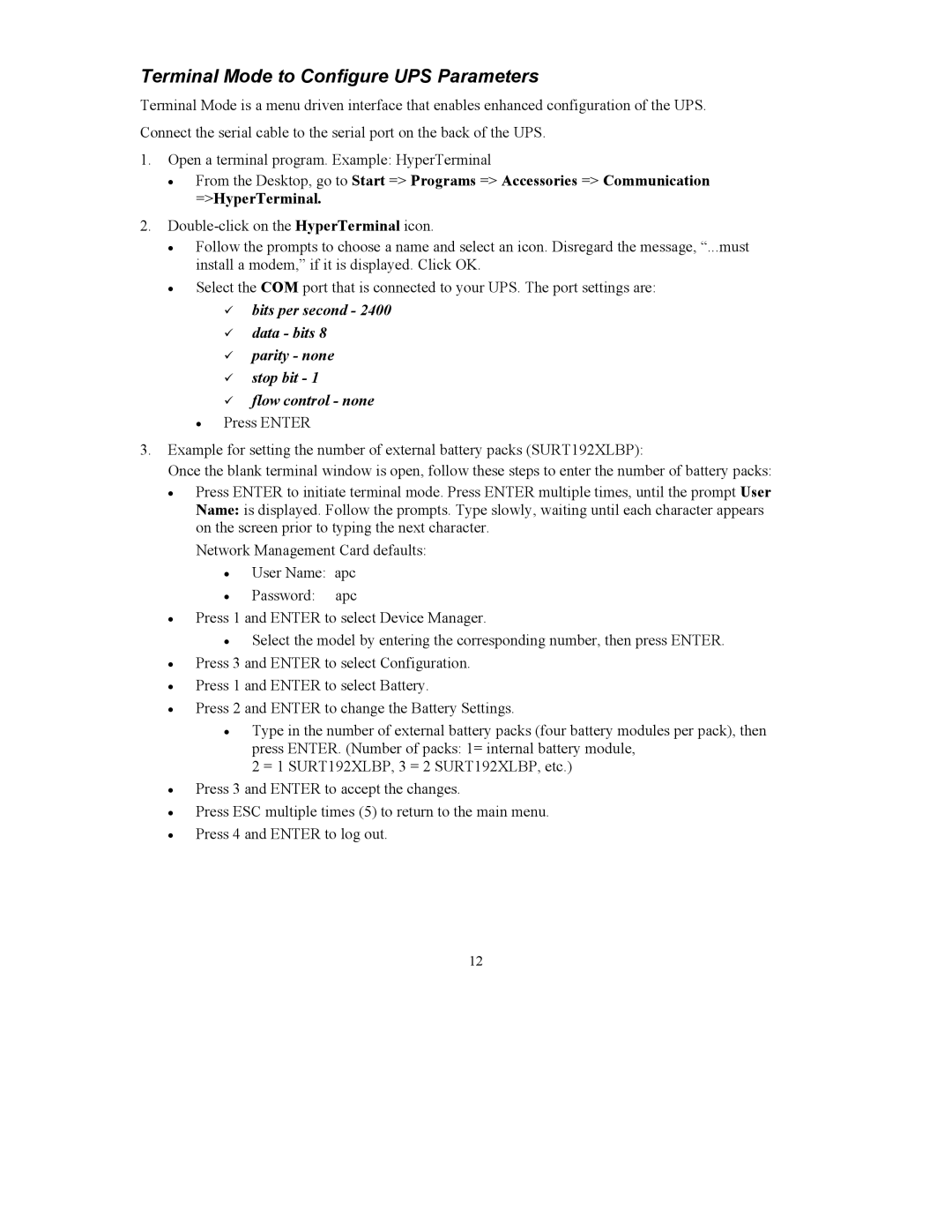8000VA, 200-240 VAC specifications
American Power Conversion (APC), a globally recognized leader in power management, offers a range of high-performance uninterruptible power supplies (UPS), including the 200-240 VAC, 8000VA model. This robust UPS is designed to provide reliable backup power and conditioning for critical systems in various environments, from data centers to industrial applications.One of the key features of the APC 8000VA UPS is its impressive power capacity. With an output of 8000 VA, it ensures that connected devices remain powered during outages, brownouts, or surges. This UPS can handle a variety of loads, making it versatile for use with servers, networking equipment, and sensitive electronics. Its wide input voltage range of 200-240 VAC allows it to adapt to a variety of power environments, enhancing its usability across different regions and setups.
The APC 8000VA UPS incorporates advanced technologies to ensure optimal performance and efficiency. It uses sine wave output, which provides clean power to sensitive electronics, minimizing the risk of damage and operational disruptions. The smart charging technology ensures efficient battery use, prolonging battery life while maintaining reliable performance. Additionally, the UPS includes intelligent battery management, which continuously monitors battery health and status, providing alerts when maintenance or replacement is needed.
Another hallmark of the APC 8000VA model is its scalability and modular design. Users can expand their backup power solutions easily by adding additional units, making it an excellent choice for growing businesses or varying power needs. The UPS also features multiple outlets for connecting various devices, including standard and high-capacity options, ensuring versatility in powering different types of equipment.
User-friendly monitoring and management are central to the APC UPS experience. It includes an intuitive LCD display that provides real-time information on battery status, load capacity, and input/output voltage, allowing users to make informed decisions about their power systems. Additionally, the UPS can be integrated with APC’s management software, enabling remote monitoring and control for increased convenience and oversight.
In summary, the American Power Conversion 200-240 VAC, 8000VA UPS stands out for its high capacity, advanced technologies, and user-friendly features. Its ability to provide reliable power conditioning and backup makes it an essential component for safeguarding critical infrastructure, ensuring that operations continue smoothly, even in the face of electrical disruptions.