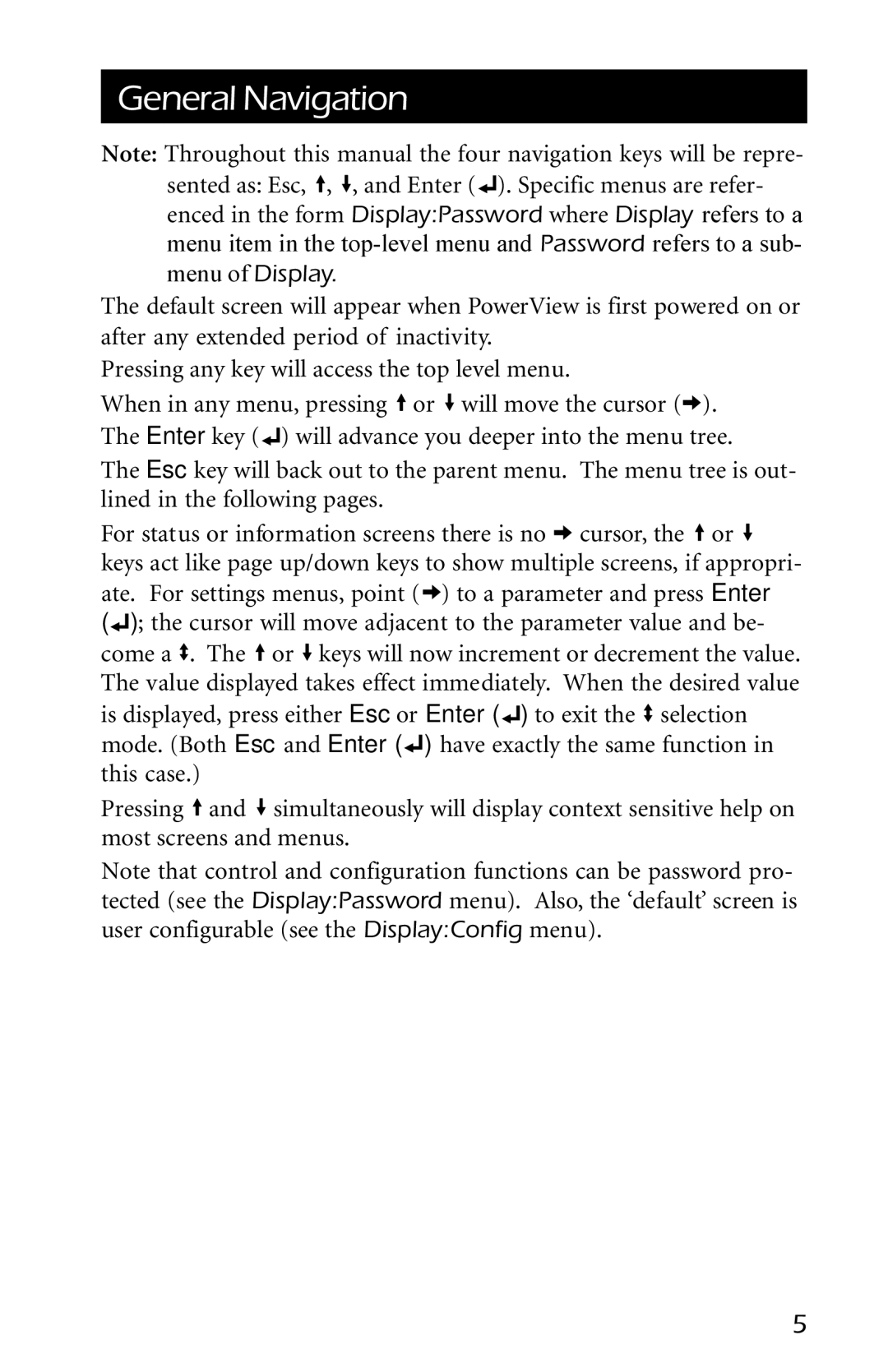General Navigation
Note: Throughout this manual the four navigation keys will be repre-
sented as: Esc, ![]() ,
, ![]() , and Enter (
, and Enter (![]() ). Specific menus are refer- enced in the form Display:Password where Display refers to a menu item in the
). Specific menus are refer- enced in the form Display:Password where Display refers to a menu item in the
The default screen will appear when PowerView is first powered on or after any extended period of inactivity.
Pressing any key will access the top level menu.
When in any menu, pressing ![]() or
or ![]() will move the cursor (
will move the cursor (![]() ). The Enter key (
). The Enter key (![]() ) will advance you deeper into the menu tree.
) will advance you deeper into the menu tree.
The Esc key will back out to the parent menu. The menu tree is out- lined in the following pages.
For status or information screens there is no ![]() cursor, the
cursor, the ![]() or
or ![]() keys act like page up/down keys to show multiple screens, if appropri- ate. For settings menus, point (
keys act like page up/down keys to show multiple screens, if appropri- ate. For settings menus, point (![]() ) to a parameter and press Enter
) to a parameter and press Enter
(![]() ); the cursor will move adjacent to the parameter value and be- come a
); the cursor will move adjacent to the parameter value and be- come a ![]() . The
. The ![]() or
or ![]() keys will now increment or decrement the value. The value displayed takes effect immediately. When the desired value is displayed, press either Esc or Enter (
keys will now increment or decrement the value. The value displayed takes effect immediately. When the desired value is displayed, press either Esc or Enter (![]() ) to exit the
) to exit the ![]() selection mode. (Both Esc and Enter (
selection mode. (Both Esc and Enter (![]() ) have exactly the same function in this case.)
) have exactly the same function in this case.)
Pressing ![]() and
and ![]() simultaneously will display context sensitive help on most screens and menus.
simultaneously will display context sensitive help on most screens and menus.
Note that control and configuration functions can be password pro- tected (see the Display:Password menu). Also, the ‘default’ screen is user configurable (see the Display:Config menu).
5