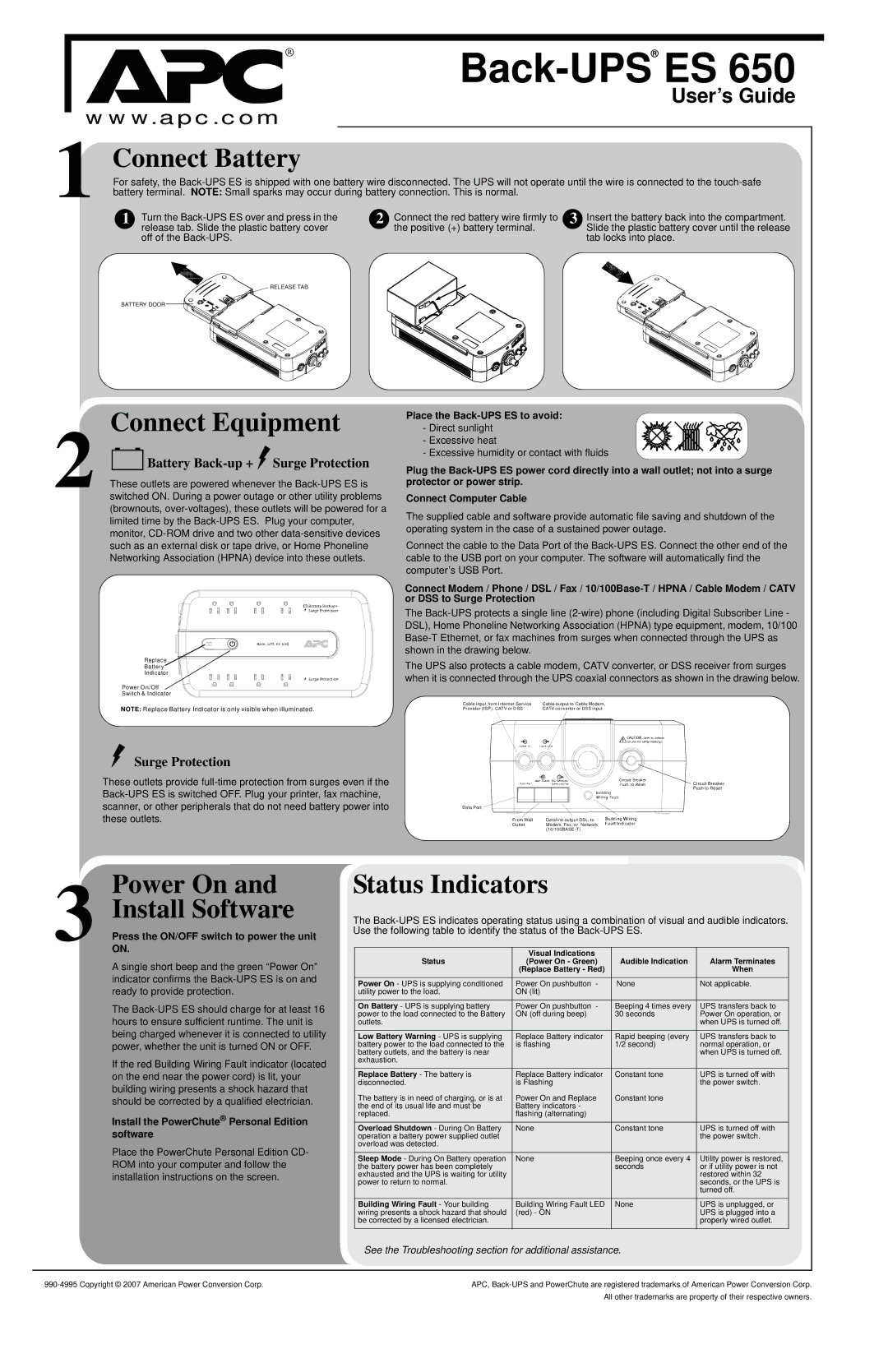®Back-UPS®ES 650
User’s Guide
www.apc.com
1 Connect Battery
For safety, the
1 | Turn the |
| release tab. Slide the plastic battery cover |
off of the
2 | Connect the red battery wire firmly to |
| the positive (+) battery terminal. |
3 | Insert the battery back into the compartment. |
| Slide the plastic battery cover until the release |
tab locks into place.
RELEASE TAB
BATTERY DOOR ![]()
Connect Equipment
2 
 Battery
Battery Back-up +  Surge Protection
Surge Protection
These outlets are powered whenever the
Replace
Battery
Indicator
Power On/Off
Switch & Indicator
NOTE: Replace Battery Indicator is only visible when illuminated.
Place the
- Direct sunlight - Excessive heat
- Excessive humidity or contact with fluids
Plug the
Connect Computer Cable
The supplied cable and software provide automatic file saving and shutdown of the operating system in the case of a sustained power outage.
Connect the cable to the Data Port of the
Connect Modem / Phone / DSL / Fax /
The
The UPS also protects a cable modem, CATV converter, or DSS receiver from surges when it is connected through the UPS coaxial connectors as shown in the drawing below.
Cable input from Internet Service | Cable output to Cable Modem, |
Provider (ISP), CATV or DSS | CATV converter or DSS input |
Surge Protection
These outlets provide
Data Port
From Wall | Dataline output DSL, to |
Outlet | Modem, Fax, or Network |
|
Circuit Breaker Push to Reset
3 Power On and Install Software
Press the ON/OFF switch to power the unit ON.
A single short beep and the green “Power On” indicator confirms the
The
If the red Building Wiring Fault indicator (located on the end near the power cord) is lit, your building wiring presents a shock hazard that should be corrected by a qualified electrician.
Install the PowerChute® Personal Edition software
Place the PowerChute Personal Edition CD- ROM into your computer and follow the installation instructions on the screen.
Status Indicators
The
Status | Visual Indications |
| Audible Indication | Alarm Terminates |
(Power On - Green) | ||||
| (Replace Battery - Red) |
| When | |
Power On - UPS is supplying conditioned | Power On pushbutton | - | None | Not applicable. |
utility power to the load. | ON (lit) |
|
|
|
|
|
|
|
|
On Battery - UPS is supplying battery | Power On pushbutton | - | Beeping 4 times every | UPS transfers back to |
power to the load connected to the Battery | ON (off during beep) |
| 30 seconds | Power On operation, or |
outlets. |
|
|
| when UPS is turned off. |
|
|
|
| |
Low Battery Warning - UPS is supplying | Replace Battery indicator | Rapid beeping (every | UPS transfers back to | |
battery power to the load connected to the | is flashing |
| 1/2 second) | normal operation, or |
battery outlets, and the battery is near |
|
|
| when UPS is turned off. |
exhaustion. |
|
|
|
|
|
|
|
| |
Replace Battery - The battery is | Replace Battery indicator | Constant tone | UPS is turned off with | |
disconnected. | is Flashing |
|
| the power switch. |
The battery is in need of charging, or is at | Power On and Replace | Constant tone |
| |
the end of its usual life and must be | Battery indicators - |
|
|
|
replaced. | flashing (alternating) |
|
|
|
|
|
|
|
|
Overload Shutdown - During On Battery | None |
| Constant tone | UPS is turned off with |
operation a battery power supplied outlet |
|
|
| the power switch. |
overload was detected. |
|
|
|
|
|
|
|
|
|
Sleep Mode - During On Battery operation | None |
| Beeping once every 4 | Utility power is restored, |
the battery power has been completely |
|
| seconds | or if utility power is not |
exhausted and the UPS is waiting for utility |
|
|
| restored within 32 |
power to return to normal. |
|
|
| seconds, or the UPS is |
|
|
|
| turned off. |
|
|
|
| |
Building Wiring Fault - Your building | Building Wiring Fault LED | None | UPS is unplugged, or | |
wiring presents a shock hazard that should | (red) - ON |
|
| UPS is plugged into a |
be corrected by a licensed electrician. |
|
|
| properly wired outlet. |
|
|
|
|
|
See the Troubleshooting section for additional assistance.
APC, | |
| All other trademarks are property of their respective owners. |