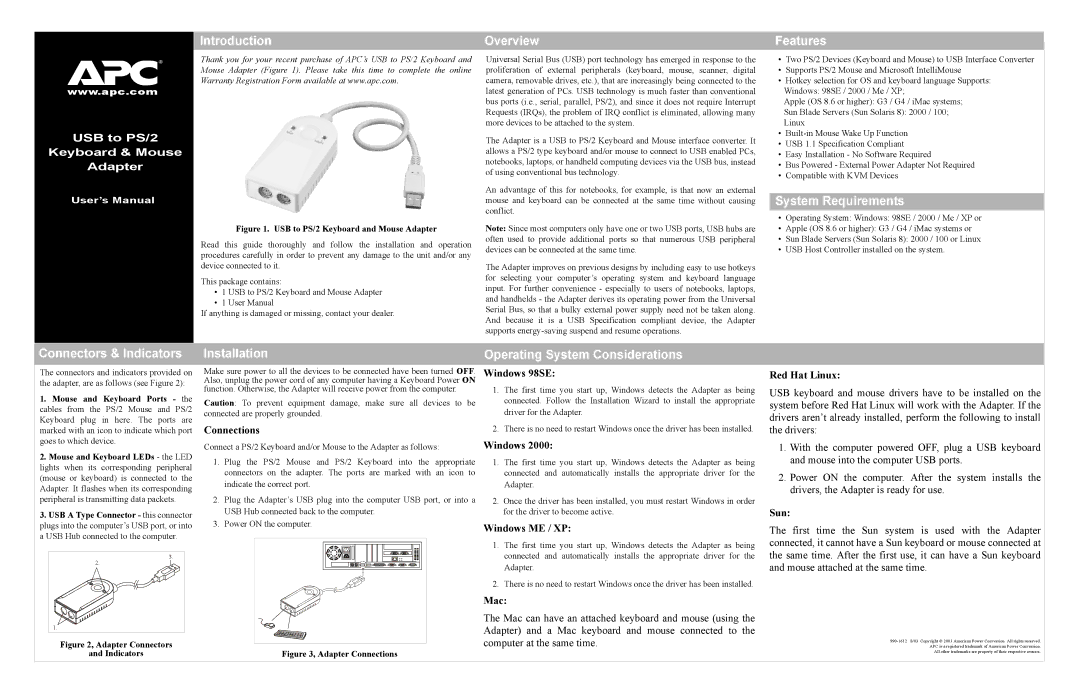®
www.apc.com
USB to PS/2
Keyboard & Mouse
Adapter
User’s Manual
Introduction
Thank you for your recent purchase of APC’s USB to PS/2 Keyboard and Mouse Adapter (Figure 1). Please take this time to complete the online Warranty Registration Form available at www.apc.com.
Figure 1. USB to PS/2 Keyboard and Mouse Adapter
Read this guide thoroughly and follow the installation and operation procedures carefully in order to prevent any damage to the unit and/or any device connected to it.
This package contains:
•1 USB to PS/2 Keyboard and Mouse Adapter
•1 User Manual
If anything is damaged or missing, contact your dealer.
Overview
Universal Serial Bus (USB) port technology has emerged in response to the proliferation of external peripherals (keyboard, mouse, scanner, digital camera, removable drives, etc.), that are increasingly being connected to the latest generation of PCs. USB technology is much faster than conventional bus ports (i.e., serial, parallel, PS/2), and since it does not require Interrupt Requests (IRQs), the problem of IRQ conflict is eliminated, allowing many more devices to be attached to the system.
The Adapter is a USB to PS/2 Keyboard and Mouse interface converter. It allows a PS/2 type keyboard and/or mouse to connect to USB enabled PCs, notebooks, laptops, or handheld computing devices via the USB bus, instead of using conventional bus technology.
An advantage of this for notebooks, for example, is that now an external mouse and keyboard can be connected at the same time without causing conflict.
Note: Since most computers only have one or two USB ports, USB hubs are often used to provide additional ports so that numerous USB peripheral devices can be connected at the same time.
The Adapter improves on previous designs by including easy to use hotkeys for selecting your computer’s operating system and keyboard language input. For further convenience - especially to users of notebooks, laptops, and handhelds - the Adapter derives its operating power from the Universal Serial Bus, so that a bulky external power supply need not be taken along. And because it is a USB Specification compliant device, the Adapter supports
Features
•Two PS/2 Devices (Keyboard and Mouse) to USB Interface Converter
•Supports PS/2 Mouse and Microsoft IntelliMouse
•Hotkey selection for OS and keyboard language Supports:
Windows: 98SE / 2000 / Me / XP;
Apple (OS 8.6 or higher): G3 / G4 / iMac systems;
Sun Blade Servers (Sun Solaris 8): 2000 / 100;
Linux
•
•USB 1.1 Specification Compliant
•Easy Installation - No Software Required
•Bus Powered - External Power Adapter Not Required
•Compatible with KVM Devices
System Requirements
•Operating System: Windows: 98SE / 2000 / Me / XP or
•Apple (OS 8.6 or higher): G3 / G4 / iMac systems or
•Sun Blade Servers (Sun Solaris 8): 2000 / 100 or Linux
•USB Host Controller installed on the system.
Connectors & Indicators Installation | Operating System Considerations |
|
|
The connectors and indicators provided on the adapter, are as follows (see Figure 2):
1.Mouse and Keyboard Ports - the cables from the PS/2 Mouse and PS/2 Keyboard plug in here. The ports are marked with an icon to indicate which port goes to which device.
2.Mouse and Keyboard LEDs - the LED lights when its corresponding peripheral (mouse or keyboard) is connected to the Adapter. It flashes when its corresponding peripheral is transmitting data packets.
3.USB A Type Connector - this connector plugs into the computer’s USB port, or into a USB Hub connected to the computer.
3.
2.
1.
Figure 2, Adapter Connectors
and Indicators
Make sure power to all the devices to be connected have been turned OFF. Also, unplug the power cord of any computer having a Keyboard Power ON function. Otherwise, the Adapter will receive power from the computer.
Caution: To prevent equipment damage, make sure all devices to be connected are properly grounded.
Connections
Connect a PS/2 Keyboard and/or Mouse to the Adapter as follows:
1.Plug the PS/2 Mouse and PS/2 Keyboard into the appropriate connectors on the adapter. The ports are marked with an icon to indicate the correct port.
2.Plug the Adapter’s USB plug into the computer USB port, or into a USB Hub connected back to the computer.
3.Power ON the computer.
Figure 3, Adapter Connections
Windows 98SE:
1.The first time you start up, Windows detects the Adapter as being connected. Follow the Installation Wizard to install the appropriate driver for the Adapter.
2.There is no need to restart Windows once the driver has been installed.
Windows 2000:
1.The first time you start up, Windows detects the Adapter as being connected and automatically installs the appropriate driver for the Adapter.
2.Once the driver has been installed, you must restart Windows in order for the driver to become active.
Windows ME / XP:
1.The first time you start up, Windows detects the Adapter as being connected and automatically installs the appropriate driver for the Adapter.
2.There is no need to restart Windows once the driver has been installed.
Mac:
The Mac can have an attached keyboard and mouse (using the Adapter) and a Mac keyboard and mouse connected to the computer at the same time.
Red Hat Linux:
USB keyboard and mouse drivers have to be installed on the system before Red Hat Linux will work with the Adapter. If the drivers aren’t already installed, perform the following to install the drivers:
1.With the computer powered OFF, plug a USB keyboard and mouse into the computer USB ports.
2.Power ON the computer. After the system installs the drivers, the Adapter is ready for use.
Sun:
The first time the Sun system is used with the Adapter connected, it cannot have a Sun keyboard or mouse connected at the same time. After the first use, it can have a Sun keyboard and mouse attached at the same time.
All other trademarks are property of their respective owners.