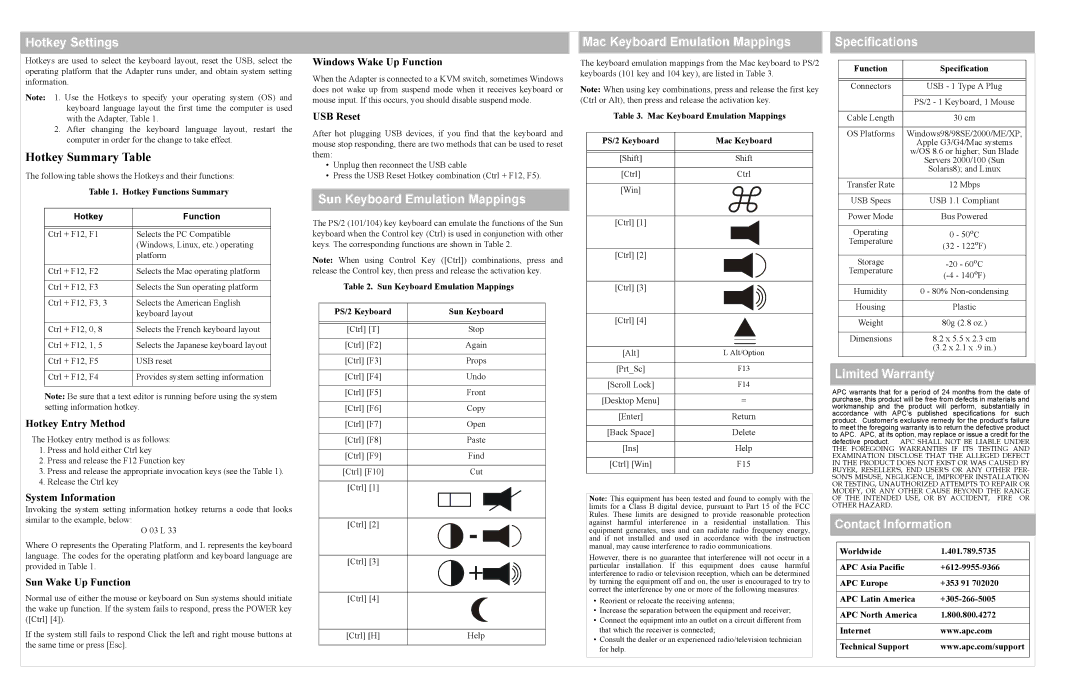Hotkey Settings
Mac Keyboard Emulation Mappings
Specifications
Hotkeys are used to select the keyboard layout, reset the USB, select the operating platform that the Adapter runs under, and obtain system setting information.
Note: 1. Use the Hotkeys to specify your operating system (OS) and keyboard language layout the first time the computer is used with the Adapter, Table 1.
2.After changing the keyboard language layout, restart the computer in order for the change to take effect.
Hotkey Summary Table
The following table shows the Hotkeys and their functions:
Table 1. Hotkey Functions Summary
Hotkey | Function |
|
|
|
|
Ctrl + F12, F1 | Selects the PC Compatible |
| (Windows, Linux, etc.) operating |
| platform |
|
|
Ctrl + F12, F2 | Selects the Mac operating platform |
|
|
Ctrl + F12, F3 | Selects the Sun operating platform |
|
|
Ctrl + F12, F3, 3 | Selects the American English |
| keyboard layout |
|
|
Ctrl + F12, 0, 8 | Selects the French keyboard layout |
|
|
Ctrl + F12, 1, 5 | Selects the Japanese keyboard layout |
|
|
Ctrl + F12, F5 | USB reset |
|
|
Ctrl + F12, F4 | Provides system setting information |
|
|
Note: Be sure that a text editor is running before using the system setting information hotkey.
Hotkey Entry Method
The Hotkey entry method is as follows:
1.Press and hold either Ctrl key
2.Press and release the F12 Function key
3.Press and release the appropriate invocation keys (see the Table 1).
4.Release the Ctrl key
System Information
Invoking the system setting information hotkey returns a code that looks similar to the example, below:
O 03 L 33
Where O represents the Operating Platform, and L represents the keyboard language. The codes for the operating platform and keyboard language are provided in Table 1.
Sun Wake Up Function
Normal use of either the mouse or keyboard on Sun systems should initiate the wake up function. If the system fails to respond, press the POWER key ([Ctrl] [4]).
If the system still fails to respond Click the left and right mouse buttons at the same time or press [Esc].
Windows Wake Up Function
When the Adapter is connected to a KVM switch, sometimes Windows does not wake up from suspend mode when it receives keyboard or mouse input. If this occurs, you should disable suspend mode.
USB Reset
After hot plugging USB devices, if you find that the keyboard and mouse stop responding, there are two methods that can be used to reset them:
•Unplug then reconnect the USB cable
•Press the USB Reset Hotkey combination (Ctrl + F12, F5).
Sun Keyboard Emulation Mappings
The PS/2 (101/104) key keyboard can emulate the functions of the Sun keyboard when the Control key (Ctrl) is used in conjunction with other keys. The corresponding functions are shown in Table 2.
Note: When using Control Key ([Ctrl]) combinations, press and release the Control key, then press and release the activation key.
Table 2. Sun Keyboard Emulation Mappings
PS/2 Keyboard |
| Sun Keyboard | ||||||
|
|
|
|
|
|
|
|
|
|
|
|
|
|
|
|
|
|
[Ctrl] [T] |
|
| Stop | |||||
|
|
|
|
|
|
|
|
|
[Ctrl] [F2] |
|
| Again | |||||
|
|
|
|
|
|
|
|
|
[Ctrl] [F3] |
|
| Props | |||||
|
|
|
|
|
|
|
|
|
[Ctrl] [F4] |
|
| Undo | |||||
|
|
|
|
|
|
|
|
|
[Ctrl] [F5] |
|
| Front | |||||
|
|
|
|
|
|
|
|
|
[Ctrl] [F6] |
|
| Copy | |||||
|
|
|
|
|
|
|
|
|
[Ctrl] [F7] |
|
| Open | |||||
|
|
|
|
|
|
|
|
|
[Ctrl] [F8] |
|
| Paste | |||||
|
|
|
|
|
|
|
|
|
[Ctrl] [F9] |
|
| Find | |||||
|
|
|
|
|
|
|
|
|
[Ctrl] [F10] |
|
| Cut | |||||
|
|
|
|
|
|
|
|
|
[Ctrl] [1] |
|
|
|
|
|
|
|
|
|
|
|
|
|
|
|
| |
|
|
|
|
|
|
|
|
|
|
|
|
|
|
|
|
|
|
|
|
|
|
|
|
|
|
|
[Ctrl] [2] |
|
|
|
|
|
|
|
|
| - |
|
|
|
| |||
|
|
|
|
|
| |||
|
|
|
|
|
| |||
|
|
|
|
|
|
|
|
|
[Ctrl] [3] |
|
|
|
|
|
|
|
|
| + |
|
|
|
| |||
|
|
|
|
|
| |||
|
|
|
|
|
|
|
|
|
|
|
|
|
|
|
|
|
|
[Ctrl] [4] |
|
|
|
|
|
|
|
|
|
|
|
|
|
|
|
| |
|
|
|
|
|
|
|
|
|
|
|
|
|
|
|
|
|
|
[Ctrl] [H] |
|
| Help | |||||
|
|
|
|
|
|
|
|
|
The keyboard emulation mappings from the Mac keyboard to PS/2 keyboards (101 key and 104 key), are listed in Table 3.
Note: When using key combinations, press and release the first key (Ctrl or Alt), then press and release the activation key.
Table 3. Mac Keyboard Emulation Mappings
PS/2 Keyboard | Mac Keyboard | |||||||||||
|
|
|
|
|
|
|
|
|
|
|
|
|
|
|
|
|
|
|
|
|
|
|
|
|
|
[Shift] |
|
|
|
| Shift | |||||||
|
|
|
|
|
|
|
|
|
|
|
|
|
[Ctrl] |
|
|
|
| Ctrl | |||||||
|
|
|
|
|
|
|
|
|
|
|
|
|
[Win] |
|
|
|
|
|
|
|
|
|
|
|
|
|
|
|
|
|
|
|
|
|
|
|
| |
|
|
|
|
|
|
|
|
|
|
|
|
|
|
|
|
|
|
|
|
|
|
|
|
|
|
|
|
|
|
|
|
|
|
|
|
|
|
|
[Ctrl] [1] |
|
|
|
|
|
|
|
|
|
|
|
|
|
|
|
|
|
|
|
|
|
|
|
| |
|
|
|
|
|
|
|
|
|
|
|
|
|
|
|
|
|
|
|
|
|
|
|
|
|
|
|
|
|
|
|
|
|
|
|
|
|
|
|
[Ctrl] [2] |
|
|
|
|
|
|
|
|
|
|
|
|
|
|
|
|
|
|
|
|
|
|
|
| |
|
|
|
|
|
|
|
|
|
|
|
|
|
|
|
|
|
|
|
|
|
|
|
|
|
|
|
|
|
|
|
|
|
|
|
|
|
|
|
[Ctrl] [3] |
|
|
|
|
|
|
|
|
|
|
|
|
|
|
|
|
|
|
|
|
|
|
|
| |
|
|
|
|
|
|
|
|
|
|
|
|
|
|
|
|
|
|
|
|
|
|
|
|
|
|
|
|
|
|
|
|
|
|
|
|
|
|
|
[Ctrl] [4] |
|
|
|
|
|
|
|
|
|
|
|
|
|
|
|
|
|
|
|
|
|
|
|
| |
|
|
|
|
|
|
|
|
|
|
|
|
|
|
|
|
|
|
|
|
|
|
|
|
|
|
|
|
|
|
|
|
|
|
|
|
|
|
|
|
|
|
|
|
|
|
|
|
|
|
|
|
[Alt] |
| L Alt/Option | ||||||||||
|
|
|
|
|
|
|
|
|
|
|
|
|
[Prt_Sc] |
|
|
|
| F13 | |||||||
|
|
|
|
|
|
|
|
|
|
|
|
|
[Scroll Lock] |
|
|
|
| F14 | |||||||
|
|
|
|
|
|
|
|
|
|
|
|
|
[Desktop Menu] | = |
|
|
|
|
| ||||||
|
|
|
|
|
|
|
|
|
|
|
|
|
[Enter] |
|
|
| Return | ||||||||
|
|
|
|
|
|
|
|
|
|
|
|
|
[Back Space] |
|
|
| Delete | ||||||||
|
|
|
|
|
|
|
|
|
|
|
|
|
[Ins] |
|
|
|
| Help | |||||||
|
|
|
|
|
|
|
|
|
|
|
|
|
[Ctrl] [Win] |
|
|
|
| F15 | |||||||
|
|
|
|
|
|
|
|
|
|
|
|
|
Note: This equipment has been tested and found to comply with the limits for a Class B digital device, pursuant to Part 15 of the FCC Rules. These limits are designed to provide reasonable protection against harmful interference in a residential installation. This equipment generates, uses and can radiate radio frequency energy, and if not installed and used in accordance with the instruction manual, may cause interference to radio communications.
However, there is no guarantee that interference will not occur in a particular installation. If this equipment does cause harmful interference to radio or television reception, which can be determined by turning the equipment off and on, the user is encouraged to try to correct the interference by one or more of the following measures:
•Reorient or relocate the receiving antenna;
•Increase the separation between the equipment and receiver;
•Connect the equipment into an outlet on a circuit different from that which the receiver is connected;
•Consult the dealer or an experienced radio/television technician for help.
Function | Specification |
|
|
|
|
Connectors | USB - 1 Type A Plug |
|
|
| PS/2 - 1 Keyboard, 1 Mouse |
|
|
Cable Length | 30 cm |
|
|
OS Platforms | Windows98/98SE/2000/ME/XP; |
| Apple G3/G4/Mac systems |
| w/OS 8.6 or higher; Sun Blade |
| Servers 2000/100 (Sun |
| Solaris8); and Linux |
|
|
Transfer Rate | 12 Mbps |
|
|
USB Specs | USB 1.1 Compliant |
|
|
Power Mode | Bus Powered |
|
|
Operating | 0 - 50oC |
Temperature | (32 - 122oF) |
Storage | |
Temperature | |
Humidity | 0 - 80% |
|
|
Housing | Plastic |
|
|
Weight | 80g (2.8 oz.) |
|
|
Dimensions | 8.2 x 5.5 x 2.3 cm |
| (3.2 x 2.1 x .9 in.) |
|
|
Limited Warranty
APC warrants that for a period of 24 months from the date of purchase, this product will be free from defects in materials and workmanship and the product will perform, substantially in accordance with APC’s published specifications for such product. Customer's exclusive remedy for the product's failure to meet the foregoing warranty is to return the defective product to APC. APC, at its option, may replace or issue a credit for the defective product. APC SHALL NOT BE LIABLE UNDER THE FOREGOING WARRANTIES IF ITS TESTING AND EXAMINATION DISCLOSE THAT THE ALLEGED DEFECT IN THE PRODUCT DOES NOT EXIST OR WAS CAUSED BY BUYER, RESELLER'S, END USER'S OR ANY OTHER PER- SON'S MISUSE, NEGLIGENCE, IMPROPER INSTALLATION OR TESTING, UNAUTHORIZED ATTEMPTS TO REPAIR OR MODIFY, OR ANY OTHER CAUSE BEYOND THE RANGE OF THE INTENDED USE, OR BY ACCIDENT, FIRE OR OTHER HAZARD.
Contact Information
Worldwide | 1.401.789.5735 |
|
|
APC Asia Pacific | |
|
|
APC Europe | +353 91 702020 |
|
|
APC Latin America | |
|
|
APC North America | 1.800.800.4272 |
|
|
Internet | www.apc.com |
|
|
Technical Support | www.apc.com/support |
|
|