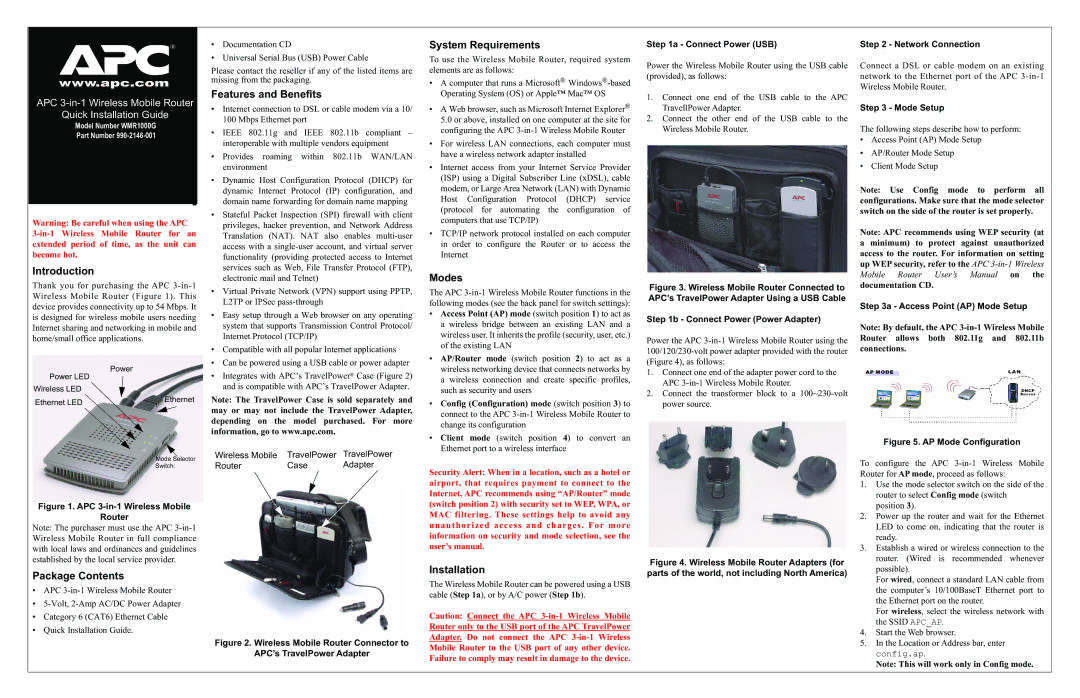® |
• Documentation CD |
System Requirements
Step 1a - Connect Power (USB) | Step 2 - Network Connection |
www.apc.com |
I |
APC |
Quick Installation Guide |
Model Number WMR1000G |
Part Number |
Warning: Be careful when using the APC
Introduction
Thank you for purchasing the APC
Power
Power LED
Wireless LED
Ethernet LED | Ethernet |
|
Mode Selector
Switch:
Figure 1. APC 3-in-1 Wireless Mobile
Router
Note: The purchaser must use the APC
Package Contents
•APC
•
•Category 6 (CAT6) Ethernet Cable
•Quick Installation Guide.
• Universal Serial Bus (USB) Power Cable |
Please contact the reseller if any of the listed items are missing from the packaging.
Features and Benefits
•Internet connection to DSL or cable modem via a 10/ 100 Mbps Ethernet port
•IEEE 802.11g and IEEE 802.11b compliant – interoperable with multiple vendors equipment
•Provides roaming within 802.11b WAN/LAN environment
•Dynamic Host Configuration Protocol (DHCP) for dynamic Internet Protocol (IP) configuration, and domain name forwarding for domain name mapping
•Stateful Packet Inspection (SPI) firewall with client privileges, hacker prevention, and Network Address Translation (NAT). NAT also enables
•Virtual Private Network (VPN) support using PPTP, L2TP or IPSec
•Easy setup through a Web browser on any operating system that supports Transmission Control Protocol/ Internet Protocol (TCP/IP)
•Compatible with all popular Internet applications
•Can be powered using a USB cable or power adapter
•Integrates with APC’s TravelPower® Case (Figure 2) and is compatible with APC’s TravelPower Adapter.
Note: The TravelPower Case is sold separately and may or may not include the TravelPower Adapter, depending on the model purchased. For more information, go to www.apc.com.
Wireless Mobile TravelPower TravelPower
Router Case Adapter
Figure 2. Wireless Mobile Router Connector to
APC’s TravelPower Adapter
To use the Wireless Mobile Router, required system elements are as follows:
•A computer that runs a Microsoft®
•A Web browser, such as Microsoft Internet Explorer® 5.0 or above, installed on one computer at the site for configuring the APC
•For wireless LAN connections, each computer must have a wireless network adapter installed
•Internet access from your Internet Service Provider (ISP) using a Digital Subscriber Line (xDSL), cable modem, or Large Area Network (LAN) with Dynamic Host Configuration Protocol (DHCP) service (protocol for automating the configuration of computers that use TCP/IP)
•TCP/IP network protocol installed on each computer in order to configure the Router or to access the Internet
Modes
The APC
•Access Point (AP) mode (switch position 1) to act as a wireless bridge between an existing LAN and a wireless user. It inherits the profile (security, user, etc.) of the existing LAN
•AP/Router mode (switch position 2) to act as a wireless networking device that connects networks by a wireless connection and create specific profiles, such as security and users
•Config (Configuration) mode (switch position 3) to connect to the APC
•Client mode (switch position 4) to convert an Ethernet port to a wireless interface
Security Alert: When in a location, such as a hotel or airport, that requires payment to connect to the Internet, APC recommends using “AP/Router” mode (switch position 2) with security set to WEP, WPA, or MAC filtering. These settings help to avoid any unauthorized access and charges. For more information on security and mode selection, see the user’s manual.
Installation
The Wireless Mobile Router can be powered using a USB cable (Step 1a), or by A/C power (Step 1b).
Caution: Connect the APC
Power the Wireless Mobile Router using the USB cable (provided), as follows:
1.Connect one end of the USB cable to the APC TravellPower Adapter.
2.Connect the other end of the USB cable to the Wireless Mobile Router.
Figure 3. Wireless Mobile Router Connected to APC’s TravelPower Adapter Using a USB Cable
Step 1b - Connect Power (Power Adapter)
Power the APC
1.Connect one end of the adapter power cord to the APC
2.Connect the transformer block to a
Figure 4. Wireless Mobile Router Adapters (for parts of the world, not including North America)
Connect a DSL or cable modem on an existing network to the Ethernet port of the APC
Step 3 - Mode Setup
The following steps describe how to perform:
•Access Point (AP) Mode Setup
•AP/Router Mode Setup
•Client Mode Setup
Note: Use Config mode to perform all configurations. Make sure that the mode selector switch on the side of the router is set properly.
Note: APC recommends using WEP security (at a minimum) to protect against unauthorized access to the router. For information on setting up WEP security, refer to the APC
Mobile Router User’s Manual on the
documentation CD.
Step 3a - Access Point (AP) Mode Setup
Note: By default, the APC
Figure 5. AP Mode Configuration
To configure the APC
1.Use the mode selector switch on the side of the router to select Config mode (switch position 3).
2.Power up the router and wait for the Ethernet LED to come on, indicating that the router is ready.
3.Establish a wired or wireless connection to the router. (Wired is recommended whenever possible).
For wired, connect a standard LAN cable from the computer’s 10/100BaseT Ethernet port to the Ethernet port on the router.
For wireless, select the wireless network with the SSID APC_AP.
4.Start the Web browser.
5.In the Location or Address bar, enter config.ap.
Note: This will work only in Config mode.