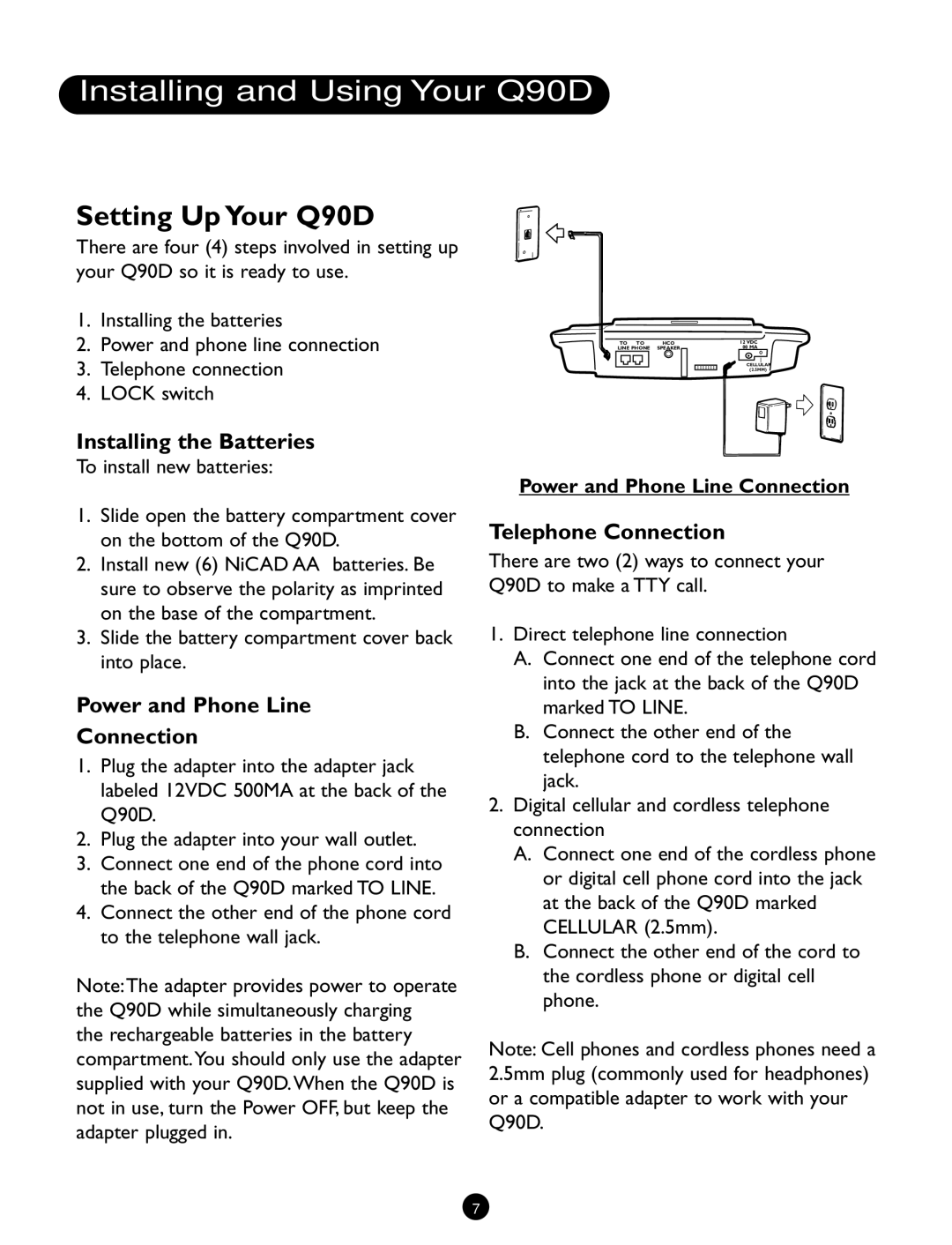Q90D specifications
The Ameriphone Q90D is a highly regarded amplified phone designed specifically to cater to the needs of those with hearing loss. This device is particularly distinguished by its user-friendly features and advanced technologies that ensure clear communication and accessibility.One of the defining characteristics of the Q90D is its ability to amplify sound significantly. It offers an adjustable amplification level of up to 90 decibels, making it one of the most powerful options available in the market for hearing assistance. This amplification can be tailored to individual preferences, allowing users to find the perfect volume for their needs.
In addition to high amplification, the Ameriphone Q90D incorporates a tone control feature that enables users to adjust the pitch of the incoming sound. This is particularly beneficial for individuals who may have difficulty hearing specific frequencies, ensuring a customized listening experience. Coupled with the built-in ringer volume and tone features, this phone is designed to provide maximum auditory comfort.
The Q90D also boasts a large, easy-to-read keypad, which is an essential characteristic for those with visual impairments. The buttons are labeled with bold, high-contrast numbers, making dialing straightforward and reducing the likelihood of errors. Furthermore, the phone has a visual ringer indicator, which flashes to alert users to incoming calls, a critical feature for those who may struggle to hear traditional ringtones.
Another notable technology found in the Ameriphone Q90D is its compatibility with hearing aids. The phone is designed to work seamlessly with hearing devices, ensuring that users can receive calls without discomfort. This compatibility is essential for maintaining a consistent and clear communication process, making it an ideal choice for hearing aid users.
The device is also equipped with a built-in emergency button, which provides an additional layer of security. Users can quickly alert designated contacts in case of an emergency, enhancing the overall safety for individuals who may be living alone.
In conclusion, the Ameriphone Q90D is a robust solution for those experiencing hearing loss, merging powerful amplification, customizable sound options, and ease of use. With its focus on accessibility and safety, the Q90D stands as a leading choice for individuals seeking reliable communication without compromising on clarity. Through its thoughtful design and advanced features, the Ameriphone Q90D empowers users to stay connected with the world around them.