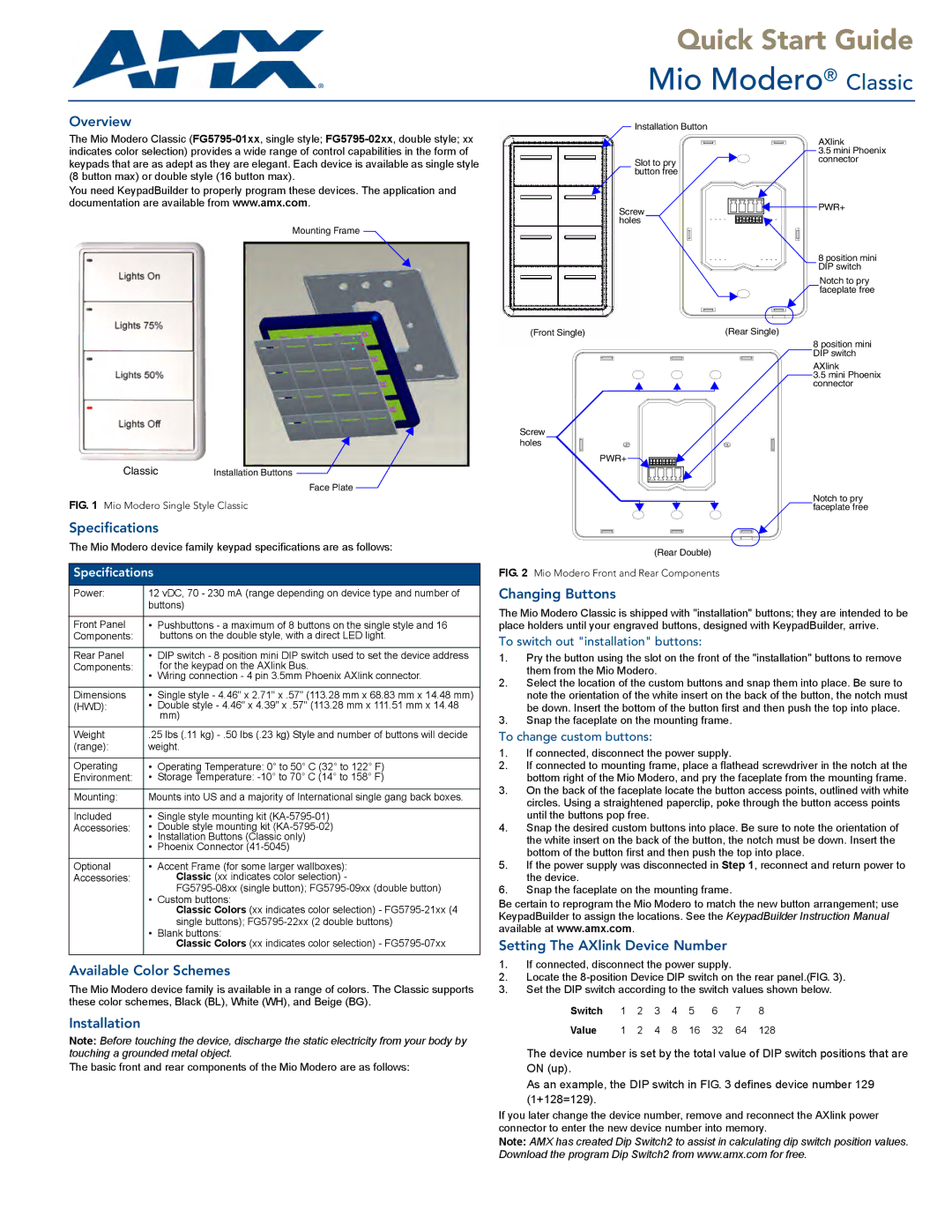Quick Start Guide
Mio Modero® Classic
Overview
The Mio Modero Classic
You need KeypadBuilder to properly program these devices. The application and documentation are available from www.amx.com.
Mounting Frame
Installation Button
Slot to pry button free
Screw holes
AXlink
3.5 mini Phoenix connector
PWR+
8 position mini DIP switch
Notch to pry faceplate free
Classic | Installation Buttons |
Face Plate
FIG. 1 Mio Modero Single Style Classic
Specifications
The Mio Modero device family keypad specifications are as follows:
Specifications
Power: | 12 vDC, 70 - 230 mA (range depending on device type and number of | |
| buttons) | |
|
|
|
Front Panel | • | Pushbuttons - a maximum of 8 buttons on the single style and 16 |
Components: |
| buttons on the double style, with a direct LED light. |
|
|
|
Rear Panel | • | DIP switch - 8 position mini DIP switch used to set the device address |
Components: | • | for the keypad on the AXlink Bus. |
| Wiring connection - 4 pin 3.5mm Phoenix AXlink connector. | |
|
|
|
Dimensions | • | Single style - 4.46" x 2.71" x .57" (113.28 mm x 68.83 mm x 14.48 mm) |
(HWD): | • | Double style - 4.46" x 4.39" x .57" (113.28 mm x 111.51 mm x 14.48 |
|
| mm) |
|
| |
Weight | .25 lbs (.11 kg) | |
(range): | weight. | |
|
|
|
Operating | • | Operating Temperature: 0° to 50° C (32° to 122° F) |
Environment: | • | Storage Temperature: |
|
| |
Mounting: | Mounts into US and a majority of International single gang back boxes. | |
|
|
|
Included | • | Single style mounting kit |
Accessories: | • | Double style mounting kit |
| • | Installation Buttons (Classic only) |
| • | Phoenix Connector |
|
|
|
Optional | • | Accent Frame (for some larger wallboxes): |
Accessories: |
| Classic (xx indicates color selection) - |
|
| |
| • | Custom buttons: |
|
| Classic Colors (xx indicates color selection) - |
|
| single buttons); |
| • | Blank buttons: |
|
| Classic Colors (xx indicates color selection) - |
|
|
|
Available Color Schemes
The Mio Modero device family is available in a range of colors. The Classic supports these color schemes, Black (BL), White (WH), and Beige (BG).
(Front Single) | (Rear Single) |
| 8 position mini |
| DIP switch |
| AXlink |
| 3.5 mini Phoenix |
| connector |
Screw |
|
holes |
|
| PWR+ |
| Notch to pry |
| faceplate free |
(Rear Double)
FIG. 2 Mio Modero Front and Rear Components
Changing Buttons
The Mio Modero Classic is shipped with "installation" buttons; they are intended to be place holders until your engraved buttons, designed with KeypadBuilder, arrive.
To switch out "installation" buttons:
1.Pry the button using the slot on the front of the "installation" buttons to remove them from the Mio Modero.
2.Select the location of the custom buttons and snap them into place. Be sure to note the orientation of the white insert on the back of the button, the notch must be down. Insert the bottom of the button first and then push the top into place.
3.Snap the faceplate on the mounting frame.
To change custom buttons:
1.If connected, disconnect the power supply.
2.If connected to mounting frame, place a flathead screwdriver in the notch at the bottom right of the Mio Modero, and pry the faceplate from the mounting frame.
3.On the back of the faceplate locate the button access points, outlined with white circles. Using a straightened paperclip, poke through the button access points until the buttons pop free.
4.Snap the desired custom buttons into place. Be sure to note the orientation of the white insert on the back of the button, the notch must be down. Insert the bottom of the button first and then push the top into place.
5.If the power supply was disconnected in Step 1, reconnect and return power to the device.
6.Snap the faceplate on the mounting frame.
Be certain to reprogram the Mio Modero to match the new button arrangement; use KeypadBuilder to assign the locations. See the KeypadBuilder Instruction Manual available at www.amx.com.
Setting The AXlink Device Number
1.If connected, disconnect the power supply.
2.Locate the
3.Set the DIP switch according to the switch values shown below.
Switch | 1 | 2 | 3 | 4 | 5 | 6 | 7 | 8 |
Installation
Note: Before touching the device, discharge the static electricity from your body by touching a grounded metal object.
The basic front and rear components of the Mio Modero are as follows:
Value 1 2 4 8 16 32 64 128
The device number is set by the total value of DIP switch positions that are ON (up).
As an example, the DIP switch in FIG. 3 defines device number 129 (1+128=129).
If you later change the device number, remove and reconnect the AXlink power connector to enter the new device number into memory.
Note: AMX has created Dip Switch2 to assist in calculating dip switch position values. Download the program Dip Switch2 from www.amx.com for free.