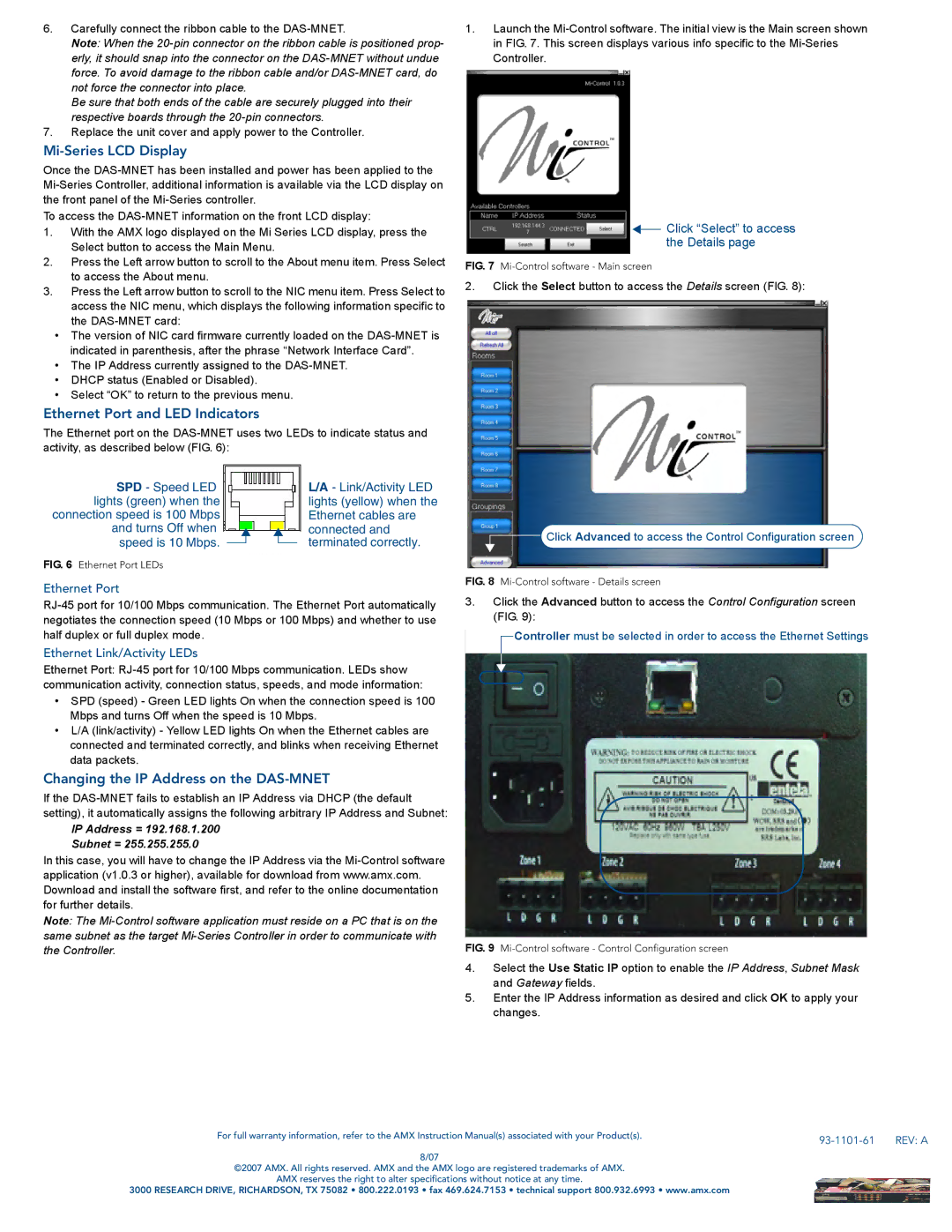6.Carefully connect the ribbon cable to the
Note: When the
Be sure that both ends of the cable are securely plugged into their respective boards through the
7.Replace the unit cover and apply power to the Controller.
Mi-Series LCD Display
Once the
To access the
1.With the AMX logo displayed on the Mi Series LCD display, press the Select button to access the Main Menu.
2.Press the Left arrow button to scroll to the About menu item. Press Select to access the About menu.
3.Press the Left arrow button to scroll to the NIC menu item. Press Select to access the NIC menu, which displays the following information specific to the
•The version of NIC card firmware currently loaded on the
•The IP Address currently assigned to the
•DHCP status (Enabled or Disabled).
•Select “OK” to return to the previous menu.
Ethernet Port and LED Indicators
The Ethernet port on the
1.Launch the
![]() Click “Select” to access the Details page
Click “Select” to access the Details page
FIG. 7 Mi-Control software - Main screen
2.Click the Select button to access the Details screen (FIG. 8):
SPD - Speed LED | L/A - Link/Activity LED | ||||||||
lights (green) when the | lights (yellow) when the | ||||||||
connection speed is 100 Mbps | Ethernet cables are | ||||||||
and turns Off when |
|
|
|
|
|
|
|
| connected and |
|
|
|
|
|
|
|
| ||
|
|
|
|
|
|
|
| ||
speed is 10 Mbps. |
|
|
|
|
|
|
|
| terminated correctly. |
|
|
|
|
|
|
|
| ||
|
|
|
|
|
|
|
|
|
|
FIG. 6 Ethernet Port LEDs
Ethernet Port
Ethernet Link/Activity LEDs
Ethernet Port:
•SPD (speed) - Green LED lights On when the connection speed is 100 Mbps and turns Off when the speed is 10 Mbps.
•L/A (link/activity) - Yellow LED lights On when the Ethernet cables are connected and terminated correctly, and blinks when receiving Ethernet data packets.
Changing the IP Address on the DAS-MNET
If the
IP Address = 192.168.1.200
Subnet = 255.255.255.0
In this case, you will have to change the IP Address via the
Note: The
Click Advanced to access the Control Configuration screen
FIG. 8 Mi-Control software - Details screen
3.Click the Advanced button to access the Control Configuration screen (FIG. 9):
Controller must be selected in order to access the Ethernet Settings
FIG. 9 Mi-Control software - Control Configuration screen
4.Select the Use Static IP option to enable the IP Address, Subnet Mask and Gateway fields.
5.Enter the IP Address information as desired and click OK to apply your changes.
For full warranty information, refer to the AMX Instruction Manual(s) associated with your Product(s). |
| REV: A |
|
8/07
©2007 AMX. All rights reserved. AMX and the AMX logo are registered trademarks of AMX.
AMX reserves the right to alter specifications without notice at any time.
3000 RESEARCH DRIVE, RICHARDSON, TX 75082 • 800.222.0193 • fax 469.624.7153 • technical support 800.932.6993 • www.amx.com