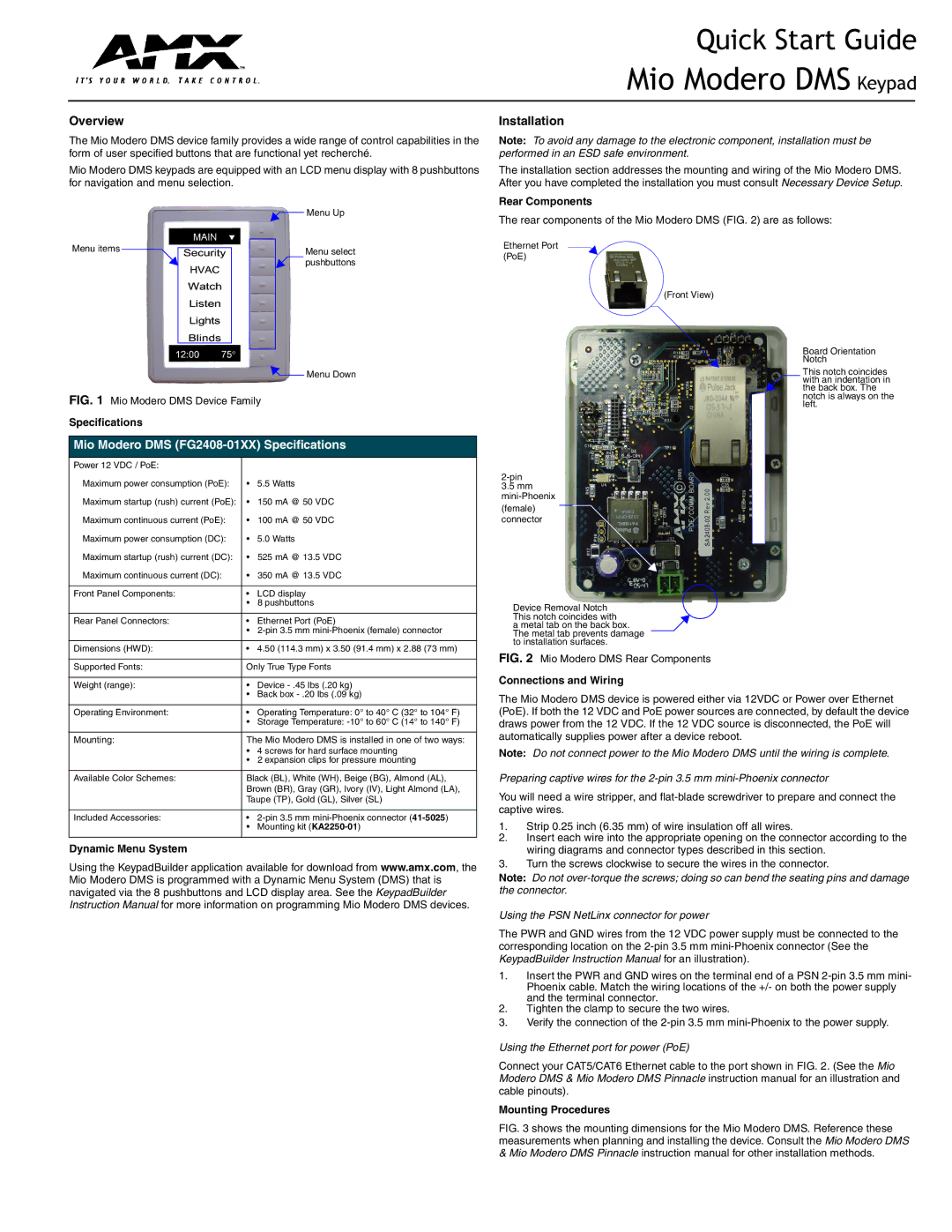Dms Keypad specifications
The AMX DMS Keypad stands out as a vital component in the realm of control systems, providing intuitive management over various audiovisual environments. This keypad is designed to help users effortlessly manage their AV setups in commercial and residential spaces, making it an essential tool for both integrators and end-users.One of the primary features of the AMX DMS Keypad is its sleek, modern design, which allows it to blend seamlessly with any décor. This aesthetic appeal, coupled with its functional abilities, ensures it meets the expectations of contemporary users. The keypad typically features customizable overlays, allowing organizations to tailor button layouts according to specific needs, thereby enhancing the user experience.
Equipped with advanced communication technologies, the AMX DMS Keypad supports both wired and wireless connectivity options. This flexibility not only simplifies installation but also allows for greater adaptability in various environments. The keypad integrates seamlessly with AMX’s extensive range of control systems, ensuring smooth interoperability and reliable performance across multiple devices.
Another significant characteristic of the DMS Keypad is its user-friendly interface, making it accessible even to those who may not be tech-savvy. The buttons are typically backlit, enabling easy visibility in dimly lit conditions, which is crucial in environments such as auditoriums or conference rooms.
In terms of functionality, the AMX DMS Keypad supports a variety of control options, including volume adjustments, source selection, and lighting control. This multi-functionality allows users to manage their AV systems with a single device, streamlining operations and enhancing overall efficiency. Moreover, the keypad can be programmed to execute complex commands or macros, providing users with a versatile tool tailored to their operational needs.
Another advantage is its integration capabilities with third-party devices, further extending its functionality. This allows users to not only control AMX systems but also coordinate with other technology brands, promoting a more cohesive technology ecosystem.
In conclusion, the AMX DMS Keypad is an exceptional piece of technology designed to simplify the management of audiovisual systems. Its blend of modern aesthetics, user-friendly design, extensive integration options, and advanced communication technologies make it an invaluable asset for any AV professional. Whether in a corporate office, educational institution, or entertainment venue, the DMS Keypad enhances both usability and functionality, creating a seamless user experience.