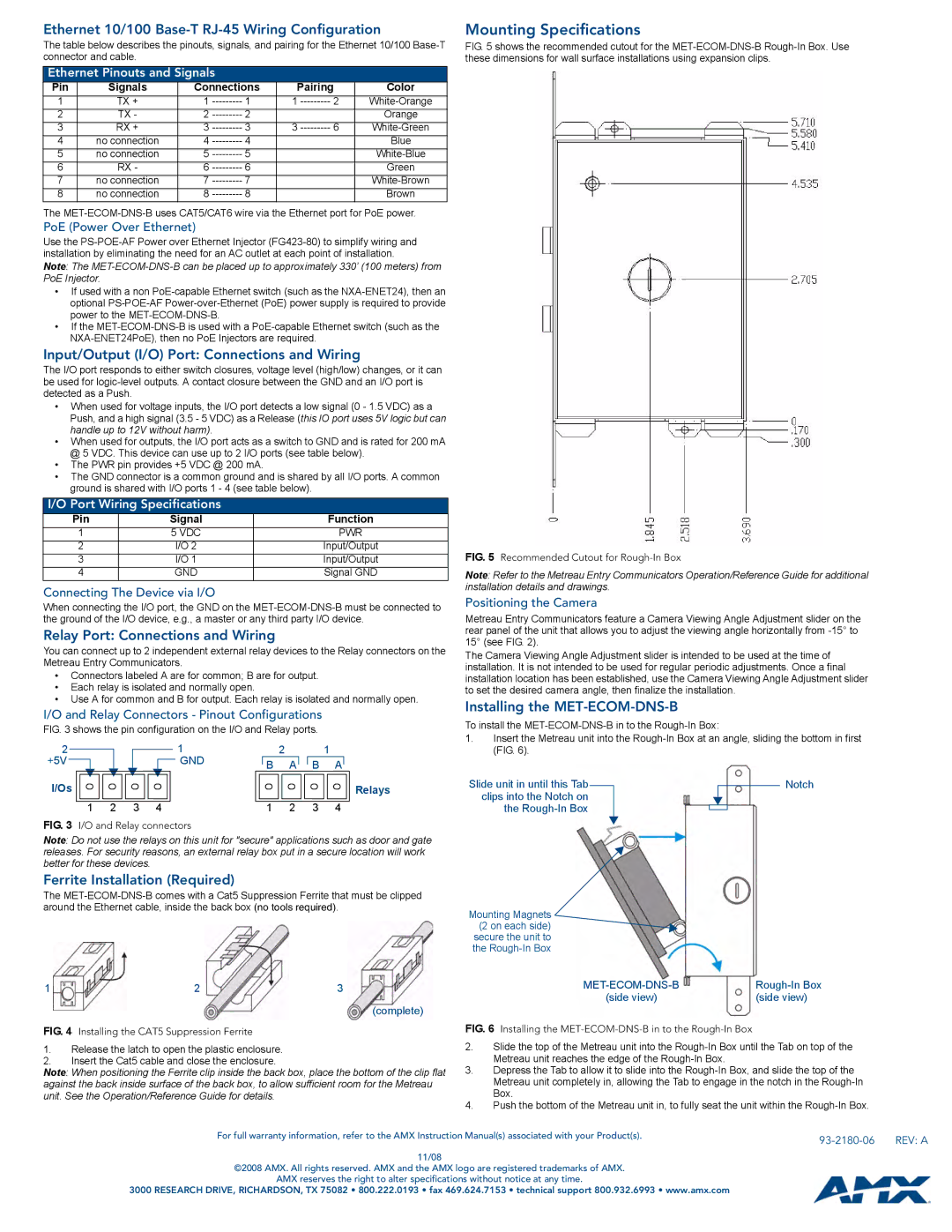Ethernet 10/100 Base-T RJ-45 Wiring Configuration
The table below describes the pinouts, signals, and pairing for the Ethernet 10/100
Ethernet Pinouts and Signals
Pin | Signals | Connections | Pairing | Color | ||
1 | TX + | 1 | 1 | 1 | 2 | |
2 | TX - | 2 | 2 |
|
| Orange |
3 | RX + | 3 | 3 | 3 | 6 | |
4 | no connection | 4 | 4 |
|
| Blue |
5 | no connection | 5 | 5 |
|
| |
6 | RX - | 6 | 6 |
|
| Green |
7 | no connection | 7 | 7 |
|
| |
8 | no connection | 8 | 8 |
|
| Brown |
The
PoE (Power Over Ethernet)
Use the
Note: The
•If used with a non
•If the
Input/Output (I/O) Port: Connections and Wiring
The I/O port responds to either switch closures, voltage level (high/low) changes, or it can be used for
•When used for voltage inputs, the I/O port detects a low signal (0 - 1.5 VDC) as a Push, and a high signal (3.5 - 5 VDC) as a Release (this IO port uses 5V logic but can handle up to 12V without harm).
•When used for outputs, the I/O port acts as a switch to GND and is rated for 200 mA @ 5 VDC. This device can use up to 2 I/O ports (see table below).
•The PWR pin provides +5 VDC @ 200 mA.
•The GND connector is a common ground and is shared by all I/O ports. A common ground is shared with I/O ports 1 - 4 (see table below).
I/O Port Wiring Specifications
Pin | Signal | Function |
1 | 5 VDC | PWR |
2 | I/O 2 | Input/Output |
3 | I/O 1 | Input/Output |
4 | GND | Signal GND |
Connecting The Device via I/O
When connecting the I/O port, the GND on the
Relay Port: Connections and Wiring
You can connect up to 2 independent external relay devices to the Relay connectors on the Metreau Entry Communicators.
•Connectors labeled A are for common; B are for output.
•Each relay is isolated and normally open.
•Use A for common and B for output. Each relay is isolated and normally open.
I/O and Relay Connectors - Pinout Configurations
FIG. 3 shows the pin configuration on the I/O and Relay ports.
2 |
|
|
|
| 1 |
| 2 | 1 |
| |||
+5V |
|
|
|
|
|
| GND | B | A |
| B A |
|
|
|
|
|
|
|
|
|
|
| |||
Mounting Specifications
FIG. 5 shows the recommended cutout for the MET-ECOM-DNS-B Rough-In Box. Use these dimensions for wall surface installations using expansion clips.
FIG. 5 Recommended Cutout for Rough-In Box
Note: Refer to the Metreau Entry Communicators Operation/Reference Guide for additional installation details and drawings.
Positioning the Camera
Metreau Entry Communicators feature a Camera Viewing Angle Adjustment slider on the rear panel of the unit that allows you to adjust the viewing angle horizontally from
The Camera Viewing Angle Adjustment slider is intended to be used at the time of installation. It is not intended to be used for regular periodic adjustments. Once a final installation location has been established, use the Camera Viewing Angle Adjustment slider to set the desired camera angle, then finalize the installation.
Installing the MET-ECOM-DNS-B
To install the
1.Insert the Metreau unit into the
I/Os |
|
|
|
|
|
|
|
|
|
|
|
|
|
|
|
|
| Relays |
|
|
|
|
|
|
|
|
|
|
|
|
|
|
|
|
| ||
|
|
|
|
|
|
|
|
|
|
| ||||||||
1 | 2 | 3 | 4 | 1 | 2 | 3 | 4 | |||||||||||
FIG. 3 I/O and Relay connectors
Note: Do not use the relays on this unit for "secure" applications such as door and gate releases. For security reasons, an external relay box put in a secure location will work better for these devices.
Ferrite Installation (Required)
The
1 | 2 | 3 |
(complete)
Slide unit in until this Tab clips into the Notch on the
Mounting Magnets
(2 on each side)
secure the unit to
the
MET-ECOM-DNS-B
(side view)
Notch
FIG. 4 Installing the CAT5 Suppression Ferrite
1.Release the latch to open the plastic enclosure.
2.Insert the Cat5 cable and close the enclosure.
Note: When positioning the Ferrite clip inside the back box, place the bottom of the clip flat against the back inside surface of the back box, to allow sufficient room for the Metreau unit. See the Operation/Reference Guide for details.
FIG. 6 Installing the MET-ECOM-DNS-B in to the Rough-In Box
2.Slide the top of the Metreau unit into the Rough-In Box until the Tab on top of the Metreau unit reaches the edge of the Rough-In Box.
3.Depress the Tab to allow it to slide into the Rough-In Box, and slide the top of the Metreau unit completely in, allowing the Tab to engage in the notch in the Rough-In Box.
4.Push the bottom of the Metreau unit in, to fully seat the unit within the Rough-In Box.
For full warranty information, refer to the AMX Instruction Manual(s) associated with your Product(s). |
| REV: A |
|
11/08
©2008 AMX. All rights reserved. AMX and the AMX logo are registered trademarks of AMX.
AMX reserves the right to alter specifications without notice at any time.
3000 RESEARCH DRIVE, RICHARDSON, TX 75082 • 800.222.0193 • fax 469.624.7153 • technical support 800.932.6993 • www.amx.com