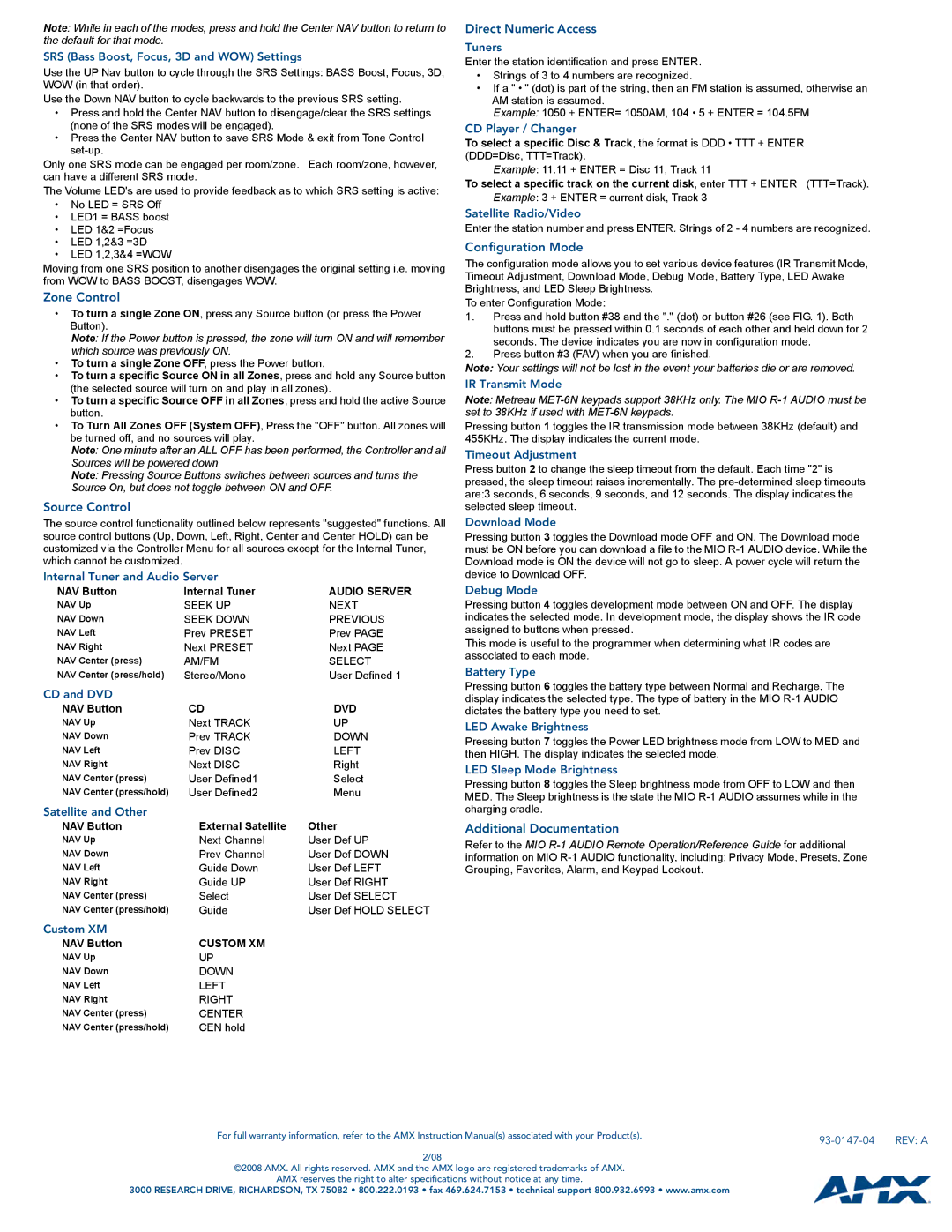Note: While in each of the modes, press and hold the Center NAV button to return to the default for that mode.
SRS (Bass Boost, Focus, 3D and WOW) Settings
Use the UP Nav button to cycle through the SRS Settings: BASS Boost, Focus, 3D, WOW (in that order).
Use the Down NAV button to cycle backwards to the previous SRS setting.
•Press and hold the Center NAV button to disengage/clear the SRS settings (none of the SRS modes will be engaged).
•Press the Center NAV button to save SRS Mode & exit from Tone Control set-up.
Only one SRS mode can be engaged per room/zone. Each room/zone, however, can have a different SRS mode.
The Volume LED's are used to provide feedback as to which SRS setting is active:
•No LED = SRS Off
•LED1 = BASS boost
•LED 1&2 =Focus
•LED 1,2&3 =3D
•LED 1,2,3&4 =WOW
Moving from one SRS position to another disengages the original setting i.e. moving from WOW to BASS BOOST, disengages WOW.
Zone Control
•To turn a single Zone ON, press any Source button (or press the Power Button).
Note: If the Power button is pressed, the zone will turn ON and will remember which source was previously ON.
•To turn a single Zone OFF, press the Power button.
•To turn a specific Source ON in all Zones, press and hold any Source button (the selected source will turn on and play in all zones).
•To turn a specific Source OFF in all Zones, press and hold the active Source button.
•To Turn All Zones OFF (System OFF), Press the "OFF" button. All zones will be turned off, and no sources will play.
Note: One minute after an ALL OFF has been performed, the Controller and all Sources will be powered down
Note: Pressing Source Buttons switches between sources and turns the Source On, but does not toggle between ON and OFF.
Source Control
The source control functionality outlined below represents "suggested" functions. All source control buttons (Up, Down, Left, Right, Center and Center HOLD) can be customized via the Controller Menu for all sources except for the Internal Tuner, which cannot be customized.
Internal Tuner and Audio Server
NAV Button | Internal Tuner | AUDIO SERVER |
NAV Up | SEEK UP | NEXT |
NAV Down | SEEK DOWN | PREVIOUS |
NAV Left | Prev PRESET | Prev PAGE |
NAV Right | Next PRESET | Next PAGE |
NAV Center (press) | AM/FM | SELECT |
NAV Center (press/hold) | Stereo/Mono | User Defined 1 |
CD and DVD
NAV Button | CD | DVD |
NAV Up | Next TRACK | UP |
NAV Down | Prev TRACK | DOWN |
NAV Left | Prev DISC | LEFT |
NAV Right | Next DISC | Right |
NAV Center (press) | User Defined1 | Select |
NAV Center (press/hold) | User Defined2 | Menu |
Satellite and Other
NAV Button | External Satellite | Other |
NAV Up | Next Channel | User Def UP |
NAV Down | Prev Channel | User Def DOWN |
NAV Left | Guide Down | User Def LEFT |
NAV Right | Guide UP | User Def RIGHT |
NAV Center (press) | Select | User Def SELECT |
NAV Center (press/hold) | Guide | User Def HOLD SELECT |
Direct Numeric Access
Tuners
Enter the station identification and press ENTER.
•Strings of 3 to 4 numbers are recognized.
•If a " • " (dot) is part of the string, then an FM station is assumed, otherwise an AM station is assumed.
Example: 1050 + ENTER= 1050AM, 104 • 5 + ENTER = 104.5FM
CD Player / Changer
To select a specific Disc & Track, the format is DDD • TTT + ENTER (DDD=Disc, TTT=Track).
Example: 11.11 + ENTER = Disc 11, Track 11
To select a specific track on the current disk, enter TTT + ENTER (TTT=Track).
Example: 3 + ENTER = current disk, Track 3
Satellite Radio/Video
Enter the station number and press ENTER. Strings of 2 - 4 numbers are recognized.
Configuration Mode
The configuration mode allows you to set various device features (IR Transmit Mode, Timeout Adjustment, Download Mode, Debug Mode, Battery Type, LED Awake Brightness, and LED Sleep Brightness.
To enter Configuration Mode:
1.Press and hold button #38 and the "." (dot) or button #26 (see FIG. 1). Both buttons must be pressed within 0.1 seconds of each other and held down for 2 seconds. The device indicates you are now in configuration mode.
2.Press button #3 (FAV) when you are finished.
Note: Your settings will not be lost in the event your batteries die or are removed.
IR Transmit Mode
Note: Metreau MET-6N keypads support 38KHz only. The MIO R-1 AUDIO must be set to 38KHz if used with MET-6N keypads.
Pressing button 1 toggles the IR transmission mode between 38KHz (default) and 455KHz. The display indicates the current mode.
Timeout Adjustment
Press button 2 to change the sleep timeout from the default. Each time "2" is pressed, the sleep timeout raises incrementally. The pre-determined sleep timeouts are:3 seconds, 6 seconds, 9 seconds, and 12 seconds. The display indicates the selected sleep timeout.
Download Mode
Pressing button 3 toggles the Download mode OFF and ON. The Download mode must be ON before you can download a file to the MIO R-1 AUDIO device. While the Download mode is ON the device will not go to sleep. A power cycle will return the device to Download OFF.
Debug Mode
Pressing button 4 toggles development mode between ON and OFF. The display indicates the selected mode. In development mode, the display shows the IR code assigned to buttons when pressed.
This mode is useful to the programmer when determining what IR codes are associated to each mode.
Battery Type
Pressing button 6 toggles the battery type between Normal and Recharge. The display indicates the selected type. The type of battery in the MIO R-1 AUDIO dictates the battery type you need to set.
LED Awake Brightness
Pressing button 7 toggles the Power LED brightness mode from LOW to MED and then HIGH. The display indicates the selected mode.
LED Sleep Mode Brightness
Pressing button 8 toggles the Sleep brightness mode from OFF to LOW and then MED. The Sleep brightness is the state the MIO R-1 AUDIO assumes while in the charging cradle.
Additional Documentation
Refer to the MIO R-1 AUDIO Remote Operation/Reference Guide for additional information on MIO R-1 AUDIO functionality, including: Privacy Mode, Presets, Zone Grouping, Favorites, Alarm, and Keypad Lockout.