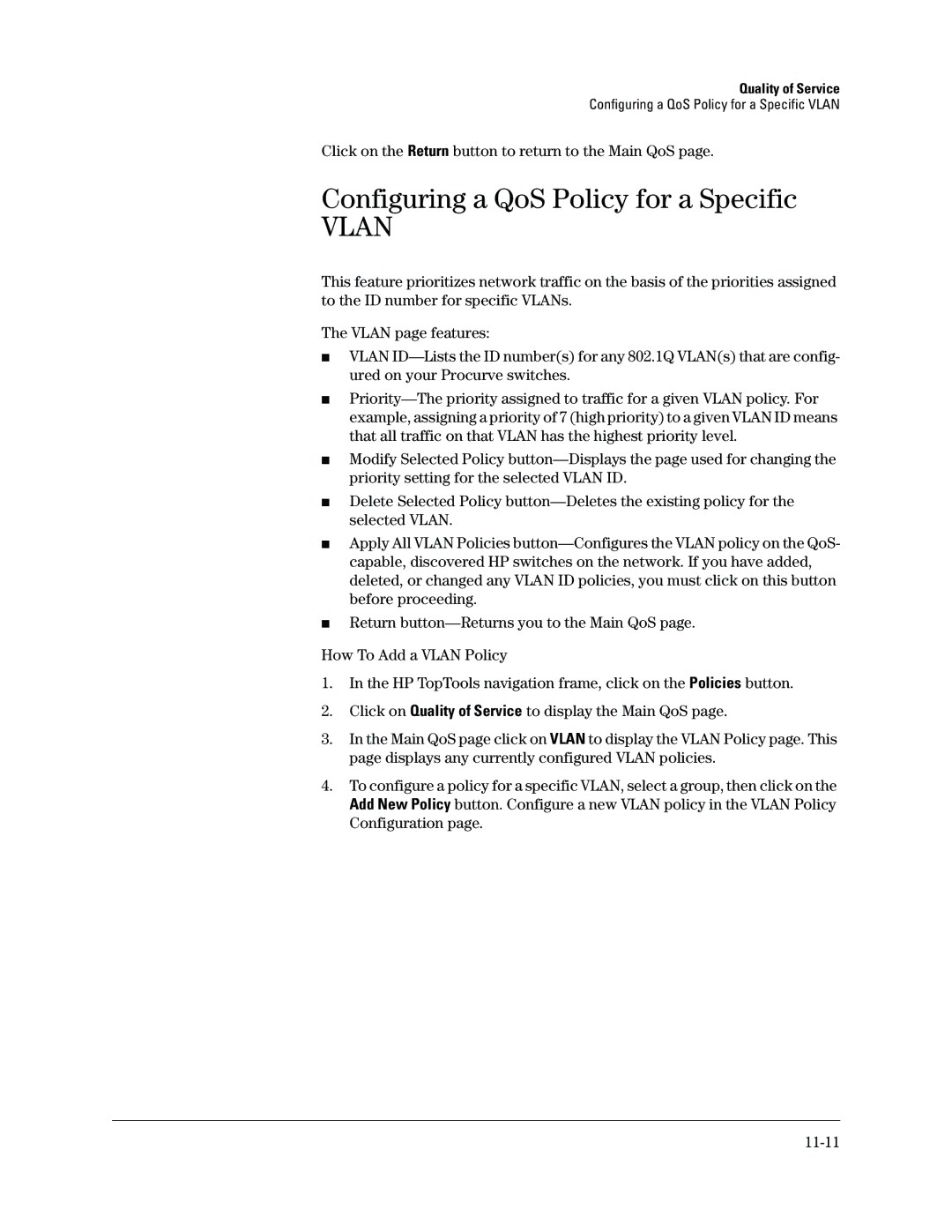Quality of Service
Configuring a QoS Policy for a Specific VLAN
Click on the Return button to return to the Main QoS page.
Configuring a QoS Policy for a Specific
VLAN
This feature prioritizes network traffic on the basis of the priorities assigned to the ID number for specific VLANs.
The VLAN page features:
■VLAN
■
■Modify Selected Policy
■Delete Selected Policy
■Apply All VLAN Policies
■Return
How To Add a VLAN Policy
1.In the HP TopTools navigation frame, click on the Policies button.
2.Click on Quality of Service to display the Main QoS page.
3.In the Main QoS page click on VLAN to display the VLAN Policy page. This page displays any currently configured VLAN policies.
4.To configure a policy for a specific VLAN, select a group, then click on the Add New Policy button. Configure a new VLAN policy in the VLAN Policy Configuration page.