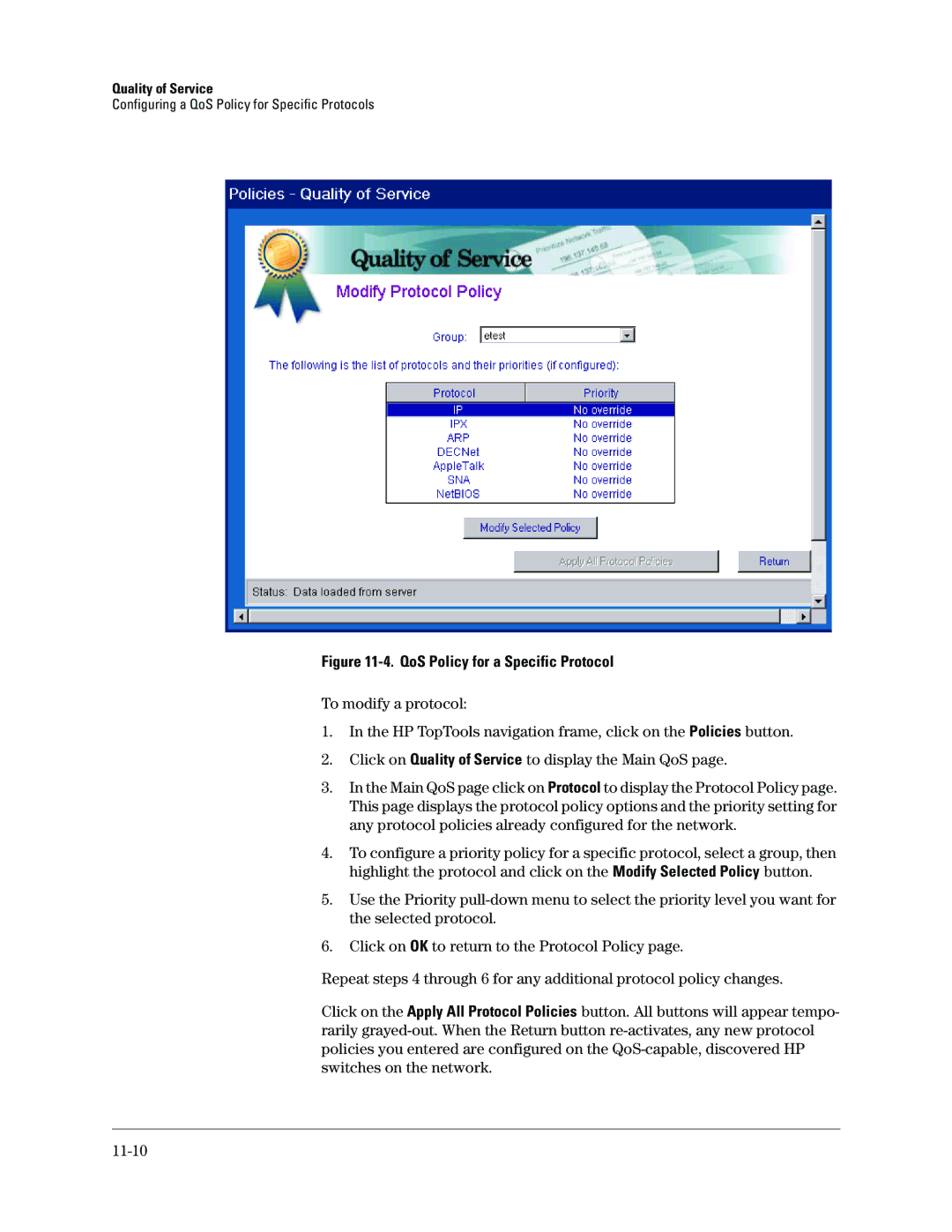Quality of Service
Configuring a QoS Policy for Specific Protocols
Figure 11-4. QoS Policy for a Specific Protocol
To modify a protocol:
1.In the HP TopTools navigation frame, click on the Policies button.
2.Click on Quality of Service to display the Main QoS page.
3.In the Main QoS page click on Protocol to display the Protocol Policy page. This page displays the protocol policy options and the priority setting for any protocol policies already configured for the network.
4.To configure a priority policy for a specific protocol, select a group, then highlight the protocol and click on the Modify Selected Policy button.
5.Use the Priority
6.Click on OK to return to the Protocol Policy page.
Repeat steps 4 through 6 for any additional protocol policy changes.
Click on the Apply All Protocol Policies button. All buttons will appear tempo- rarily