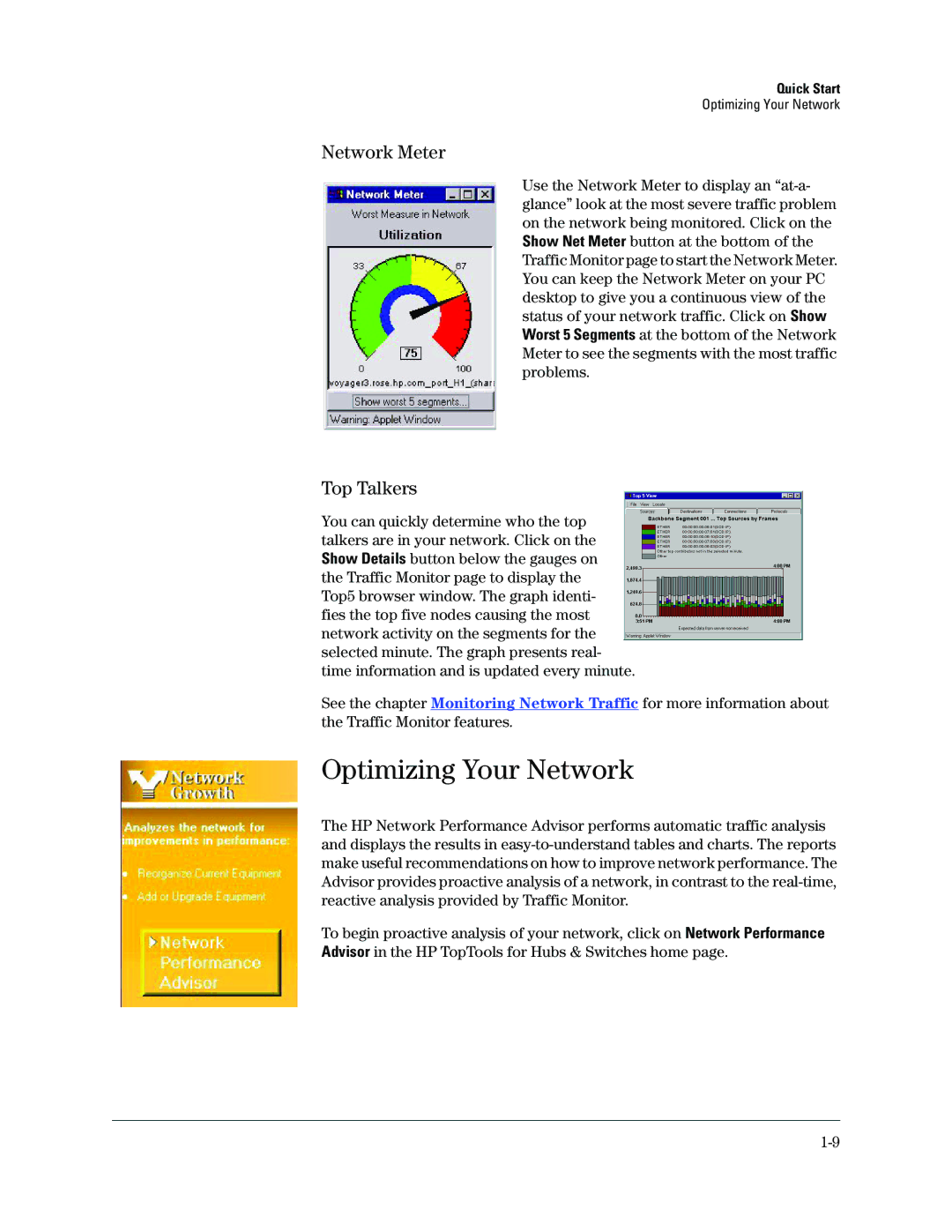Quick Start
Optimizing Your Network
Network Meter
Use the Network Meter to display an
Top Talkers
You can quickly determine who the top talkers are in your network. Click on the Show Details button below the gauges on the Traffic Monitor page to display the Top5 browser window. The graph identi- fies the top five nodes causing the most network activity on the segments for the selected minute. The graph presents real- time information and is updated every minute.
See the chapter Monitoring Network Traffic for more information about the Traffic Monitor features.
Optimizing Your Network
The HP Network Performance Advisor performs automatic traffic analysis and displays the results in
To begin proactive analysis of your network, click on Network Performance Advisor in the HP TopTools for Hubs & Switches home page.