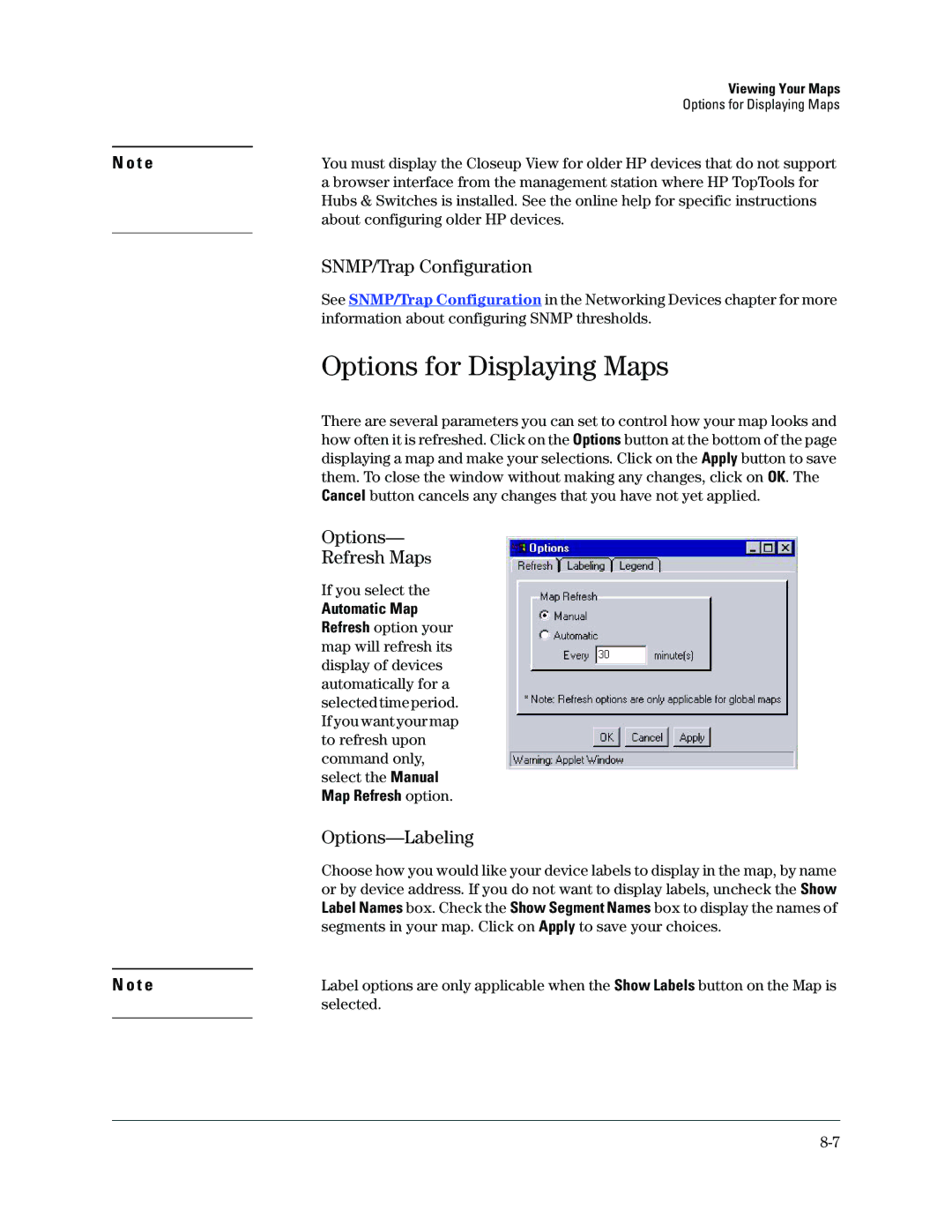N o t e
N o t e
Viewing Your Maps
Options for Displaying Maps
You must display the Closeup View for older HP devices that do not support a browser interface from the management station where HP TopTools for Hubs & Switches is installed. See the online help for specific instructions about configuring older HP devices.
SNMP/Trap Configuration
See SNMP/Trap Configuration in the Networking Devices chapter for more information about configuring SNMP thresholds.
Options for Displaying Maps
There are several parameters you can set to control how your map looks and how often it is refreshed. Click on the Options button at the bottom of the page displaying a map and make your selections. Click on the Apply button to save them. To close the window without making any changes, click on OK. The Cancel button cancels any changes that you have not yet applied.
Options—
Refresh Maps
If you select the
Automatic Map Refresh option your map will refresh its display of devices automatically for a selected time period. If you want your map to refresh upon command only, select the Manual Map Refresh option.
Options—Labeling
Choose how you would like your device labels to display in the map, by name or by device address. If you do not want to display labels, uncheck the Show Label Names box. Check the Show Segment Names box to display the names of segments in your map. Click on Apply to save your choices.
Label options are only applicable when the Show Labels button on the Map is selected.