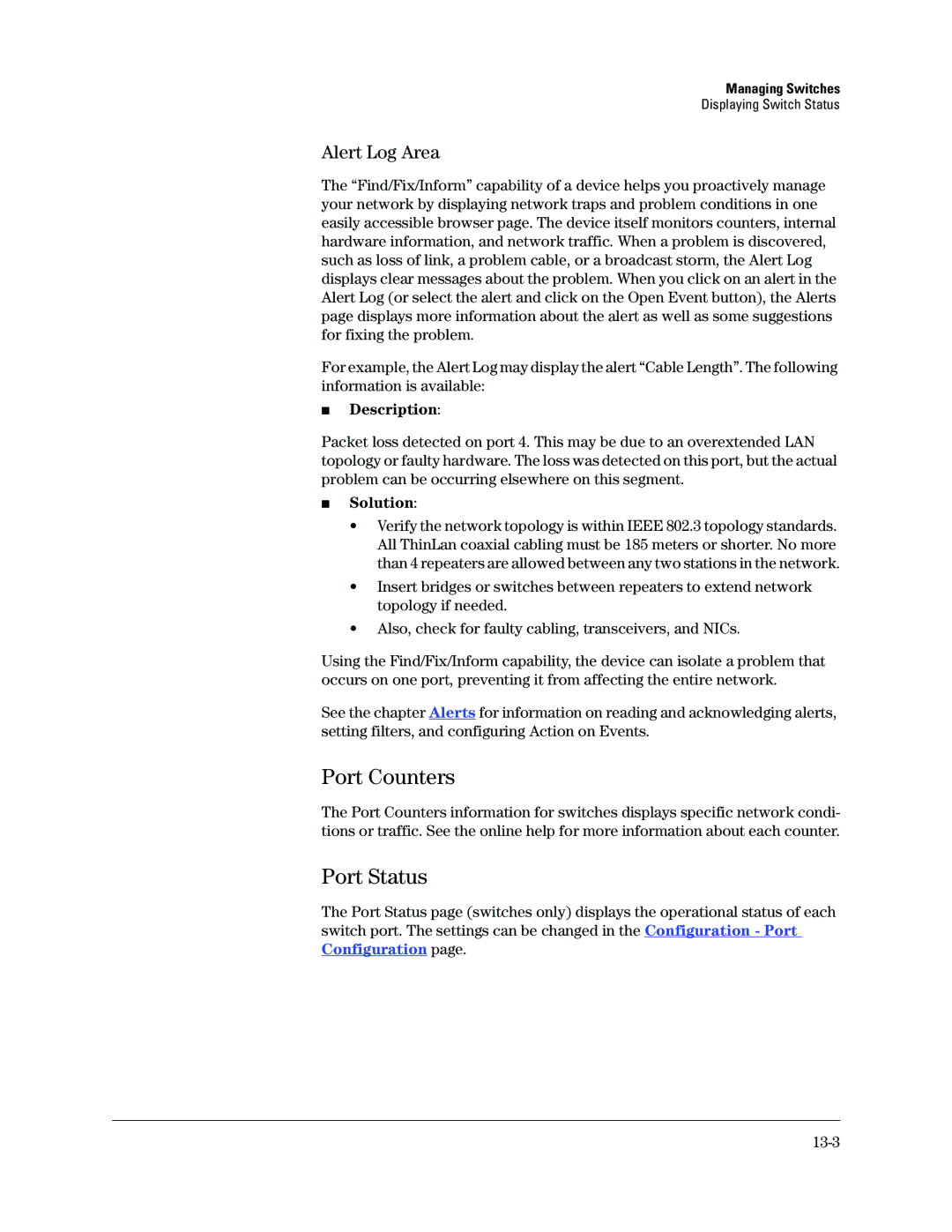Managing Switches
Displaying Switch Status
Alert Log Area
The “Find/Fix/Inform” capability of a device helps you proactively manage your network by displaying network traps and problem conditions in one easily accessible browser page. The device itself monitors counters, internal hardware information, and network traffic. When a problem is discovered, such as loss of link, a problem cable, or a broadcast storm, the Alert Log displays clear messages about the problem. When you click on an alert in the Alert Log (or select the alert and click on the Open Event button), the Alerts page displays more information about the alert as well as some suggestions for fixing the problem.
For example, the Alert Log may display the alert “Cable Length”. The following information is available:
■Description:
Packet loss detected on port 4. This may be due to an overextended LAN topology or faulty hardware. The loss was detected on this port, but the actual problem can be occurring elsewhere on this segment.
■Solution:
•Verify the network topology is within IEEE 802.3 topology standards. All ThinLan coaxial cabling must be 185 meters or shorter. No more than 4 repeaters are allowed between any two stations in the network.
•Insert bridges or switches between repeaters to extend network topology if needed.
•Also, check for faulty cabling, transceivers, and NICs.
Using the Find/Fix/Inform capability, the device can isolate a problem that occurs on one port, preventing it from affecting the entire network.
See the chapter Alerts for information on reading and acknowledging alerts, setting filters, and configuring Action on Events.
Port Counters
The Port Counters information for switches displays specific network condi- tions or traffic. See the online help for more information about each counter.
Port Status
The Port Status page (switches only) displays the operational status of each switch port. The settings can be changed in the Configuration - Port Configuration page.