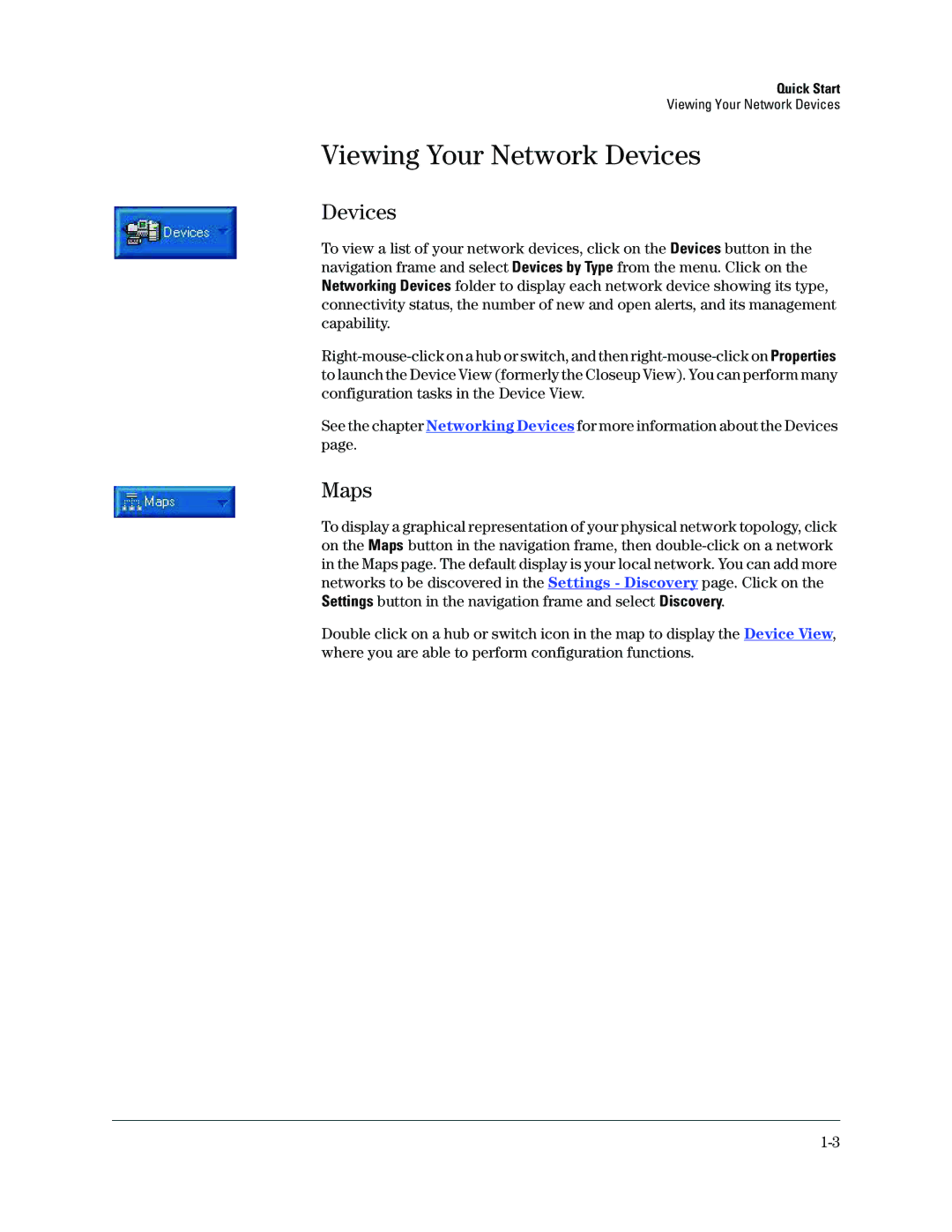Quick Start
Viewing Your Network Devices
Viewing Your Network Devices
Devices
To view a list of your network devices, click on the Devices button in the navigation frame and select Devices by Type from the menu. Click on the Networking Devices folder to display each network device showing its type, connectivity status, the number of new and open alerts, and its management capability.
See the chapter Networking Devices for more information about the Devices page.
Maps
To display a graphical representation of your physical network topology, click on the Maps button in the navigation frame, then
Double click on a hub or switch icon in the map to display the Device View, where you are able to perform configuration functions.