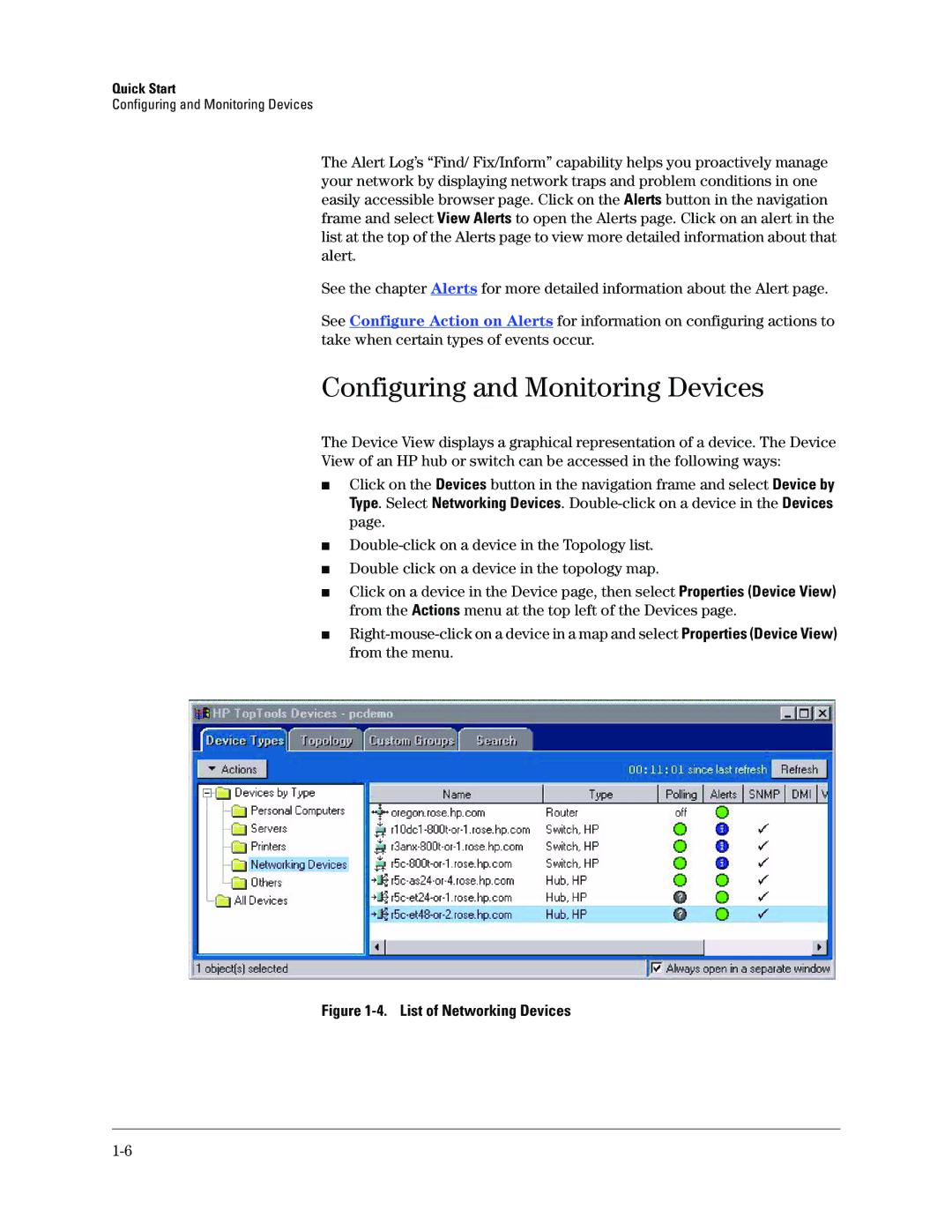Quick Start
Configuring and Monitoring Devices
The Alert Log’s “Find/ Fix/Inform” capability helps you proactively manage your network by displaying network traps and problem conditions in one easily accessible browser page. Click on the Alerts button in the navigation frame and select View Alerts to open the Alerts page. Click on an alert in the list at the top of the Alerts page to view more detailed information about that alert.
See the chapter Alerts for more detailed information about the Alert page.
See Configure Action on Alerts for information on configuring actions to take when certain types of events occur.
Configuring and Monitoring Devices
The Device View displays a graphical representation of a device. The Device
View of an HP hub or switch can be accessed in the following ways:
■Click on the Devices button in the navigation frame and select Device by Type. Select Networking Devices.
■
■
■
Double click on a device in the topology map.
Click on a device in the Device page, then select Properties (Device View) from the Actions menu at the top left of the Devices page.
■