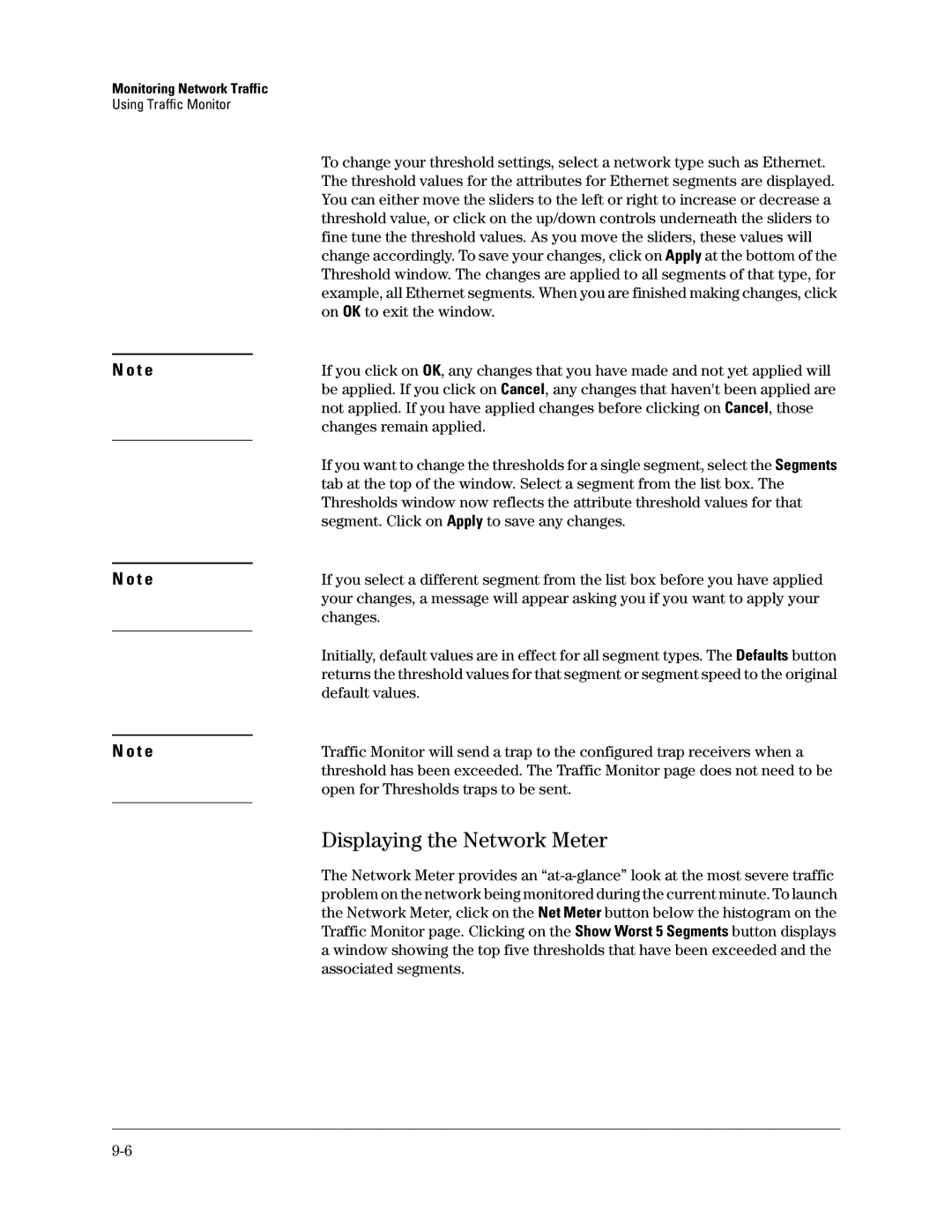Monitoring Network Traffic
Using Traffic Monitor
N o t e
N o t e
N o t e
To change your threshold settings, select a network type such as Ethernet. The threshold values for the attributes for Ethernet segments are displayed. You can either move the sliders to the left or right to increase or decrease a threshold value, or click on the up/down controls underneath the sliders to fine tune the threshold values. As you move the sliders, these values will change accordingly. To save your changes, click on Apply at the bottom of the Threshold window. The changes are applied to all segments of that type, for example, all Ethernet segments. When you are finished making changes, click on OK to exit the window.
If you click on OK, any changes that you have made and not yet applied will be applied. If you click on Cancel, any changes that haven't been applied are not applied. If you have applied changes before clicking on Cancel, those changes remain applied.
If you want to change the thresholds for a single segment, select the Segments tab at the top of the window. Select a segment from the list box. The Thresholds window now reflects the attribute threshold values for that segment. Click on Apply to save any changes.
If you select a different segment from the list box before you have applied your changes, a message will appear asking you if you want to apply your changes.
Initially, default values are in effect for all segment types. The Defaults button returns the threshold values for that segment or segment speed to the original default values.
Traffic Monitor will send a trap to the configured trap receivers when a threshold has been exceeded. The Traffic Monitor page does not need to be open for Thresholds traps to be sent.
Displaying the Network Meter
The Network Meter provides an