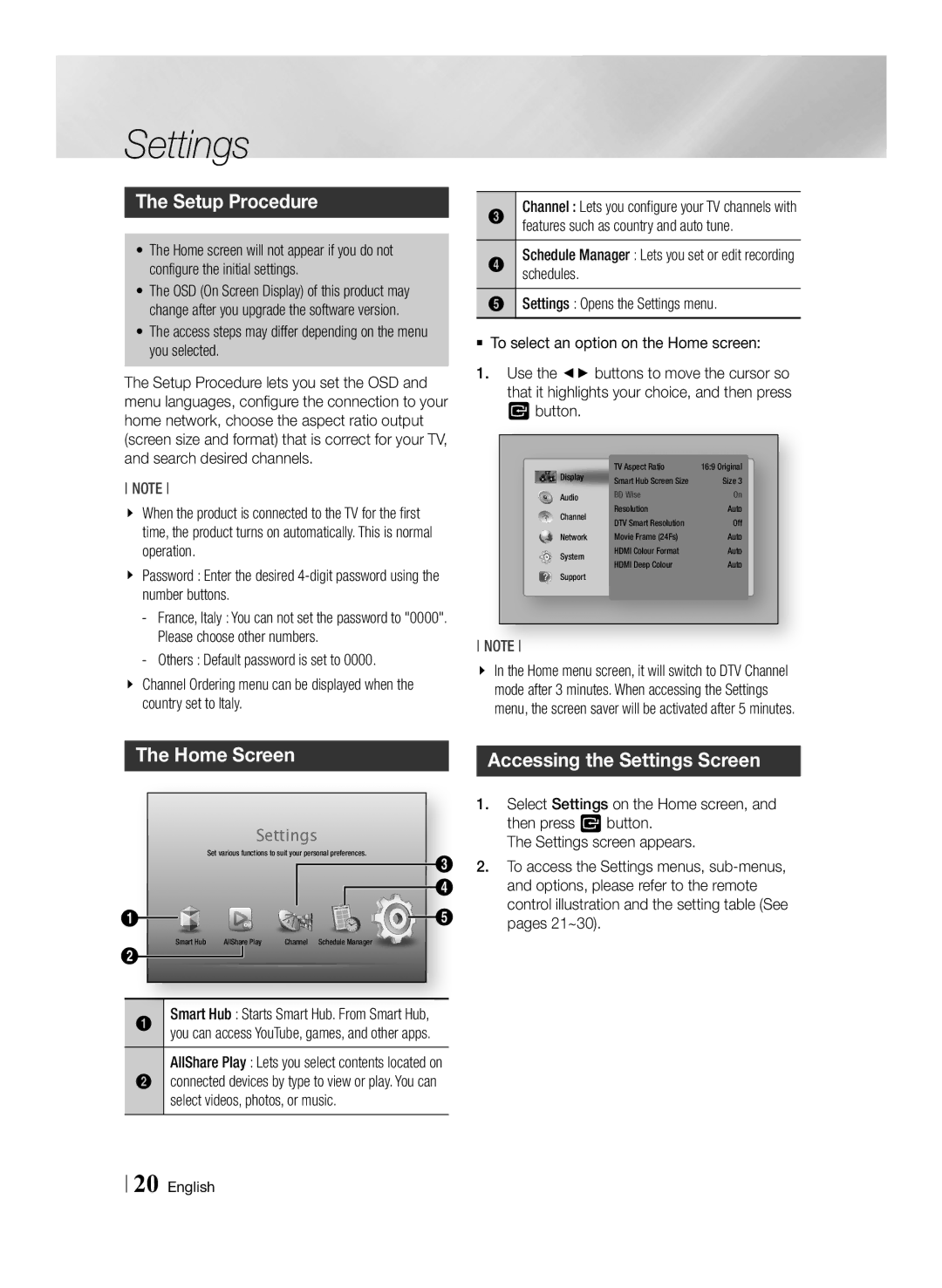Settings
The Setup Procedure
•The Home screen will not appear if you do not configure the initial settings.
•The OSD (On Screen Display) of this product may change after you upgrade the software version.
•The access steps may differ depending on the menu you selected.
The Setup Procedure lets you set the OSD and menu languages, configure the connection to your home network, choose the aspect ratio output (screen size and format) that is correct for your TV, and search desired channels.
NOTE
\\ When the product is connected to the TV for the first time, the product turns on automatically. This is normal operation.
\\ Password : Enter the desired
-- Others : Default password is set to 0000.
\\ Channel Ordering menu can be displayed when the country set to Italy.
|
|
3 | Channel : Lets you configure your TV channels with |
| features such as country and auto tune. |
4 | schedules.Schedule Manager : Lets you set or edit recording |
5 | Settings : Opens the Settings menu. |
`` To select an option on the Home screen:
1.Use the ◄► buttons to move the cursor so that it highlights your choice, and then press v button.
Display | TV Aspect Ratio | 16:9 Original | |
Smart Hub Screen Size | Size 3 | ||
Audio | BD Wise | On | |
Channel | Resolution | Auto | |
DTV Smart Resolution | Off | ||
Network | Movie Frame (24Fs) | Auto | |
System | HDMI Colour Format | Auto | |
HDMI Deep Colour | Auto | ||
Support | |||
|
|
NOTE
\\ In the Home menu screen, it will switch to DTV Channel mode after 3 minutes. When accessing the Settings menu, the screen saver will be activated after 5 minutes.
The Home Screen
Settings
Set various functions to suit your personal preferences.
3
4
1 |
| 5 |
Smart Hub | AllShare Play | Channel Schedule Manager |
2
Smart Hub : Starts Smart Hub. From Smart Hub,
1 you can access YouTube, games, and other apps. AllShare Play : Lets you select contents located on
2 connected devices by type to view or play. You can select videos, photos, or music.
Accessing the Settings Screen
1.Select Settings on the Home screen, and then press v button.
The Settings screen appears.
2.To access the Settings menus,