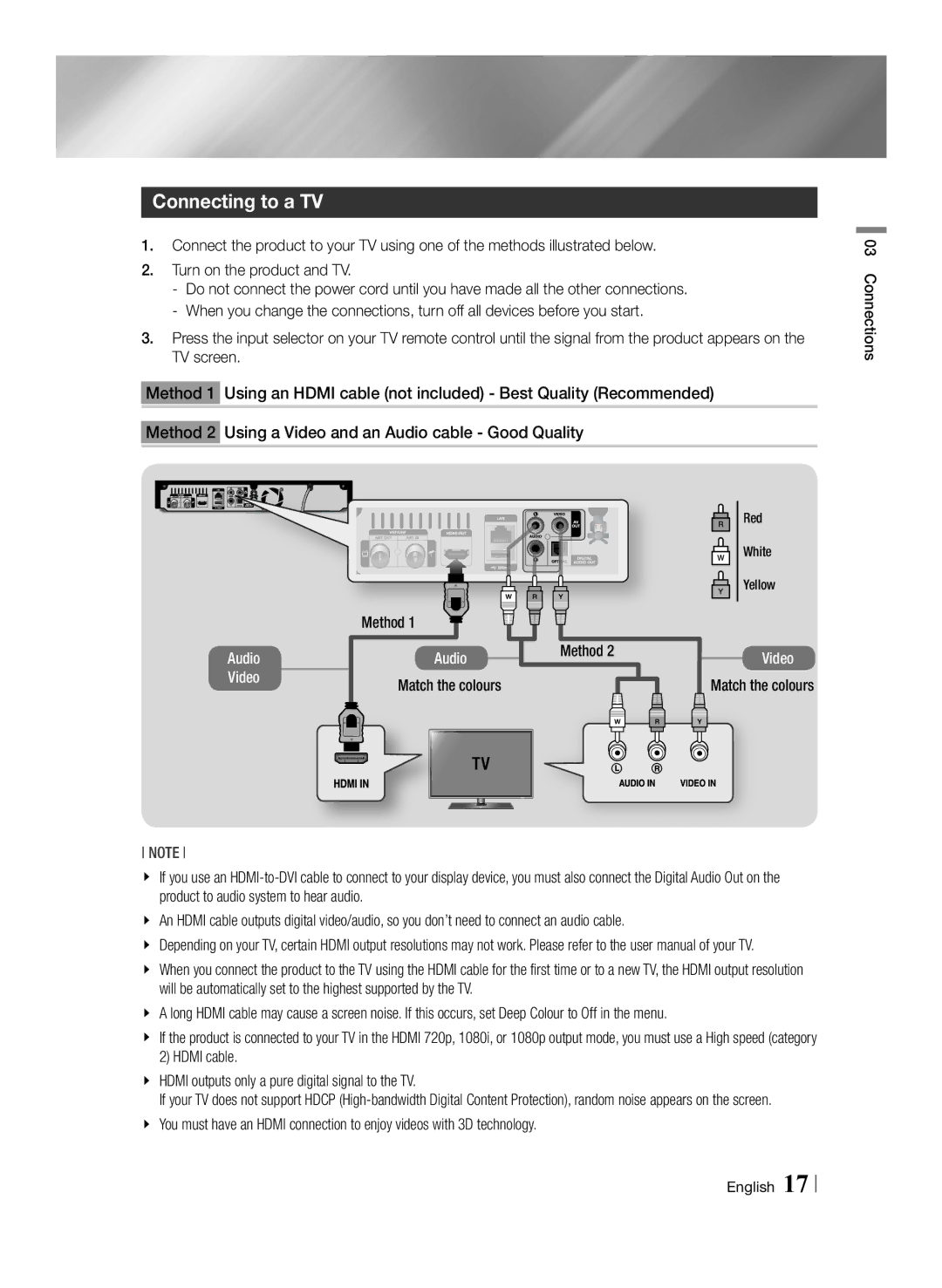Connecting to a TV
1.Connect the product to your TV using one of the methods illustrated below.
2.Turn on the product and TV.
3.Press the input selector on your TV remote control until the signal from the product appears on the TV screen.
Method 1 Using an HDMI cable (not included) - Best Quality (Recommended)
Method 2 Using a Video and an Audio cable - Good Quality
03 Connections
Audio Video
Method 1
Audio
Match the colours
Method 2
RRed
WWhite Y Yellow
Video
Match the colours
NOTE
\\ If you use an
\\ An HDMI cable outputs digital video/audio, so you don’t need to connect an audio cable.
\\ Depending on your TV, certain HDMI output resolutions may not work. Please refer to the user manual of your TV.
\\ When you connect the product to the TV using the HDMI cable for the first time or to a new TV, the HDMI output resolution will be automatically set to the highest supported by the TV.
\\ A long HDMI cable may cause a screen noise. If this occurs, set Deep Colour to Off in the menu.
\\ If the product is connected to your TV in the HDMI 720p, 1080i, or 1080p output mode, you must use a High speed (category 2) HDMI cable.
\\ HDMI outputs only a pure digital signal to the TV.
If your TV does not support HDCP