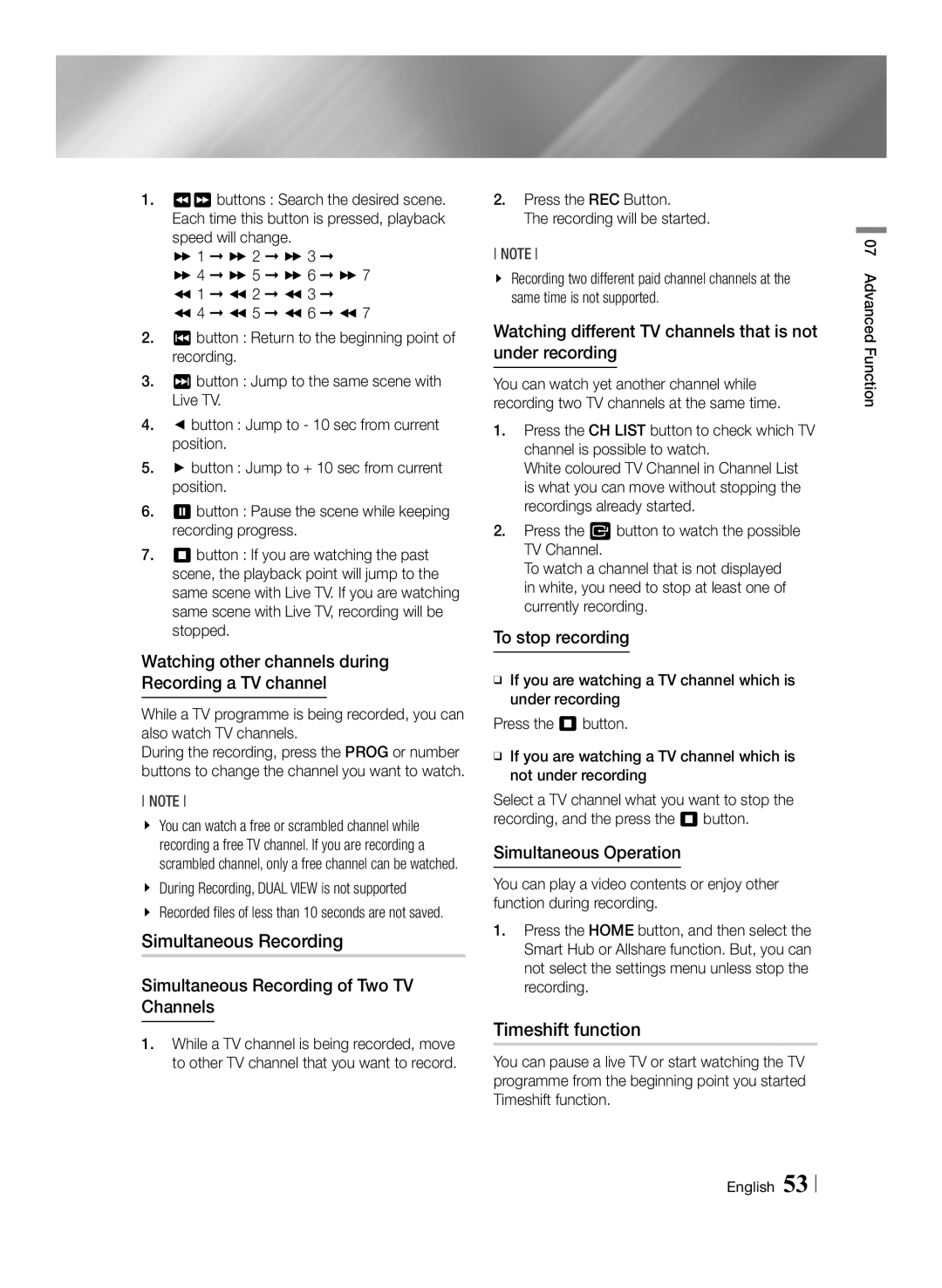1.34 buttons : Search the desired scene. Each time this button is pressed, playback speed will change.
) 1 ) 2 ) 3
) 4 ) 5 ) 6 ) 7 ( 1 ( 2 ( 3 ( 4 ( 5 ( 6 ( 7
2.1 button : Return to the beginning point of recording.
3.2 button : Jump to the same scene with Live TV.
4.◄ button : Jump to - 10 sec from current position.
5.► button : Jump to + 10 sec from current position.
6.7 button : Pause the scene while keeping recording progress.
7.5 button : If you are watching the past scene, the playback point will jump to the same scene with Live TV. If you are watching same scene with Live TV, recording will be stopped.
Watching other channels during Recording a TV channel
While a TV programme is being recorded, you can also watch TV channels.
During the recording, press the PROG or number buttons to change the channel you want to watch.
NOTE
\\ You can watch a free or scrambled channel while recording a free TV channel. If you are recording a scrambled channel, only a free channel can be watched.
\\ During Recording, DUAL VIEW is not supported
\\ Recorded files of less than 10 seconds are not saved.
Simultaneous Recording
Simultaneous Recording of Two TV
Channels
1.While a TV channel is being recorded, move to other TV channel that you want to record.
2.Press the REC Button.
The recording will be started.
NOTE
\\ Recording two different paid channel channels at the same time is not supported.
Watching different TV channels that is not under recording
You can watch yet another channel while recording two TV channels at the same time.
1.Press the CH LIST button to check which TV channel is possible to watch.
White coloured TV Channel in Channel List is what you can move without stopping the recordings already started.
2.Press the v button to watch the possible TV Channel.
To watch a channel that is not displayed in white, you need to stop at least one of currently recording.
To stop recording
ĞĞIf you are watching a TV channel which is under recording
Press the 5 button.
ĞĞIf you are watching a TV channel which is not under recording
Select a TV channel what you want to stop the recording, and the press the 5 button.
Simultaneous Operation
You can play a video contents or enjoy other function during recording.
1.Press the HOME button, and then select the Smart Hub or Allshare function. But, you can not select the settings menu unless stop the recording.
Timeshift function
You can pause a live TV or start watching the TV programme from the beginning point you started Timeshift function.
07 Advanced Function