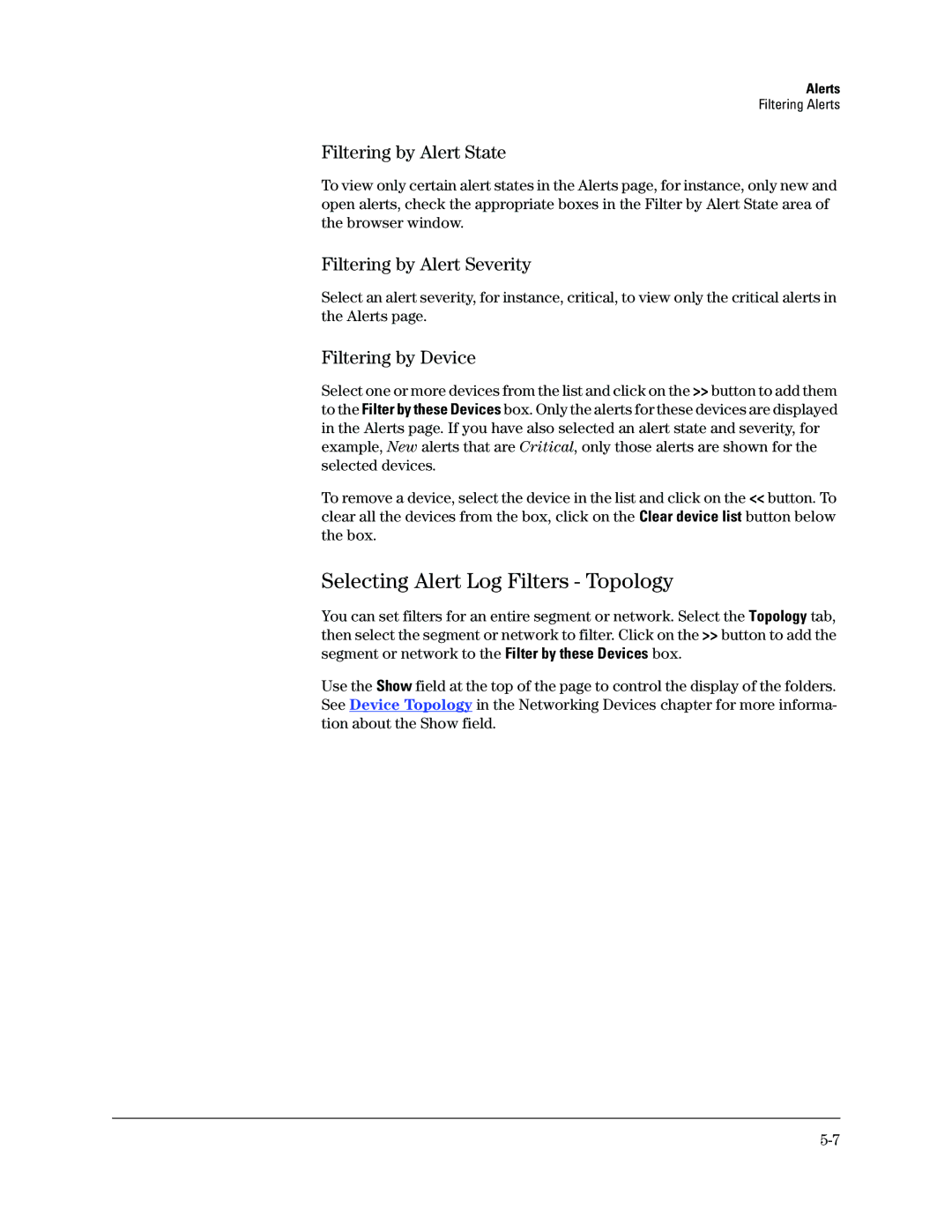Alerts
Filtering Alerts
Filtering by Alert State
To view only certain alert states in the Alerts page, for instance, only new and open alerts, check the appropriate boxes in the Filter by Alert State area of the browser window.
Filtering by Alert Severity
Select an alert severity, for instance, critical, to view only the critical alerts in the Alerts page.
Filtering by Device
Select one or more devices from the list and click on the >> button to add them to the Filter by these Devices box. Only the alerts for these devices are displayed in the Alerts page. If you have also selected an alert state and severity, for example, New alerts that are Critical, only those alerts are shown for the selected devices.
To remove a device, select the device in the list and click on the << button. To clear all the devices from the box, click on the Clear device list button below the box.
Selecting Alert Log Filters - Topology
You can set filters for an entire segment or network. Select the Topology tab, then select the segment or network to filter. Click on the >> button to add the segment or network to the Filter by these Devices box.
Use the Show field at the top of the page to control the display of the folders. See Device Topology in the Networking Devices chapter for more informa- tion about the Show field.