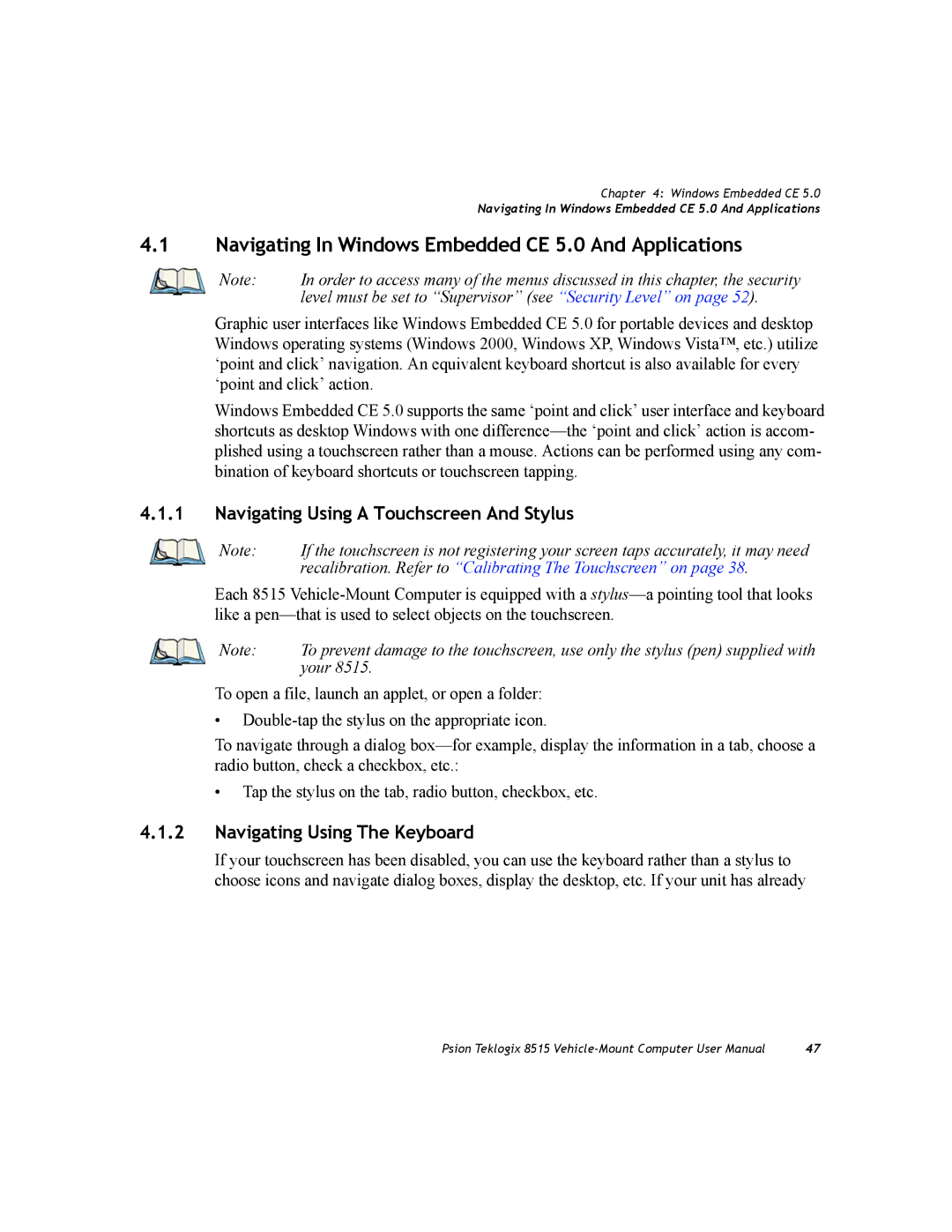Chapter 4: Windows Embedded CE 5.0
Navigating In Windows Embedded CE 5.0 And Applications
4.1Navigating In Windows Embedded CE 5.0 And Applications
Note: | In order to access many of the menus discussed in this chapter, the security |
| level must be set to “Supervisor” (see “Security Level” on page 52). |
Graphic user interfaces like Windows Embedded CE 5.0 for portable devices and desktop Windows operating systems (Windows 2000, Windows XP, Windows Vista™, etc.) utilize ‘point and click’ navigation. An equivalent keyboard shortcut is also available for every ‘point and click’ action.
Windows Embedded CE 5.0 supports the same ‘point and click’ user interface and keyboard shortcuts as desktop Windows with one
4.1.1Navigating Using A Touchscreen And Stylus
v
Note: | If the touchscreen is not registering your screen taps accurately, it may need |
| recalibration. Refer to “Calibrating The Touchscreen” on page 38. |
Each 8515
Note: | To prevent damage to the touchscreen, use only the stylus (pen) supplied with |
| your 8515. |
To open a file, launch an applet, or open a folder:
•
To navigate through a dialog
• Tap the stylus on the tab, radio button, checkbox, etc.
4.1.2Navigating Using The Keyboard
If your touchscreen has been disabled, you can use the keyboard rather than a stylus to choose icons and navigate dialog boxes, display the desktop, etc. If your unit has already
Psion Teklogix 8515 | 47 |