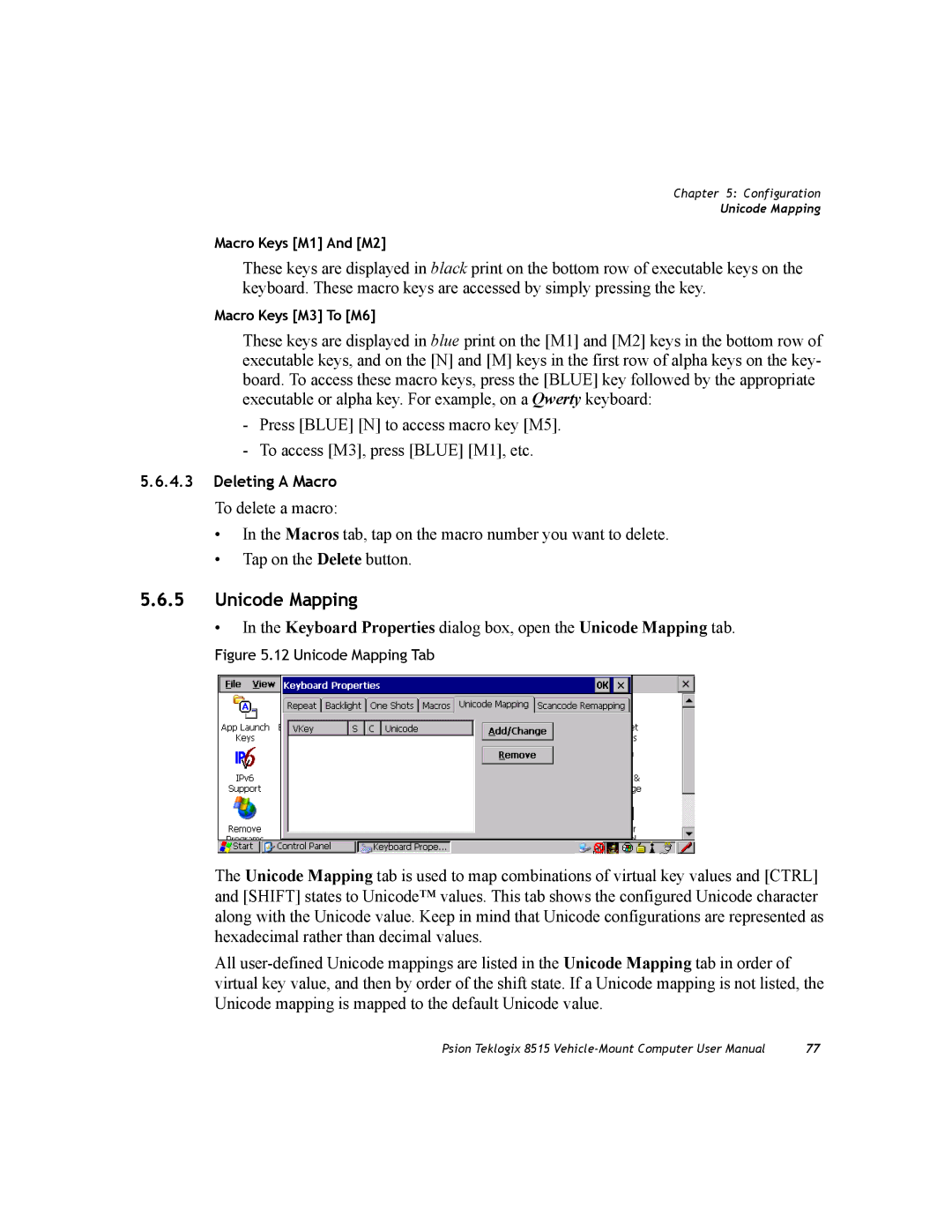Chapter 5: Configuration
Unicode Mapping
Macro Keys [M1] And [M2]
These keys are displayed in black print on the bottom row of executable keys on the keyboard. These macro keys are accessed by simply pressing the key.
Macro Keys [M3] To [M6]
These keys are displayed in blue print on the [M1] and [M2] keys in the bottom row of executable keys, and on the [N] and [M] keys in the first row of alpha keys on the key- board. To access these macro keys, press the [BLUE] key followed by the appropriate executable or alpha key. For example, on a Qwerty keyboard:
-Press [BLUE] [N] to access macro key [M5].
-To access [M3], press [BLUE] [M1], etc.
5.6.4.3Deleting A Macro
To delete a macro:
•In the Macros tab, tap on the macro number you want to delete.
•Tap on the Delete button.
5.6.5Unicode Mapping
• In the Keyboard Properties dialog box, open the Unicode Mapping tab.
Figure 5.12 Unicode Mapping Tab
The Unicode Mapping tab is used to map combinations of virtual key values and [CTRL] and [SHIFT] states to Unicode™ values. This tab shows the configured Unicode character along with the Unicode value. Keep in mind that Unicode configurations are represented as hexadecimal rather than decimal values.
All
Psion Teklogix 8515 | 77 |