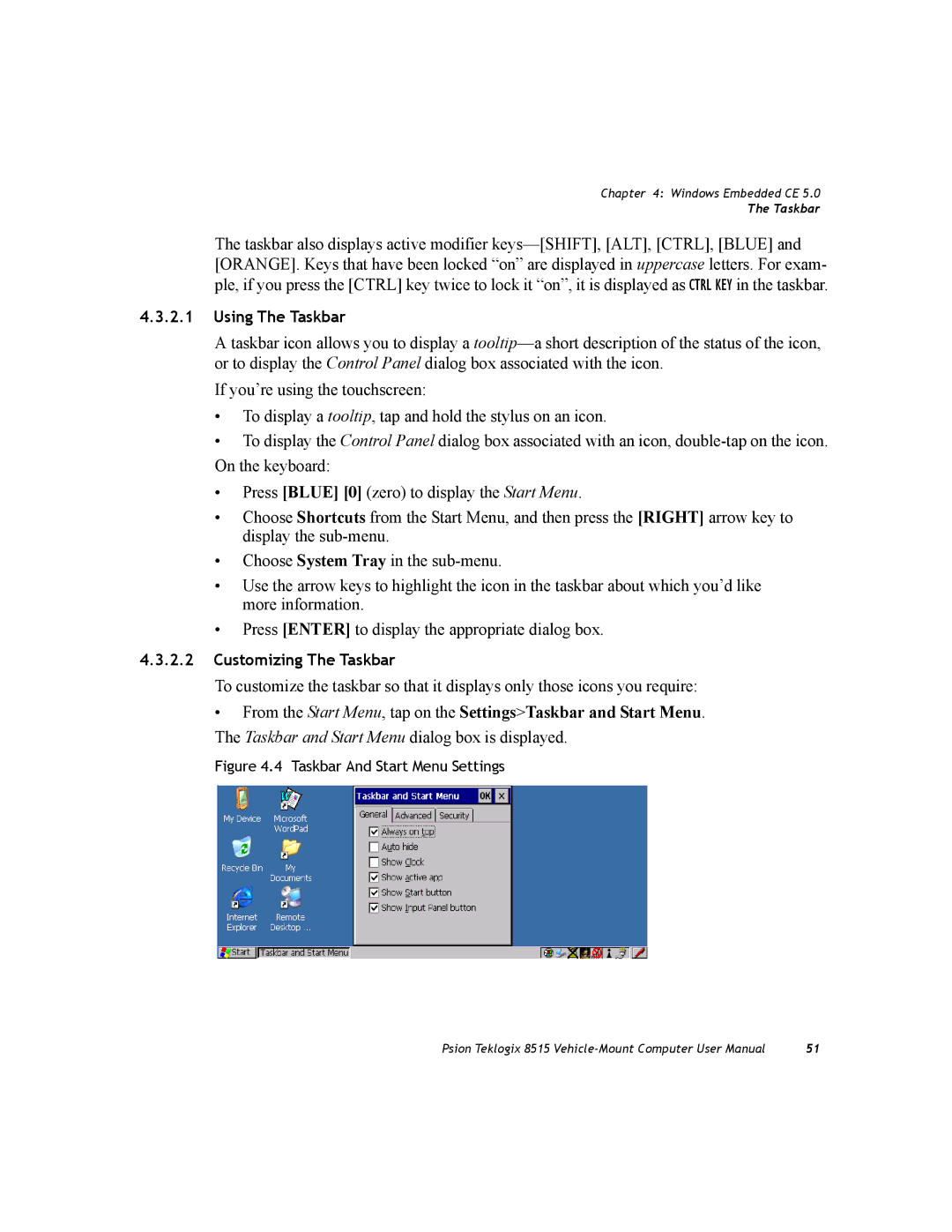Chapter 4: Windows Embedded CE 5.0
The Taskbar
The taskbar also displays active modifier
4.3.2.1Using The Taskbar
A taskbar icon allows you to display a
If you’re using the touchscreen:
•To display a tooltip, tap and hold the stylus on an icon.
•To display the Control Panel dialog box associated with an icon,
•Press [BLUE] [0] (zero) to display the Start Menu.
•Choose Shortcuts from the Start Menu, and then press the [RIGHT] arrow key to display the
•Choose System Tray in the
•Use the arrow keys to highlight the icon in the taskbar about which you’d like more information.
•Press [ENTER] to display the appropriate dialog box.
4.3.2.2Customizing The Taskbar
To customize the taskbar so that it displays only those icons you require:
•From the Start Menu, tap on the Settings>Taskbar and Start Menu.
The Taskbar and Start Menu dialog box is displayed.
Figure 4.4 Taskbar And Start Menu Settings
Psion Teklogix 8515 | 51 |