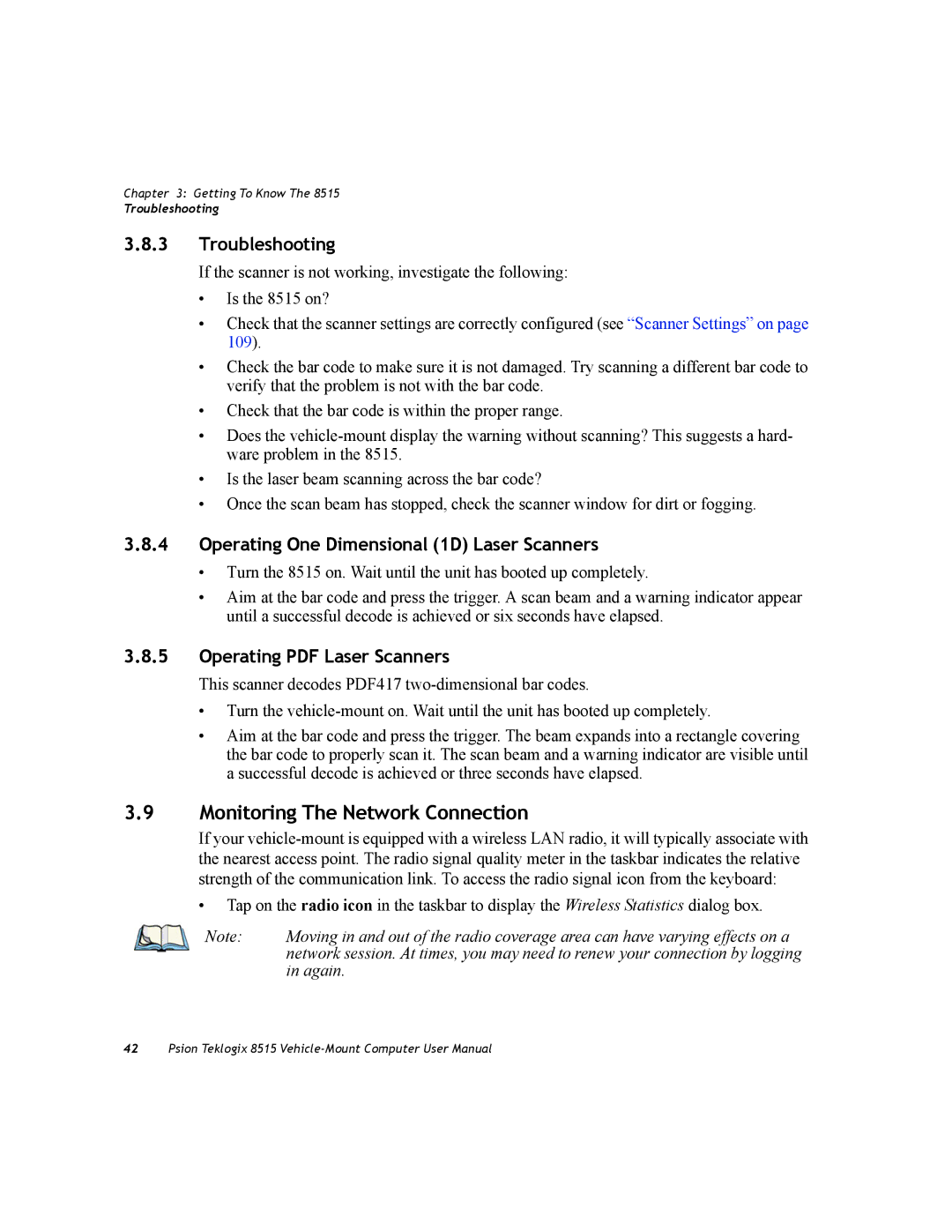Chapter 3: Getting To Know The 8515
Troubleshooting
3.8.3Troubleshooting
If the scanner is not working, investigate the following:
•Is the 8515 on?
•Check that the scanner settings are correctly configured (see “Scanner Settings” on page 109).
•Check the bar code to make sure it is not damaged. Try scanning a different bar code to verify that the problem is not with the bar code.
•Check that the bar code is within the proper range.
•Does the
•Is the laser beam scanning across the bar code?
•Once the scan beam has stopped, check the scanner window for dirt or fogging.
3.8.4Operating One Dimensional (1D) Laser Scanners
•Turn the 8515 on. Wait until the unit has booted up completely.
•Aim at the bar code and press the trigger. A scan beam and a warning indicator appear until a successful decode is achieved or six seconds have elapsed.
3.8.5Operating PDF Laser Scanners
This scanner decodes PDF417
•Turn the
•Aim at the bar code and press the trigger. The beam expands into a rectangle covering the bar code to properly scan it. The scan beam and a warning indicator are visible until a successful decode is achieved or three seconds have elapsed.
3.9Monitoring The Network Connection
If your
•Tap on the radio icon in the taskbar to display the Wireless Statistics dialog box.
Note: | Moving in and out of the radio coverage area can have varying effects on a |
| network session. At times, you may need to renew your connection by logging |
| in again. |
42Psion Teklogix 8515