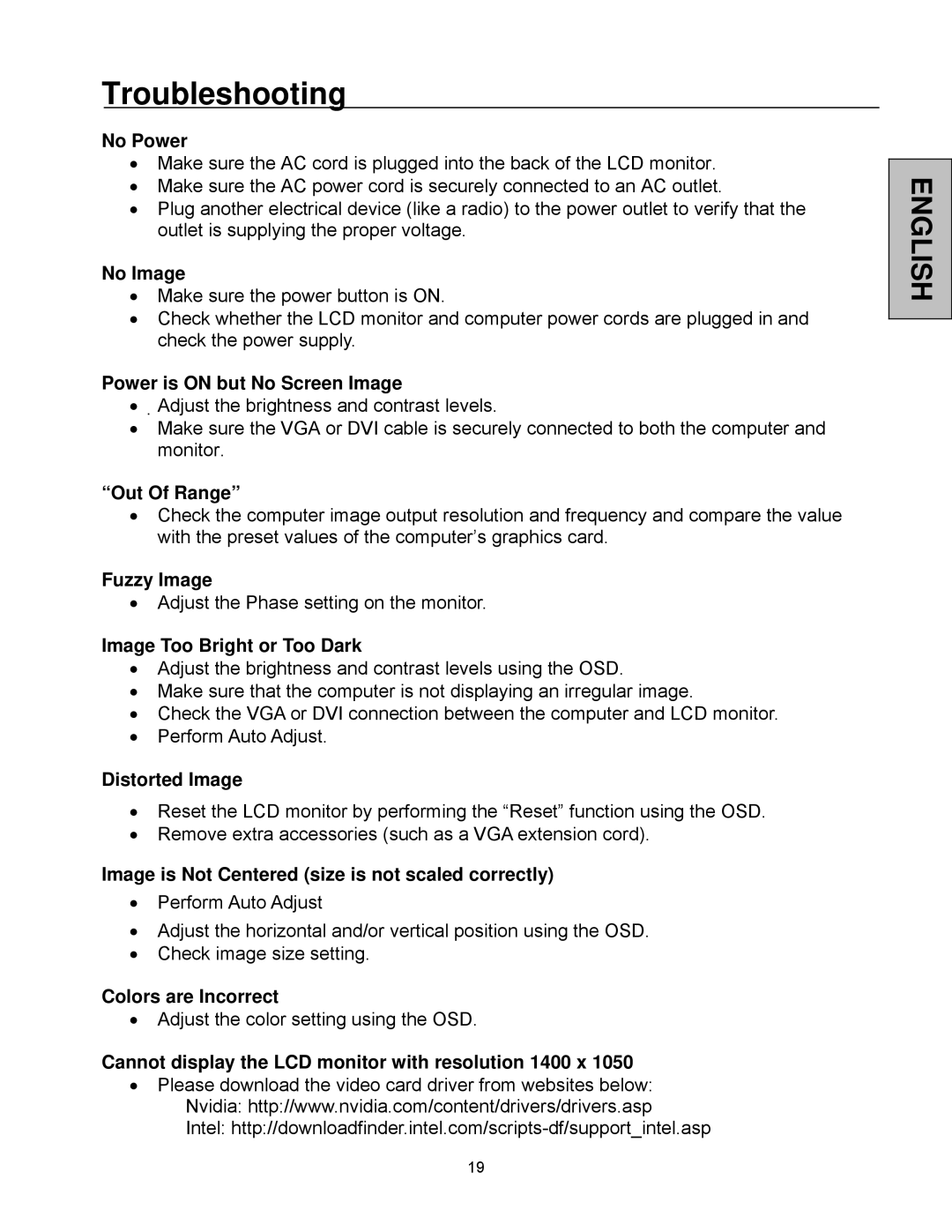Troubleshooting
No Power
•Make sure the AC cord is plugged into the back of the LCD monitor.
•Make sure the AC power cord is securely connected to an AC outlet.
•Plug another electrical device (like a radio) to the power outlet to verify that the outlet is supplying the proper voltage.
No Image
•Make sure the power button is ON.
•Check whether the LCD monitor and computer power cords are plugged in and check the power supply.
Power is ON but No Screen Image
•Adjust the brightness and contrast levels.
•Make sure the VGA or DVI cable is securely connected to both the computer and monitor.
“Out Of Range”
•Check the computer image output resolution and frequency and compare the value with the preset values of the computer’s graphics card.
Fuzzy Image
•Adjust the Phase setting on the monitor.
Image Too Bright or Too Dark
•Adjust the brightness and contrast levels using the OSD.
•Make sure that the computer is not displaying an irregular image.
•Check the VGA or DVI connection between the computer and LCD monitor.
•Perform Auto Adjust.
Distorted Image
•Reset the LCD monitor by performing the “Reset” function using the OSD.
•Remove extra accessories (such as a VGA extension cord).
Image is Not Centered (size is not scaled correctly)
•Perform Auto Adjust
•Adjust the horizontal and/or vertical position using the OSD.
•Check image size setting.
Colors are Incorrect
•Adjust the color setting using the OSD.
Cannot display the LCD monitor with resolution 1400 x 1050
•Please download the video card driver from websites below: Nvidia: http://www.nvidia.com/content/drivers/drivers.asp Intel:
19