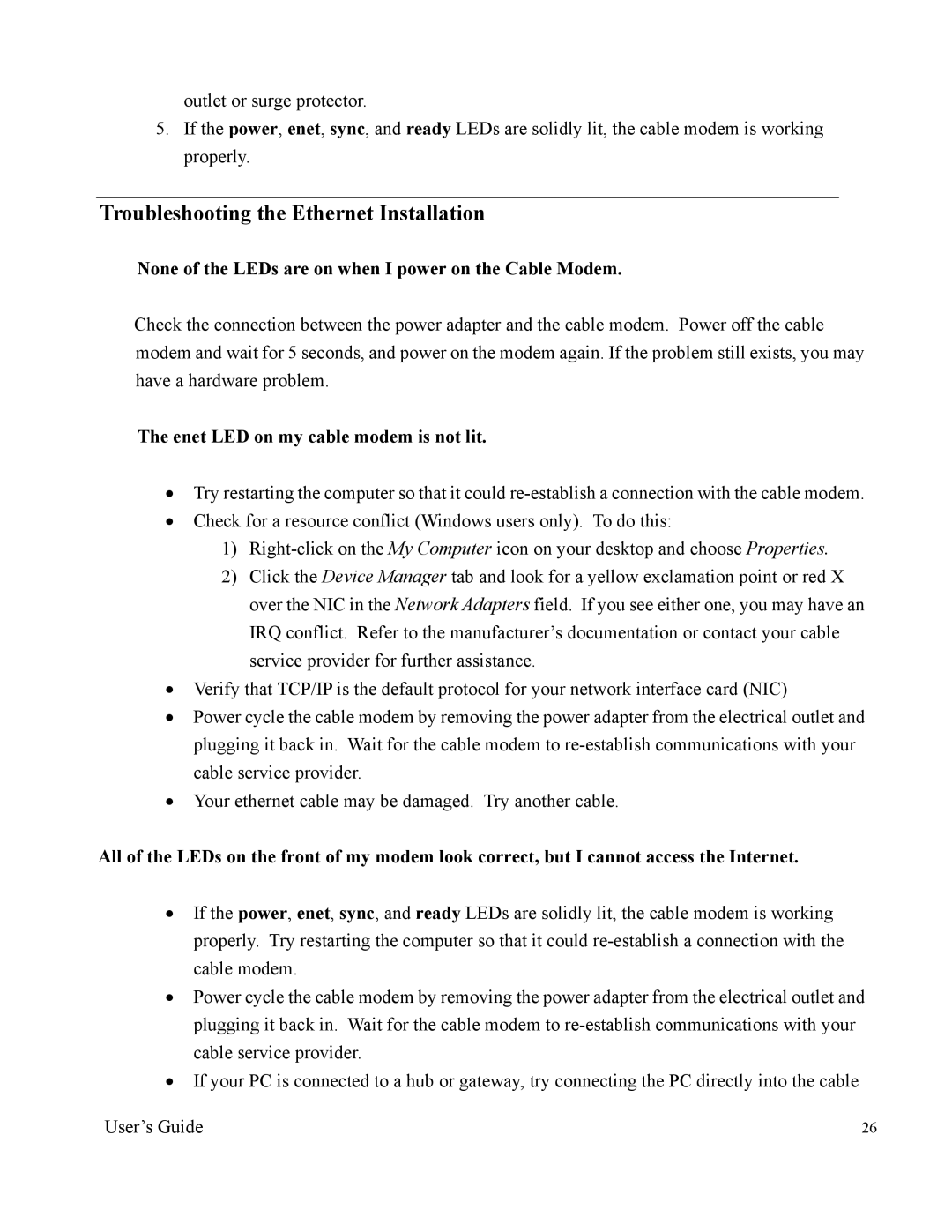outlet or surge protector.
5.If the power, enet, sync, and ready LEDs are solidly lit, the cable modem is working properly.
Troubleshooting the Ethernet Installation
None of the LEDs are on when I power on the Cable Modem.
Check the connection between the power adapter and the cable modem. Power off the cable modem and wait for 5 seconds, and power on the modem again. If the problem still exists, you may have a hardware problem.
The enet LED on my cable modem is not lit.
•Try restarting the computer so that it could
•Check for a resource conflict (Windows users only). To do this:
1)
2)Click the Device Manager tab and look for a yellow exclamation point or red X over the NIC in the Network Adapters field. If you see either one, you may have an IRQ conflict. Refer to the manufacturer’s documentation or contact your cable service provider for further assistance.
•Verify that TCP/IP is the default protocol for your network interface card (NIC)
•Power cycle the cable modem by removing the power adapter from the electrical outlet and plugging it back in. Wait for the cable modem to
•Your ethernet cable may be damaged. Try another cable.
All of the LEDs on the front of my modem look correct, but I cannot access the Internet.
•If the power, enet, sync, and ready LEDs are solidly lit, the cable modem is working properly. Try restarting the computer so that it could
•Power cycle the cable modem by removing the power adapter from the electrical outlet and plugging it back in. Wait for the cable modem to
•If your PC is connected to a hub or gateway, try connecting the PC directly into the cable
User’s Guide | 26 |